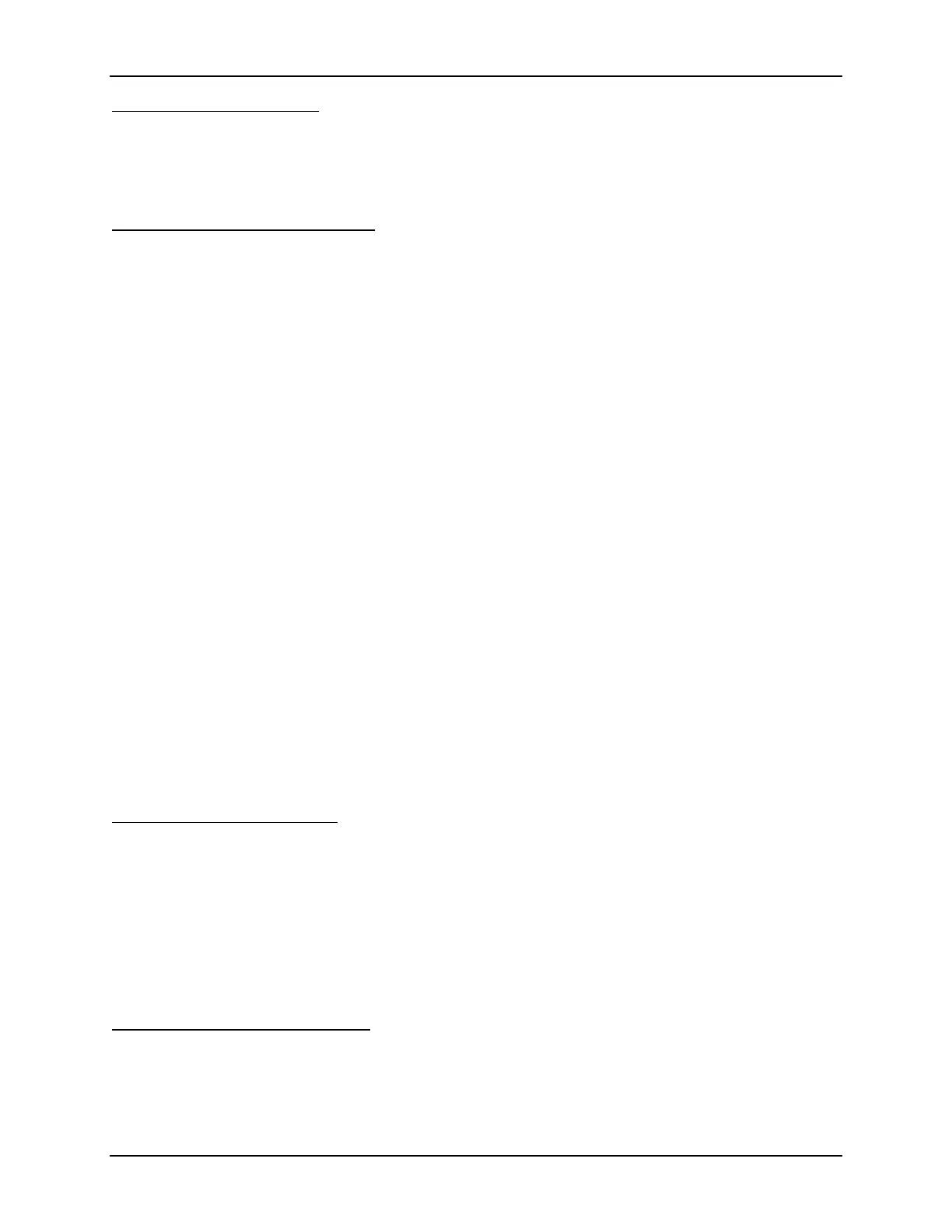SonTek/YSI
ADVField Software Manual (September 1, 2001) 45
Communication parameters
• COM port and baud rate settings can be modified in the upper left area of the screen.
• Access to all communication settings (data bits, stop bits, etc.) can be set using
Communica-
tion|Settings
(Alt+S).
Quick/Show/Misc Command Icons
•
Connect
establishes software control of the PC serial port.
•
Send Break
sends a break (transmit line held high for >300 ms) to wake the system up and
place it in command mode.
•
Set Time
opens a window with the PC date and time displayed. The user can press
OK
to set
the ADVField clock to this time, or modify the displayed time and press
OK
to set the ADV-
Field clock to the desired time.
•
Start
sends the command to begin real-time data collection and place the system in data ac-
quisition mode.
•
Conf
sends the command to show hardware configuration parameters.
•
Setup
sends the command to show setup parameter settings.
•
System
sends the command to show system parameter settings.
•
Deploy
sends the command to shows deployment parameter settings.
•
Load Druck Calibration
uploads the optional frequency pressure sensor’s calibration file to the
ADVField’s processor. These files (.drk extension) are used with Druck RPT and Parosfreq
pressure sensors.
•
Load Probe Config
uploads the ADVField’s probe configuration file (.pro extension).
•
Compass Calibration
runs a calibration routine for systems equipped with the optional com-
pass/tilt sensor.
•
Firmware
uploads a firmware update file (.hex extension) to the ADVField’s processor. Your
system must have the “flash firmware” type of EPROM chip installed. Contact SonTek or
visit our web site (www.sontek.com) to see if a firmware update is available for your system.
Note: When updating your firmware using this icon, you will be prompted to select the .hex
file, enter an access code, and select the Transfer Mode (use BIN). After uploading the .hex
file, make sure you send a
BREAK
to the instrument to reset its parameters.
Log Files and Command Files
• Use
File|Log File
(Alt+L) to specify a log file (.log extension) in which to record all instru-
ment output. All information shown on the blue screen is written to an ASCII text file.
• Use
File|Command File
(Alt+C) to specify a command file (.cmd extension) to send to the in-
strument. The file should be an ASCII text file with one command per line. This option lets
you automate system configuration and deployment.
• Use
Tools|Text Editor
(Ctrl+T) to create, open, edit, save, or run a command file “on-the-fly”
from within Terminal. These files use a .cmd extension.
RS485 Multiple System Operation
• Use
File|Select RS485 Device
to specify the RS485 address used for multi-system operation.
• An address setting of 0 indicates RS485 is not being used. An address setting of from 1
through 15 prefaces all commands with that system address.
• See the ADVField Operation Manual for details on RS485 multi-system operation.
