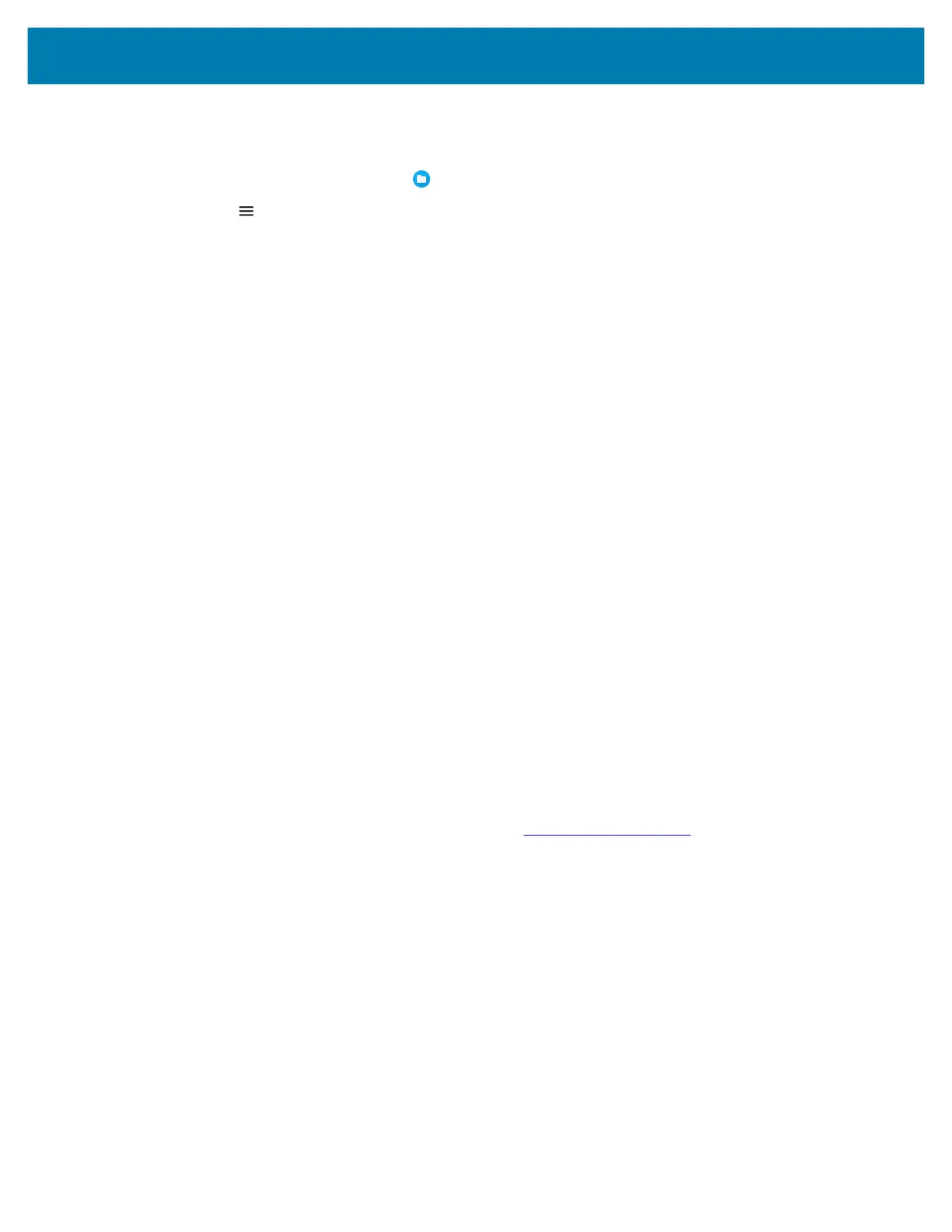Application Deployment
127
13.
Press the battery down until the battery release latches snap into place.
14. Press and hold the Power button to turn on the device.
15. Swipe the screen up and select to view files on the microSD card.
16. Touch > SD card.
17. Locate the application .apk file.
18. Touch the application file.
19. Touch Continue. to install the app or Cancel to stop the installation.
20. To confirm installation and accept what the application affects, touch Install otherwise touch Cancel.
21. Touch Open to open the application or Done to exit the installation process. The application appears in
the App list.
Uninstalling an Application
1. Go to Settings.
2. Touch Apps & notifications.
3. Touch See all apps to view all apps in the list.
4. Scroll through the list to the app.
5. Touch the app. The App info screen appears.
6. Touch Uninstall.
7. Touch OK to confirm.
Performing a System Update
System Update packages can contain either partial or complete updates for the operating system. Zebra
distributes the System Update packages on the Zebra Support & Downloads web site. Perform a system
update using ADB.
Downloading the System Update Package
1. Go to the Zebra Support & Downloads web site, www.zebra.com/support.
2. Download the appropriate System Update package to a host computer.
Performing a System Update Using microSD Card
1. Copy the System Update zip file to the root of the microSD card.
• Copy the zip file to a microSD card using a host computer (see USB Communication for more
information), and then installing the microSD card into the device (see Replacing the microSD Card
for more information).
• Connect the device with a microSD card already installed to the host computer, and copy zip file to
the microSD card. See USB Communication for more information. Disconnect the device from the
host computer.
2. Press and hold the Power button until the menu appears.
3. Touch Restart.
MC18 Product Reference Guide.book Page 127 Tuesday, June 30, 2020 9:07 PM
