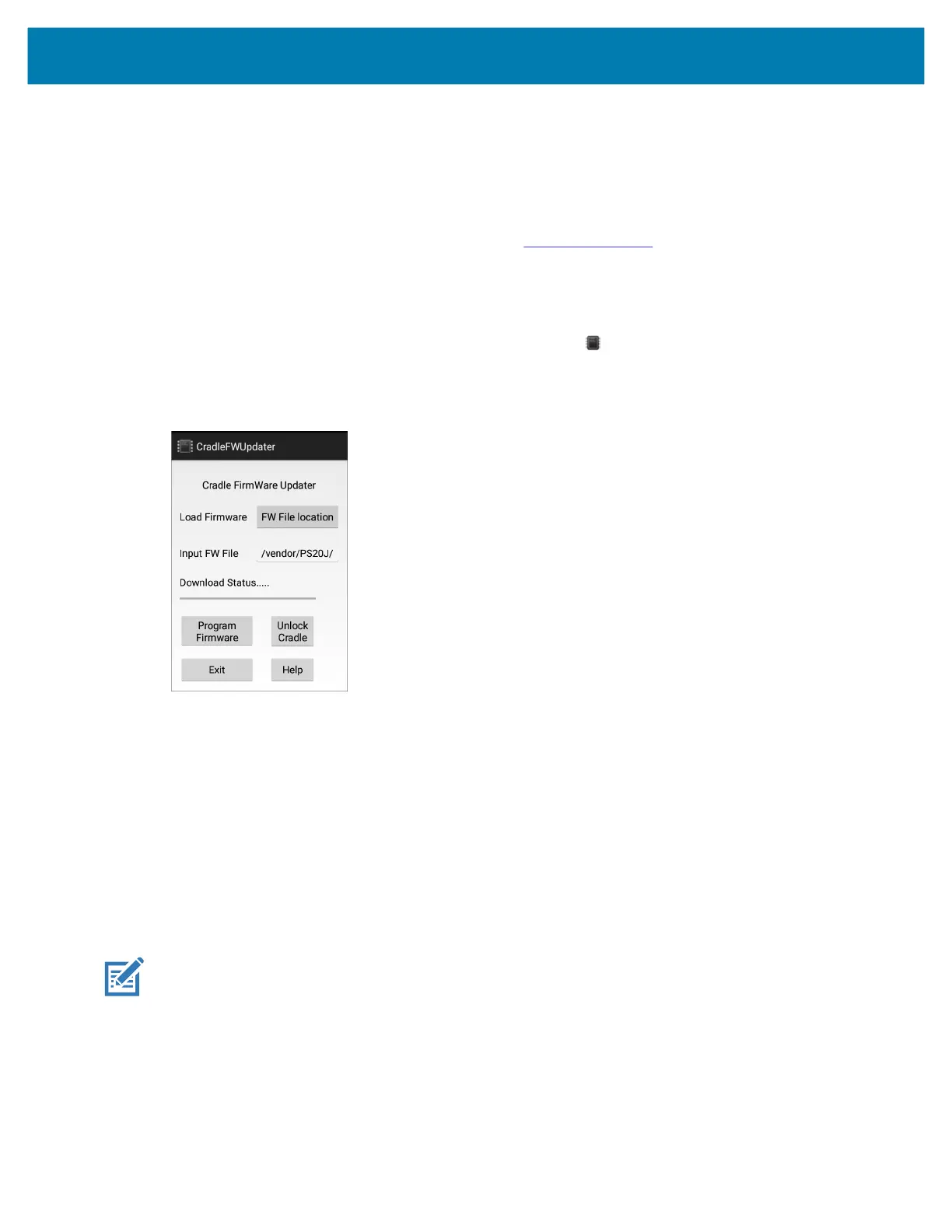Applications
54
Cradle Firmware Updater
The Cradle Firmware Updater app (CradleFWUpdater) allows the manual updating of cradle firmware
using the PS20.
To update cradle firmware:
1. Go to the Zebra Support & Downloads web site, zebra.com/support or contact a Zebra Support
Representative.
2. Download the MC18CradleFWvx_x firmware file to a host computer.
3. Using Android Debug Bridge (adb) or the sideload process, copy the firmware file to the PS20.
4. Swipe up from the bottom of the Home screen and touch CradleFWUpdater.
The CradleFWUpdater screen displays.
Figure 13 CradleFWUpdater Screen
5. Dock the device in the cradle.
6. Select FW File location.
The Files app opens.
7. Select the appropriate HEX firmware file and select OK.
The path of the selected file displays in the Input FW File text box.
8. Verify the filename and extension.
9. Select Program Firmware. A warning dialog displays Please don’t remove device from cradle until
FW Update complete. Continue?.
10. Select OK to initiate the firmware update process.
NOTE: During the firmware initiation process, the application resets the cradle. If the following error dialog
displays: Please manually reset the cradle and then press OK, the user is required to manually reset
the cradle.
To manually reset the cradle:
a. Disconnect power from the power supply unit of the cradle.
b. Reconnect power to the power supply unit of the cradle.
MC18 Product Reference Guide.book Page 54 Tuesday, June 30, 2020 9:07 PM
