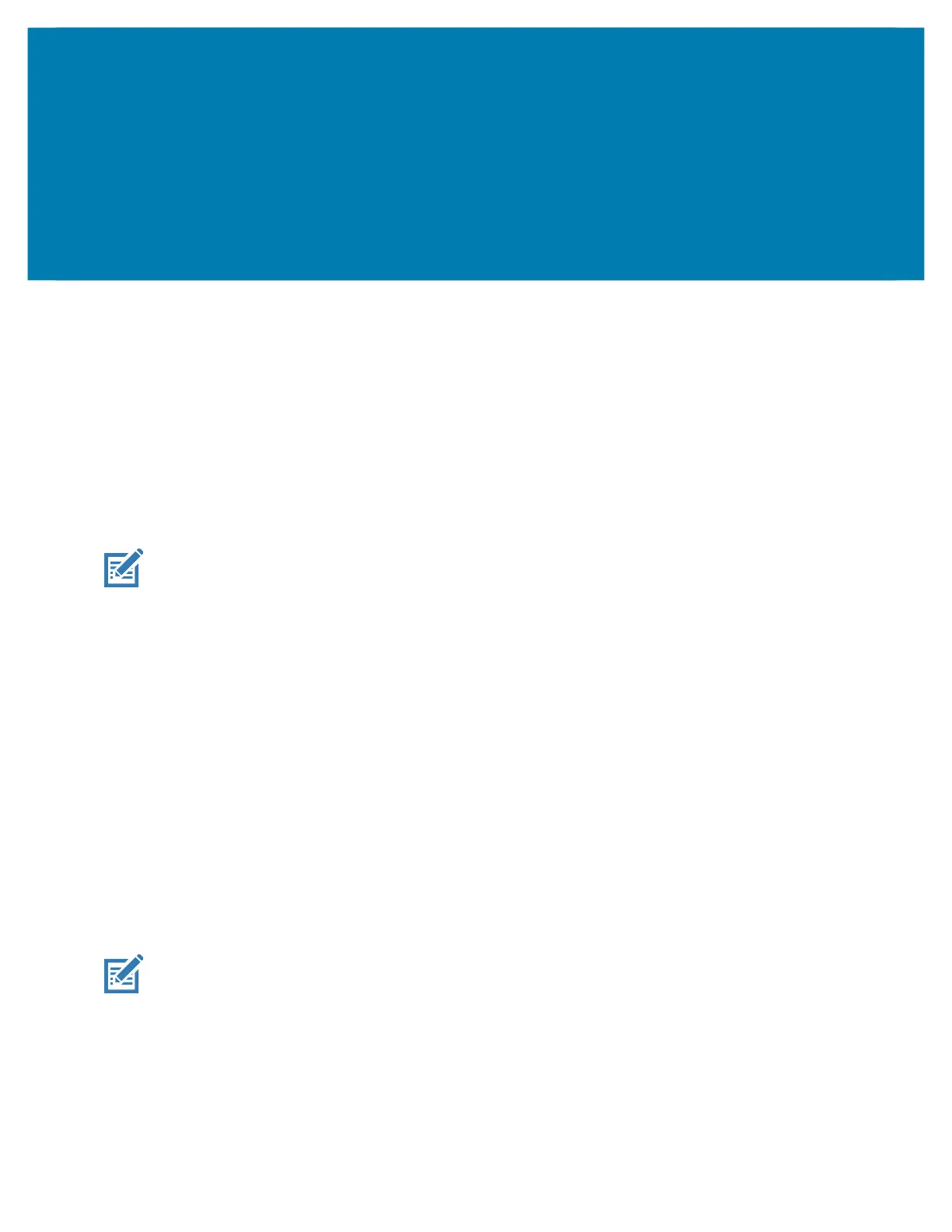76
Data Capture
Introduction
The PS20 imager allows collection of data by scanning bar codes.
The imager has the following features:
• Reads a variety of bar code symbologies, including the most popular linear, postal, and 2-D code types
(see Specifications).
• Contains advanced intuitive aiming light for easy point-and-shoot operation.
NOTE: Bluetooth scanners are not supported.
Scanning Considerations
Typically, scanning is a simple matter of aim, scan, and decode, with a few quick trial efforts to master it.
However, consider the following to optimize scanning performance:
• Range: Scanners decode best over a particular working range — minimum and maximum distances
from the barcode. This range varies according to barcode density and scanning device optics. Scan
within range for quick and constant decodes; scanning too close or too far away prevents decodes.
Move the scanner closer and further away to find the right working range for the barcodes being
scanned.
• Angle: Scanning angle is important for quick decodes. When the illumination/flash reflects directly back
into the imager, the specular reflection can blind/saturate the imager. To avoid this, scan the barcode
so that the beam does not bounce directly back. Do not scan at too sharp an angle; the scanner needs
to collect scattered reflections from the scan to make a successful decode. Practice quickly shows what
tolerances to work within.
• Hold the device farther away for larger symbols.
• Move the device closer for symbols with bars that are close together.
NOTE: Scanning procedures depend on the app and device configuration. An app may use different
scanning procedures from the one listed above.
Scanning Bar Codes
To scan a barcode:
1. Launch a scanning application.
2. Press the Scan key and aim the device at a barcode.
MC18 Product Reference Guide.book Page 76 Tuesday, June 30, 2020 9:07 PM
