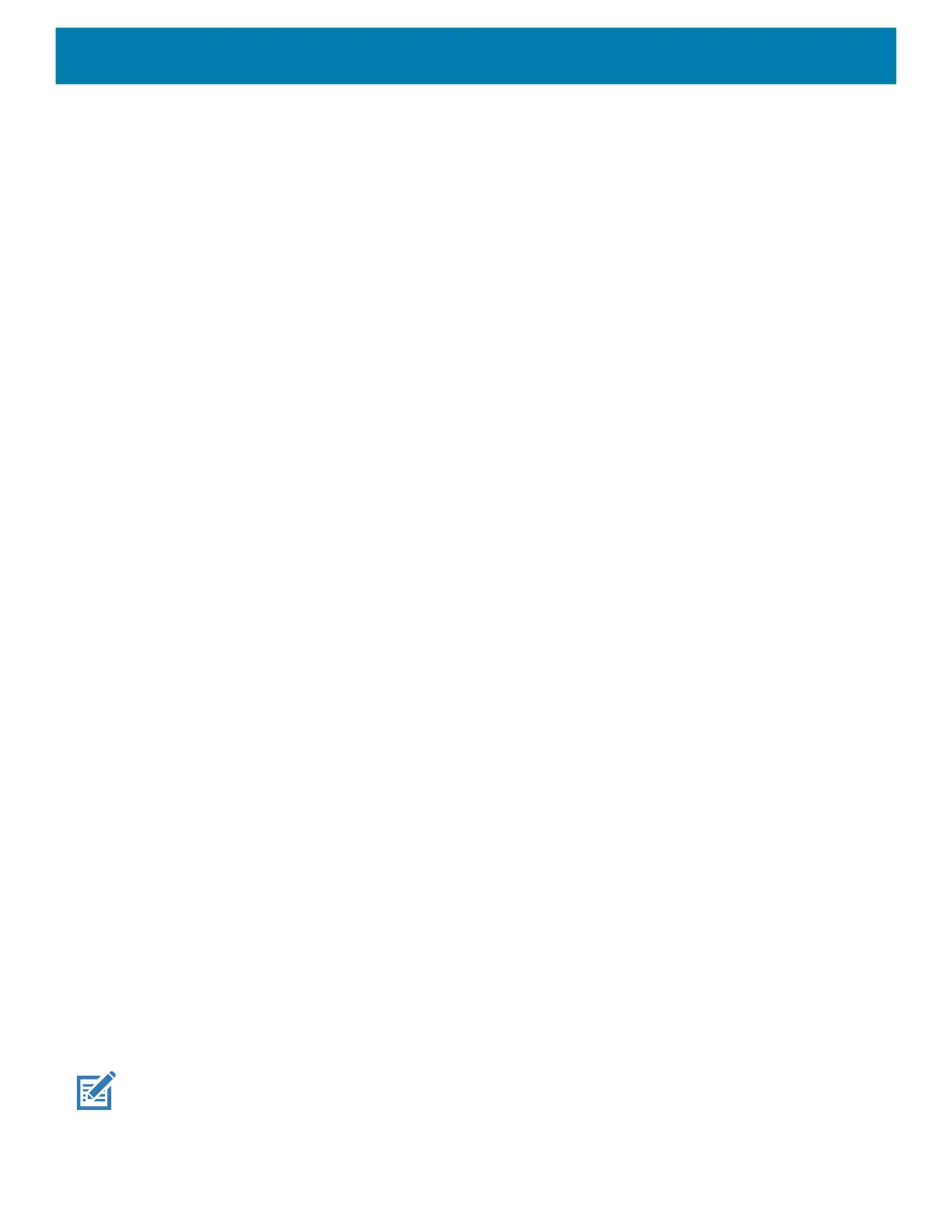Settings
35
Ambient Display
The Ambient display setting wakes the screen when notifications are received.
1. Go to Settings.
2. Touch Display > Advanced.
3. Touch Ambient display.
4. In the When to show section, enable or disable an option using the switch.
5. Touch the Home button.
Setting Font Size
Set the size of the font in system apps.
1. Go to Settings.
2. Touch Display > Advanced.
3. Touch Font size.
4. Select one of the font size values.
• Small
• Default
• Large
• Largest.
5. Touch the Home button.
Notification LED Brightness Level
Set the brightness of the Notification LED.
1. Go to Settings.
2. Touch Display > Advanced.
3. Touch Notification LED Brightness Level.
4. Use the slider to set the brightness value (default: 15).
5. Touch the Home button.
Touch Panel Mode
The device display is able to detect touches using a finger, a conductive-tip stylus, or gloved finger.
NOTE: A glove can be made of medical latex, leather, cotton, or wool.
For optimal performance use a Zebra certified stylus.
1. Go to Settings.
MC18 Product Reference Guide.book Page 35 Tuesday, June 30, 2020 9:07 PM
