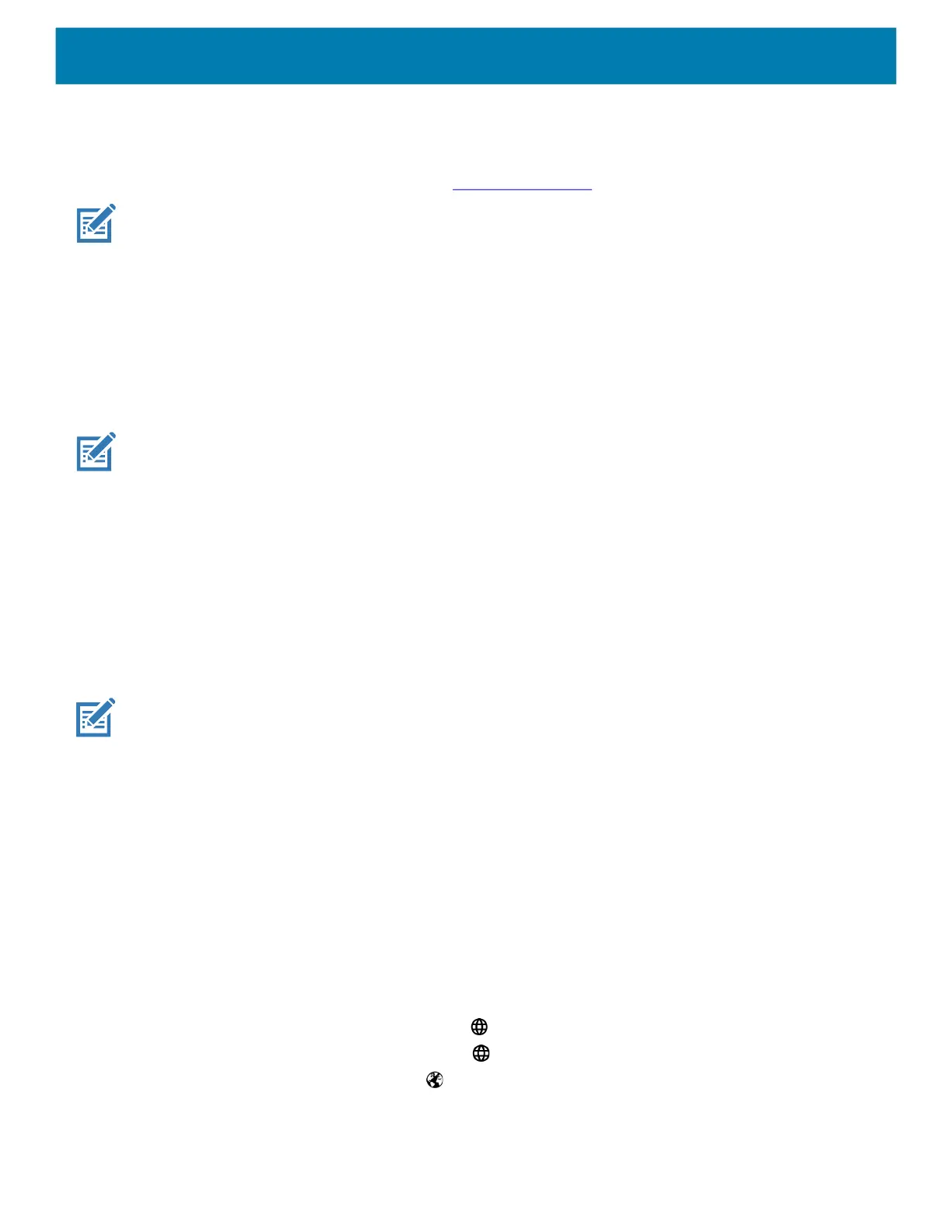Settings
38
Remapping a Button
Buttons on the device can be programmed to perform different functions or as shortcuts to installed apps. For
a list of key names and descriptions, refer to: techdocs.zebra.com
.
NOTE:
It is not recommended to remap the scan button.
1. Go to Settings.
2. Touch Key Programmer. A list of programmable buttons displays.
3. Select the button to remap.
4. Touch the BUTTON REMAPPING tab or the SHORTCUT tab that lists the available functions and
applications.
5.
Touch a function or application shortcut to map to the button.
NOTE:
If you select an application shortcut, the application icon appears next to the button on the Key Programmer
screen.
6. Touch the Home button.
Keyboards
The device provides multiple keyboard options.
• Android Keyboard - AOSP devices only
• Gboard - GMS devices only
• Enterprise Keyboard
NOTE: By default the Enterprise and Virtual Keyboards are disabled.
Keyboard Configuration
Enabling Keyboards
1. Go to Settings.
2. Touch System > Languages & input > Virtual keyboard > Manage keyboards.
3. Touch a keyboard to enable.
Switching Between Keyboards
1. To switch between keyboards, touch in a text box to display the current keyboard.
• On the Gboard keyboard, touch and hold (GMS devices only).
• On the Android keyboard, touch and hold (AOSP devices only).
• On the Enterprise keyboard, touch .
MC18 Product Reference Guide.book Page 38 Tuesday, June 30, 2020 9:07 PM
