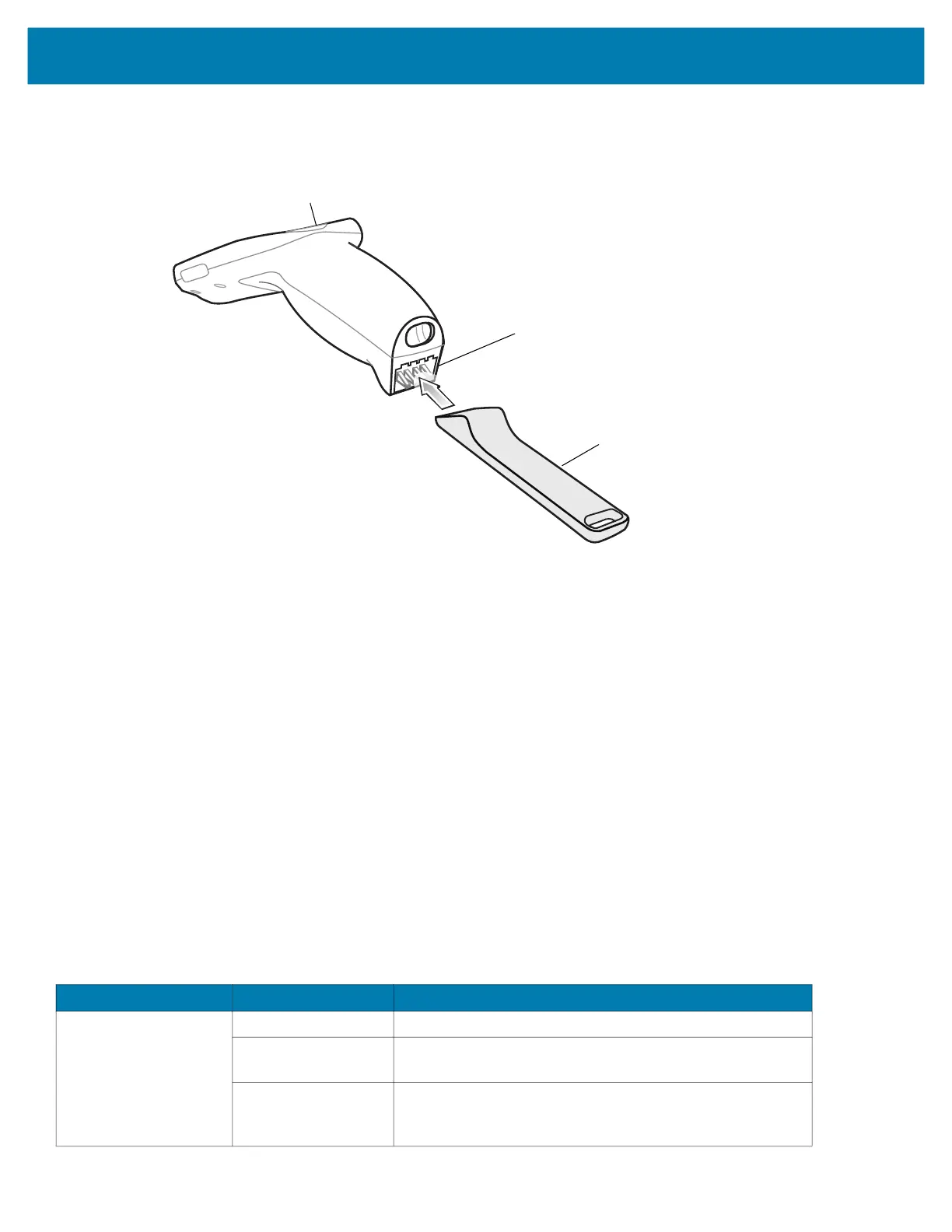Maintenance and Troubleshooting
141
1.
Insert the Terminal Reboot Tool into the Power Connector.
Figure 78 Terminal Reboot Tool
2. Press and hold the Scan key for 10 seconds until the display powers off.
3. Release the Scan key.
4. Remove the Terminal Reboot Tool.
The device reboots.
Entering into Recovery Mode
To enter into Recovery Mode:
1. Insert the Terminal Reboot Tool into the Power Connector.
2. Press and hold the Scan key for 10 seconds until the display powers off.
3. Hold the Scan key and Terminal Reboot Tool for three to four seconds after the device starts rebooting.
4. Remove the Terminal Reboot Tool and release the Scan key.
5. Wait for the device entering into the Recovery Mode.
PS20
Terminal Reboot Tool
Scan Key
Power Connector
Table 17 Troubleshooting the PS20
Problem Cause Solution
PS20 does not turn on. Battery not charged. Charge or replace the battery in the PS20.
Battery not installed
properly.
Ensure battery is installed properly. See Replacing the
Battery on page 21.
System crash. Perform a soft reset. If the PS20 still does not turn on,
perform a hard reset. See Resetting the Device on
page 140.
MC18 Product Reference Guide.book Page 141 Tuesday, June 30, 2020 9:07 PM
