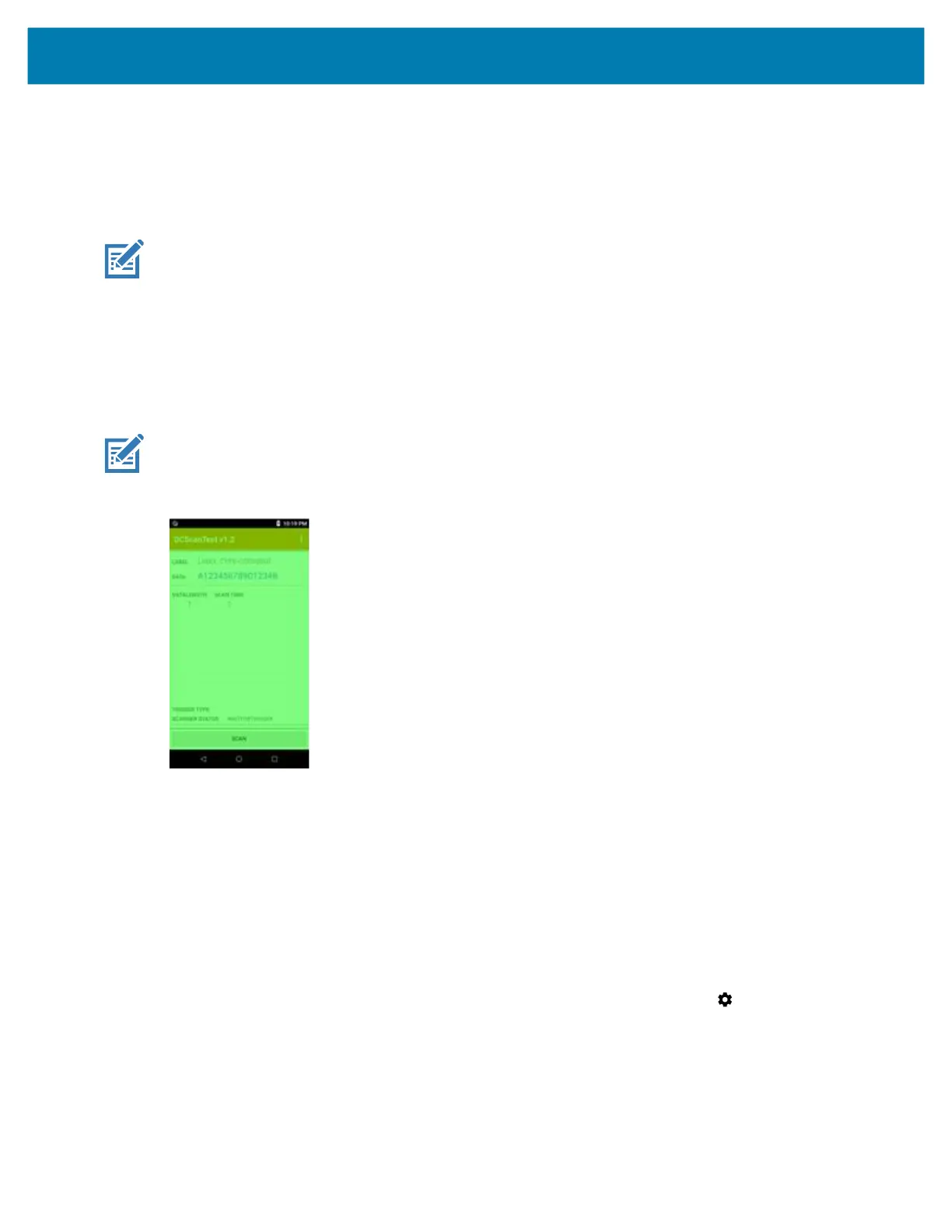Data Capture
78
Scanning Tips
Optimal scanning distance varies with bar code density and scanner optics.
• Hold the scanner farther away for larger symbols.
• Move the scanner closer for symbols with bars that are close together.
NOTE: Scanning procedures depend on the application and PS20 configuration. An application may use
different scanning procedures from the one listed above.
Decode Screen Notification
Scan Params in DataWedge includes an option for Decode Screen Notification. Enable this option to
display a translucent green screen overlay as a notification for each successful decode. In addition, Scan
Params includes options for Decode Screen Notification Timer and Decode Screen Translucency
Level, which allow you to set the green screen overlay time in milliseconds and the level of translucency.
NOTE: For Decode Screen Notification to work, Display over other apps permission must be granted
for the application.
Figure 38 Translucent Green Overlay Decode Screen Notification
Hands Free Scanning
Hands Free Scanning allows the user to capture barcode data when a barcode is placed within the view of
the device without pressing the trigger. Hands Free Scanning is enabled using the Hands Free Trigger
settings or when the device is placed in the cart/mount. Hands Free Scanning is set to disabled by default.
Settings
Use the Hands Free Trigger setting to configure scanning mode and the proximity trigger sensitivity.
Swipe down from the Status bar to open the Quick Access panel and then touch > Hands Free Trigger.
MC18 Product Reference Guide.book Page 78 Tuesday, June 30, 2020 9:07 PM
