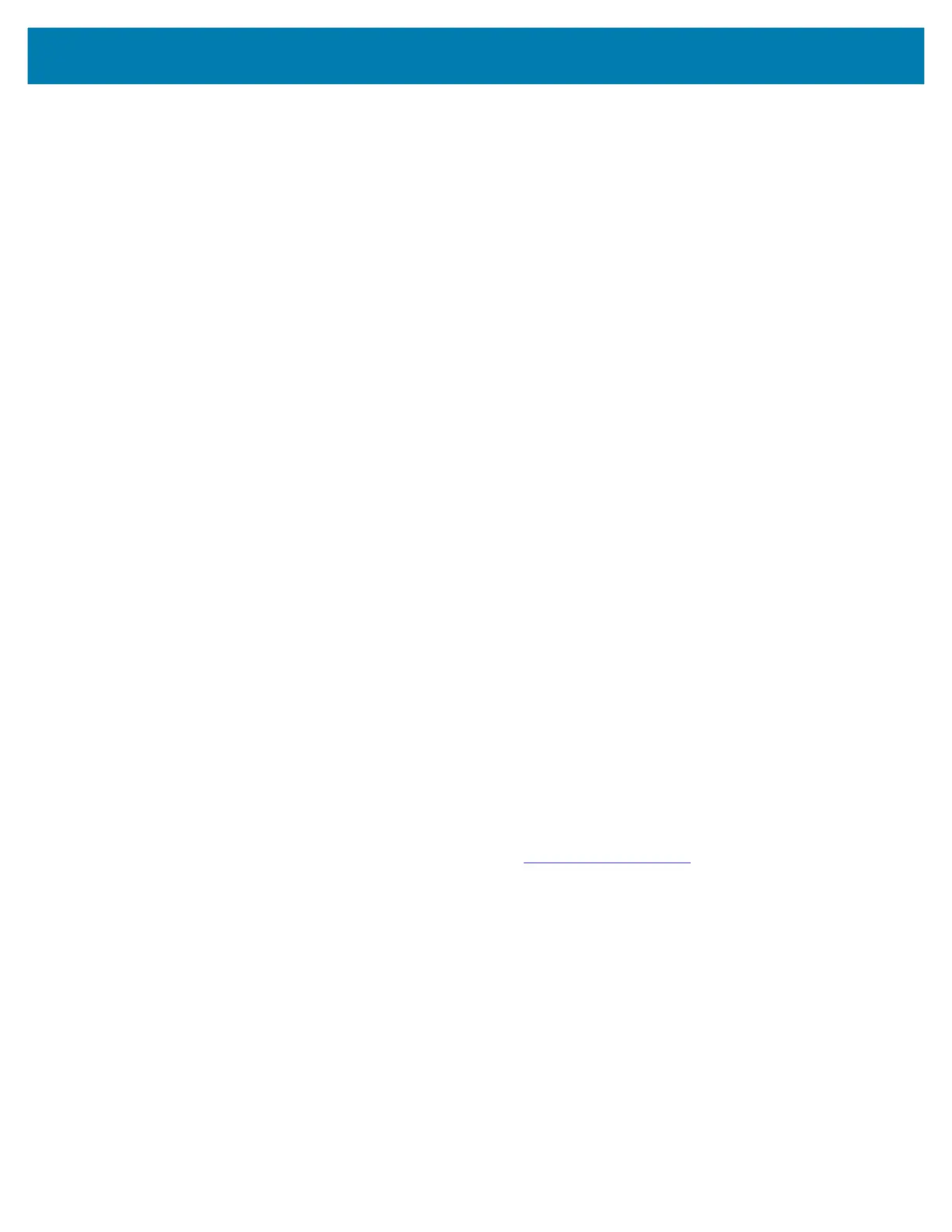Application Deployment
129
14.
On the host computer command prompt window type:
adb sideload <file>
where: <file> = the path and filename of the zip file.
15. Press Enter. The System Update installs (progress appears as percentage in the Command Prompt
window) and then the Recovery screen appears.
16. Press the Power button to reboot the device.
Verifying System Update Installation
1. Go to Settings.
2. Touch About phone.
3. Scroll down to Build number.
4. Ensure that the build number matches the new system update package file number.
Enterprise Reset
An Enterprise Reset erases all user data in the /data partition, including data in the primary storage
locations (
/sdcard and emulated storage).
Before performing an Enterprise Reset, provision all necessary configuration files and restore after the
reset.
Perform Enterprise Reset using ADB.
Performing an Enterprise Reset From Device Settings
1. Go to Settings.
2. Touch System > Reset options > Erase all data (enterprise reset).
3. Touch Erase all data twice to confirm the Enterprise Reset.
Downloading the Enterprise Reset Package
1. Go to the Zebra Support & Downloads web site, www.zebra.com/support.
2. Download the Enterprise Reset file to a host computer.
Performing an Enterprise Reset Using microSD Card
1. Copy the Enterprise Reset zip file to the root of the microSD card.
• Copy the zip file to a microSD card using a host computer (see USB Communication for more
information) and then installing the microSD card into the device (see Replacing the microSD Card
for more information).
• Connect the device with a microSD card already installed to the host computer and copy zip file to
the microSD card. See USB Communication for more information. Disconnect the device from the
host computer.
2. Press and hold the Power button until the menu appears.
MC18 Product Reference Guide.book Page 129 Tuesday, June 30, 2020 9:07 PM
