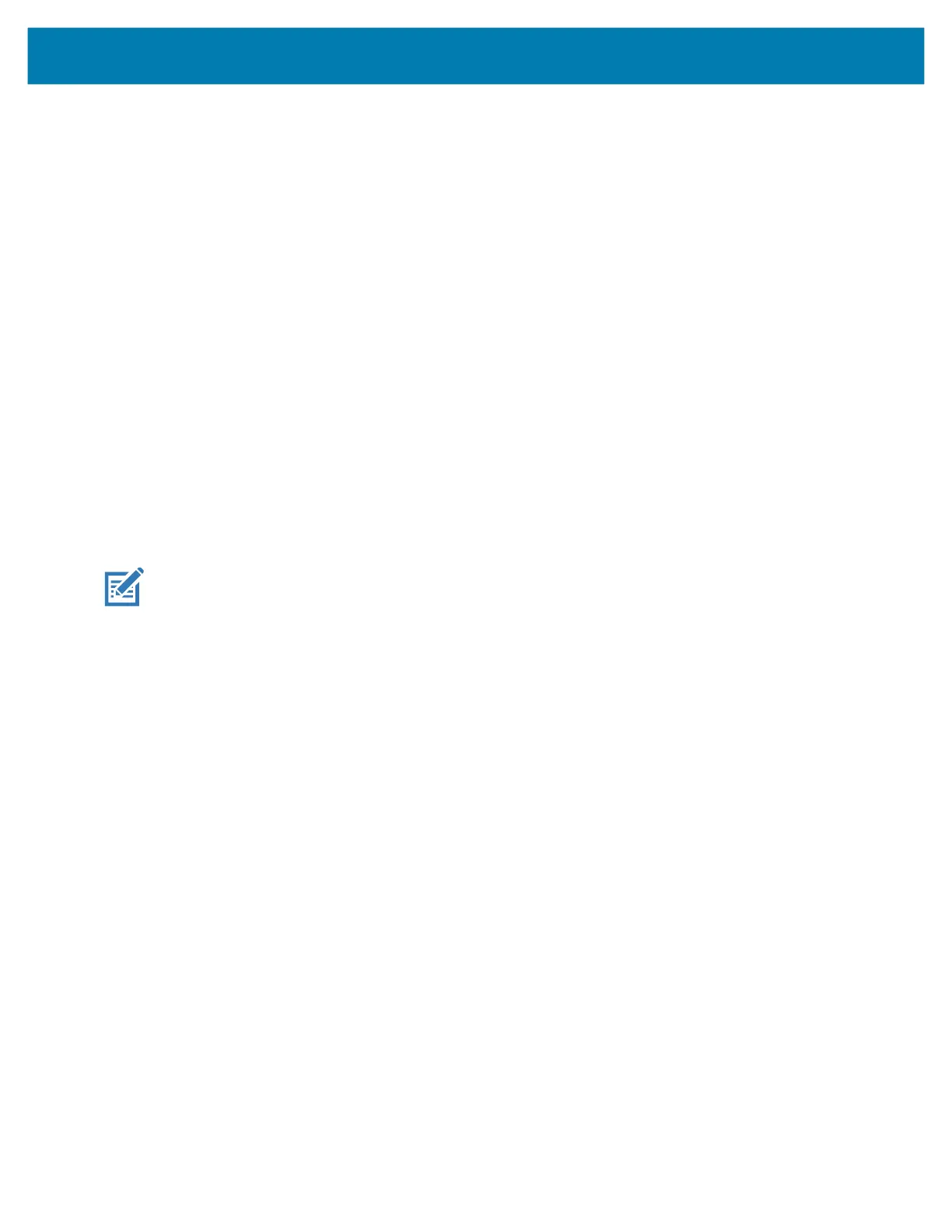Application Deployment
132
Performing a Factory Reset Using ADB
To perform an Factory Reset using ADB:
1. Connect the device to the Rugged Charge/USB cable or insert the device into the 1-Slot USB/Charge
Only Cradle.
2. Connect the cable or cradle to the host computer.
3. Go to Settings.
4. Touch System > Advanced > Developer options.
5. Slide the switch to the ON position.
6. Touch USB Debugging. A check appears in the check box. The Allow USB debugging? dialog box
appears.
7. Touch OK.
8. On the host computer, open a command prompt window and type:
adb devices.
The following displays:
List of devices attached
XXXXXXXXXXXXXXX device
(where XXXXXXXXXXXXXXX is the device number).
If device number does not appear, ensure that ADB drivers are installed properly.
9. Type:
adb reboot recovery
10. Press Enter. The System Recovery screen appears.
11. Tap the touch panel to advance to the next menu choice and navigate to apply upgrade from adb.
12. Press the Scan button.
13. Navigate to Full OTA Package.
14. Press the Scan button.
15. On the host computer command prompt window type:
adb sideload <file>
where: <file> = the path and filename of the zip file.
16. Press Enter. The Factory Reset package installs and then the Recovery screen appears.
17. Press the Scan button to reboot the device.
Storage
The device contains the following types of file storage:
• Random Access Memory (RAM)
• On-device Storage
• Internal storage
• Enterprise folder.
MC18 Product Reference Guide.book Page 132 Tuesday, June 30, 2020 9:07 PM