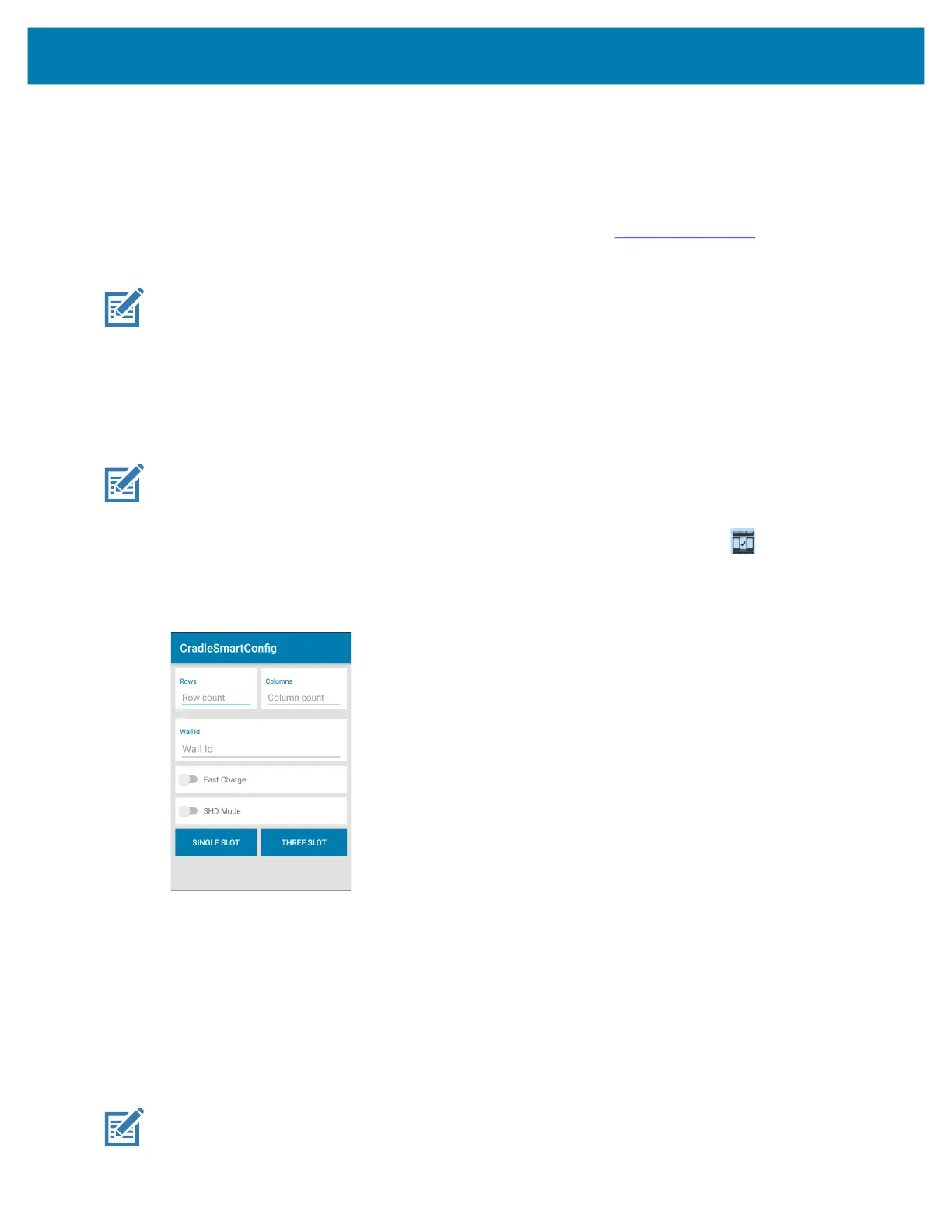Applications
61
• Signaling when ready to move to the next slot.
Accessing CradleSmartConfig
To access CradleSmartConfig:
1. Go to the Zebra Support & Downloads web site for the PS20, zebra.com/ps20-info.
2. Download CradleSmartConfig to a host computer.
NOTE: This app is not pre-loaded on the device and must be downloaded and installed prior to use.
3. Use the sideload process to copy the CradleSmartConfig.apk file onto a single PS20 device.
4. Install the app.
Using CradleSmartConfig
To configure the cradle wall using CradleSmartConfig:
NOTE: Prior to using CradleSmartConfig, all new cradles should be mounted to a wall, including all power
connections. It is assumed that no programming has occured and all cradles are functioning with a unique
serial number programmed in them from the factory.
1. Swipe up from the bottom of the Home screen and touch CradleSmartConfig .
The CradleSmartConfig screen displays.
Figure 20 CradleSmartConfig Screen
2. Complete the following:
• Rows - The cradle row number in the dispenser wall.
• Columns - The column number in the dispenser wall.
• Wall ID - The number of dispenser wall where the cradle is positioned.
• Fast Charge - Touch to enable the cradle to charge the PS20 at a current of 1.5A (default setting is
1A).
• SHD Mode - Touch to enable super high density (SHD) mode, where the cradles are mounted
horizontal to the ground.
NOTE: The cradle ID, location, and charging rate are retained across firmware upgrades.
MC18 Product Reference Guide.book Page 61 Tuesday, June 30, 2020 9:07 PM
