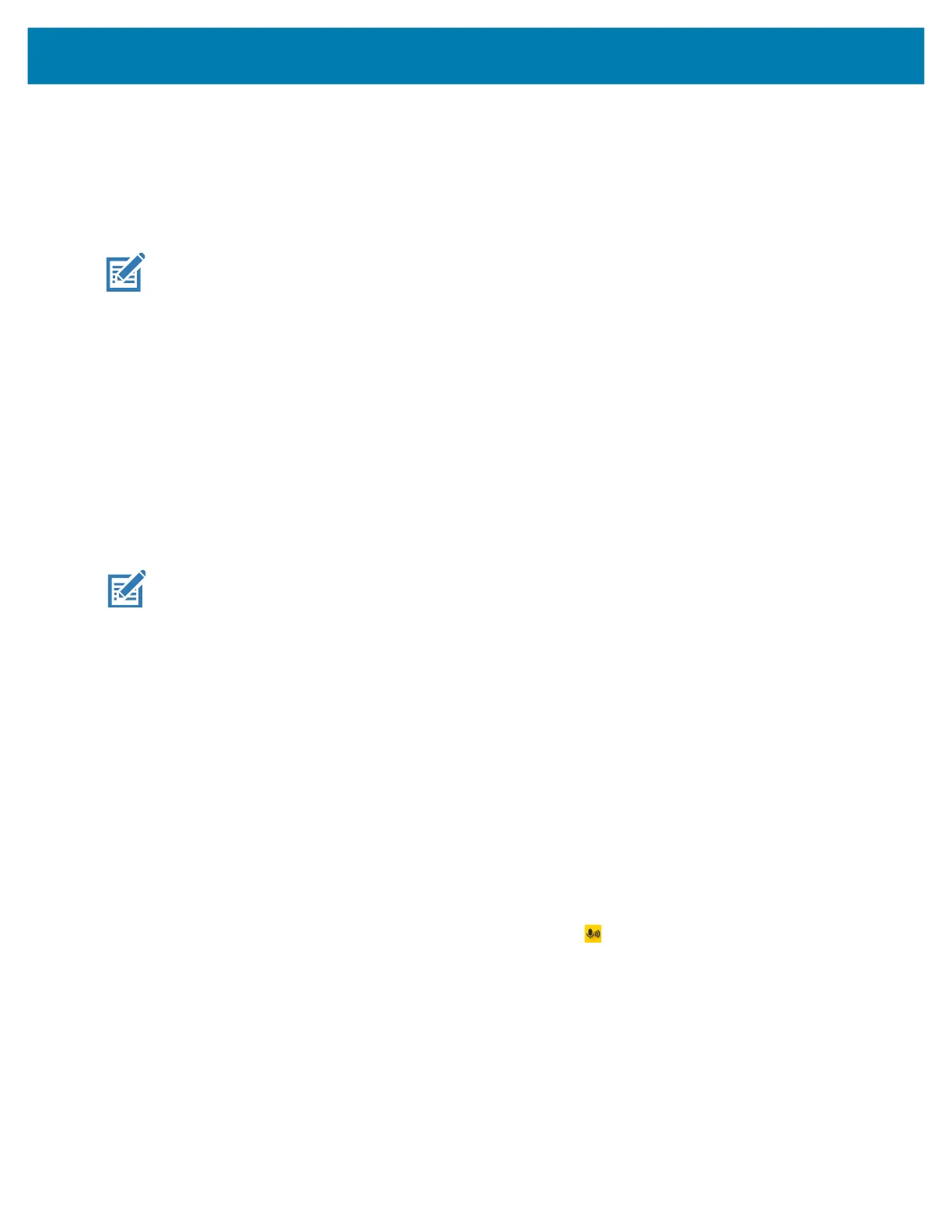Applications
72
Selecting a Talk Group
One of 32 Talk Groups can be selected by PTT Express users. However, only one talk group may be
enabled at a time on the device. Touch one of the 32 Talk Groups. The selected Talk Group is highlighted.
PTT Communication
This section describes the default PTT Express client configuration. Refer to the PTT Express V1.2 User
Guide for detailed information on using the client.
PTT communication may be established as a Group Call. When PTT Express is enabled, the PTT button
on the left side of the device is assigned for PTT communication. When the Wired Headset is used, Group
Calls can also be initiated using the headset Talk button.
Figure 34 PTT Button
Creating a Group Call
1. Press and hold the PTT button (or the Talk button on the headset) and listen for the talk tone.
If you hear a busy tone, release the button and wait a moment before making another attempt. Ensure
that PTT Express and the WLAN are enabled.
2. Start talking after hearing the talk tone.
NOTE: Holding the button for more than 60 seconds (default) drops the call, allowing others to make
Group calls. Release the button when finished talking to allow others to make calls.
Responding with a Private Response
The Private Response can only be initiated once a Group Call has been established. The initial Private
Response is made to the originator of the Group Call.
1. Wait for an access tone.
2. Within 10 seconds, double-press the PTT button, and listen for the talk tone.
3. If you hear a busy tone, release the button and wait a moment before making another attempt. Ensure
that PTT Express and the WLAN are enabled.
4. Start talking after the talk tone plays.
5. Release the button when finished talking.
Disabling PTT Communication
1. Swipe up from the bottom of the Home screen and touch .
2. Slide the Enable/Disable Switch to the OFF position. The button changes to OFF.
3. Touch the Home button.
MC18 Product Reference Guide.book Page 72 Tuesday, June 30, 2020 9:07 PM
