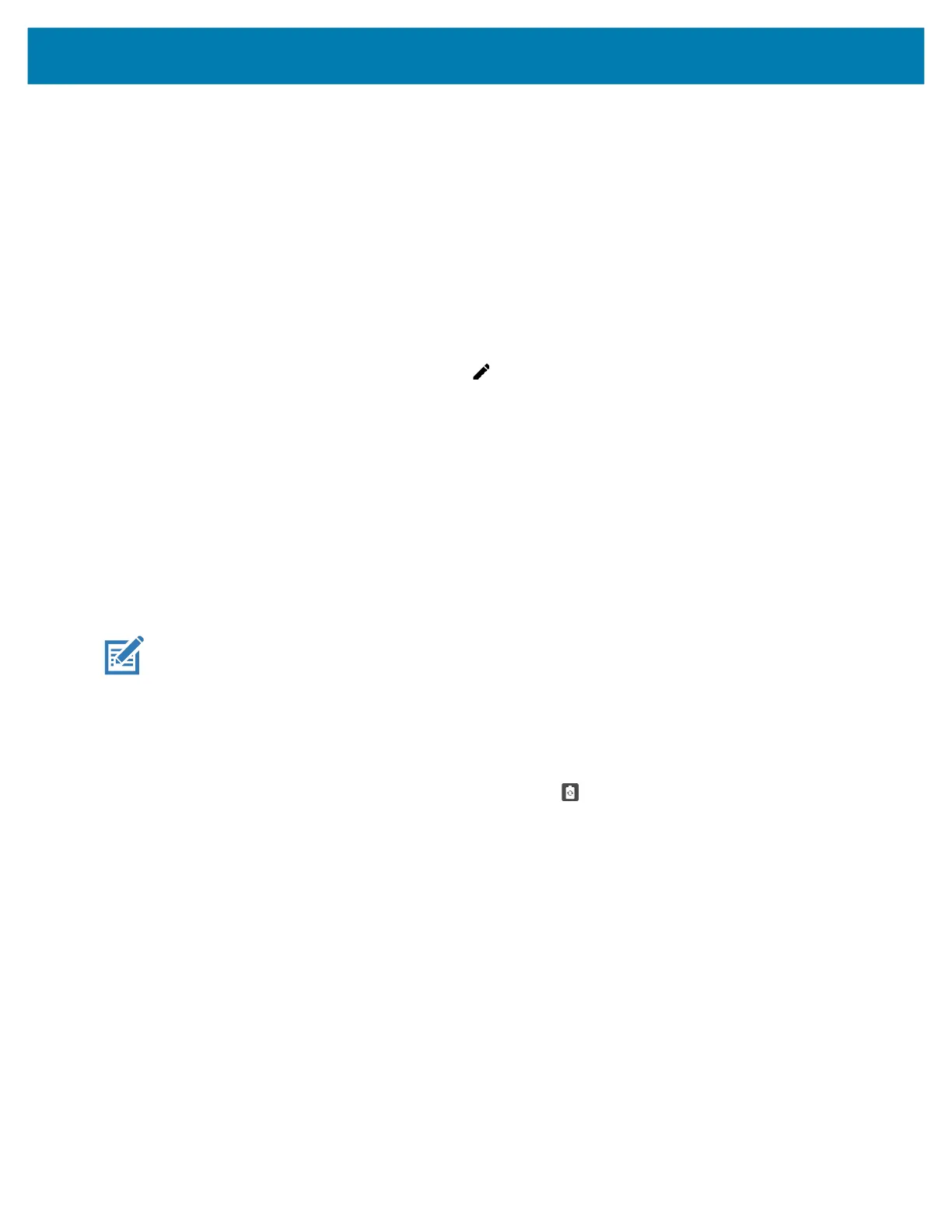Using the Device
30
• Auto-rotate - Lock the device’s orientation in portrait or landscape mode or set to automatically rotate.
• Screen Cast - Share phone content on Chromecast or a television with Google Cast built-in. Touch cast
screen to display a list of devices, then touch a device to begin casting.
• Screenshot - Takes a snapshot of the current screen.
• VolumeHead - Creates a floating volume control +/- that can be used to change the volume of the
speaker. It is normally used for Push to Talk use cases where the user needs to adjust the speaker
volume.
Editing Icons on the Quick Settings Bar
The first several setting tiles from the Quick Access panel become the Quick Settings bar.
• Open the Quick Access panel and touch to edit, add, or remove settings tiles.
Battery Management
Observe the recommended battery optimization tips for your device.
• Set the screen to turn off after a short period of non-use.
• Reduce screen brightness.
• Turn off all wireless radios when not in use.
• Turn off automatic syncing for Email, Calendar, Contacts, and other apps.
• Minimize use of apps that keep the device from suspending, for example, music and video apps.
NOTE: Before checking the battery charge level, remove the device from any AC power source (cradle or
cable).
Checking Battery Status
• Open Settings and touch About phone > Battery Information.
Or, swipe up from the bottom of the screen and touch to open the Battery Manager app. See
Battery Manager on page 45.
• Battery present status indicates if the battery is present.
• Battery level lists the battery charge (as a percentage of fully charged).
• Swipe down with two fingers from the status bar to open the quick access panel.
• Battery percentage is displayed next to the battery icon.
Monitoring Battery Usage
The Battery screen provides battery charge details and power management options to extend battery life.
1. Go to Settings.
2. Touch Battery.
Display battery information and power management options for a specific app.
1. Go to Settings.
MC18 Product Reference Guide.book Page 30 Tuesday, June 30, 2020 9:07 PM
