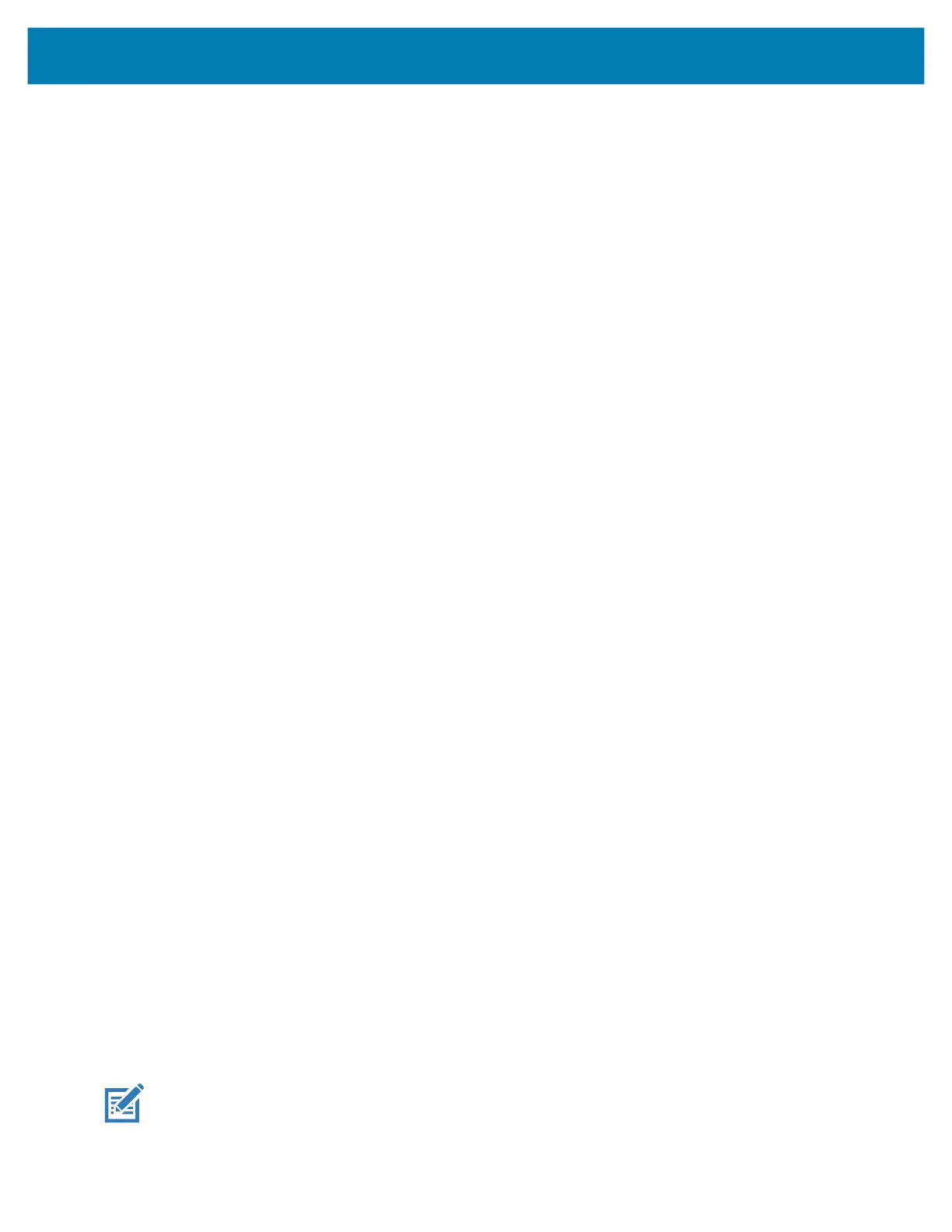Application Deployment
130
3.
Touch Restart.
4. Press the Volume Up and Volume Down buttons to navigate to apply from sdcard.
5. Press the Power button.
6. Press the Volume Up and Volume Down buttons to navigate to Full OTA Package or Diff OTA
Package.
7. Press the Power button.
8. Press the Volume Up and Volume Down buttons to navigate to the System Update file.
9. Press the Power button. The System Update installs and then the device returns to the Recovery
screen.
10. Press the Power button to reboot the device.
11. Touch OK. The device resets.
12. Press and hold the PTT button until the device vibrates. The System Recovery screen appears.
13. Press the Volume Up and Volume Down buttons to navigate to apply from sdcard.
14. Press the Power button.
15. Use the Volume Up and Volume Down buttons to navigate to Full OTA Package.
16. Press the Power button.
17. Use the Volume Up and Volume Down buttons to navigate to the Enterprise Reset file.
18. Press the Power button. The Enterprise Reset occurs and then the device returns to the Recovery
screen.
19. Press the Power button to reboot the device.
Performing an Enterprise Reset Using ADB
1. Connect the device to the Rugged Charge/USB cable or insert the device into the 1-Slot USB/Charge
Only Cradle.
2. Connect the cable or cradle to the host computer.
3. Go to Settings.
4. Touch System > Advanced > Developer options.
5. Slide the switch to the ON position.
6. Touch USB Debugging. A check appears in the check box. The Allow USB debugging? dialog box
appears.
7. Touch OK.
8. On the host computer, open a command prompt window and type:
adb devices.
The following displays:
List of devices attached
XXXXXXXXXXXXXXX device
(where XXXXXXXXXXXXXXX is the device number).
If device number does not appear, ensure that ADB drivers are installed properly.
MC18 Product Reference Guide.book Page 130 Tuesday, June 30, 2020 9:07 PM
