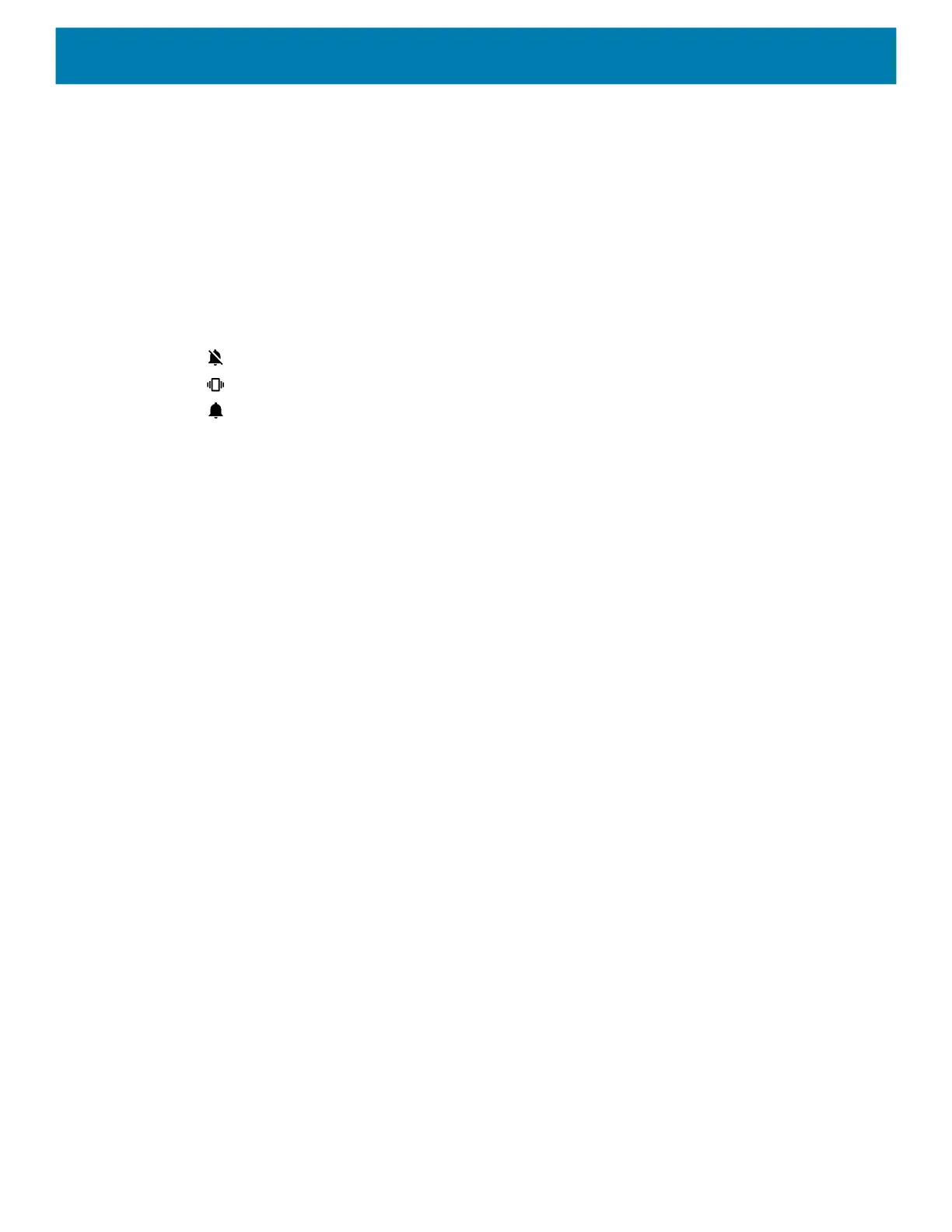Settings
37
Sound Options
• Zebra volume controls
• Ring volume - Controls the ringtone volume.
• Media volume - Controls the music, games, and media volume.
• Alarm volume - Controls the alarm clock volume.
• Notifications volume - Controls the notification volume.
• Scanner volume - Controls the scanner volume.
• Volume presets
• - Mutes the ring, notifications, and scanner so that the device does not make sounds or vibrate.
• - All sounds except media and alarms are silenced and vibrate mode is active.
• - Enables all sounds at the user defined levels.
• Vibrate for calls - Switch on or off.
• Do Not Disturb - Mutes some or all sounds and vibrations.
• Shortcut to prevent ringing - Select how the shortcut method prevents ringing.
• Phone ringtone - Select a sound to play when the phone rings.
• Default notification sound - Select a sound to play for all system notifications.
• Default alarm sound - Select a sound to play for alarms.
• Other sounds and vibrations
• Dial pad tones - Play a sound when pressing keys on dial pad (default - disabled).
• Screen locking sounds - Play a sound when locking and unlocking the screen (default – enabled).
• * Charging sounds and vibration - Not applicable.
• Touch sounds - Play a sound when making screen selections (default – enabled).
• Touch vibration - Vibrate the device when making screen selections (default – disabled).
• Wireless Emergency alerts - Touch to configure emergency broadcast settings and notifications.
Setting Wake-Up Sources
By default the device wakes from suspend mode when the user presses the Power button. The device can be
configured to wake when the user presses the PTT or Scan buttons on the left side of the device.
1. Go to Settings.
2. Touch Wake-Up Sources.
• LEFT_TRIGGER_2 - PTT button.
• REAR_BUTTON - Programmable button on back of device.
• RIGHT_TRIGGER_1 - Right scan button.
• SCAN - Left scan button
3. Touch a checkbox. A check appears in the checkbox.
4. Touch the Home button.
MC18 Product Reference Guide.book Page 37 Tuesday, June 30, 2020 9:07 PM
