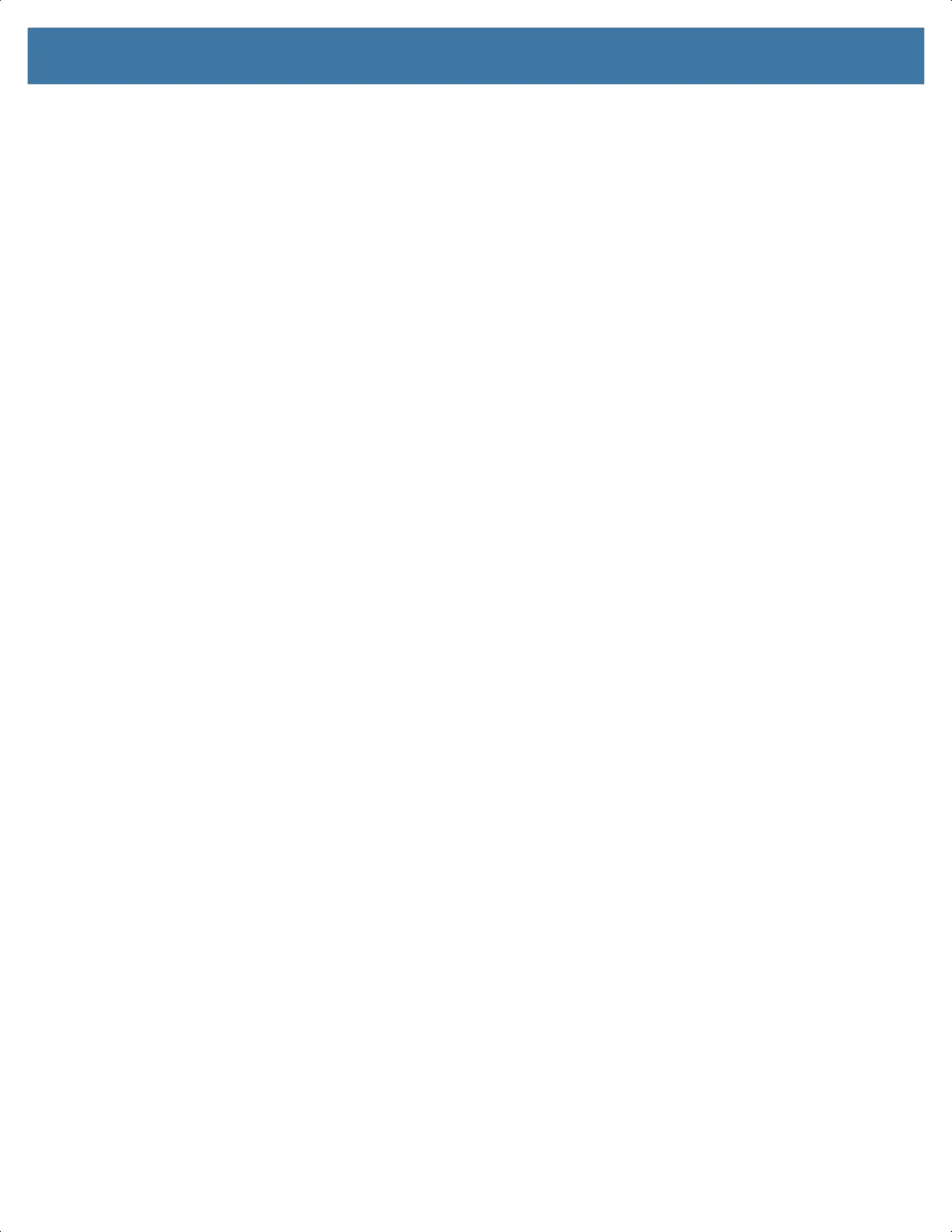9
Removal ............................................................................................................... 139
2.5 mm Audio Adapter ................................................................................................ 141
3.5 mm Audio Adapter ................................................................................................ 142
Rugged Charge/USB Cable........................................................................................ 143
Connecting to TC52.............................................................................................. 143
Connecting to TC52 with Rugged Boot ................................................................ 144
USB Communication ............................................................................................ 145
Charging the Device ............................................................................................. 145
Disconnecting the Rugged Charge/USB Cable.................................................... 146
Trigger Handle ............................................................................................................ 147
Installing the Rugged Boot ................................................................................... 147
Installing the Optional Lanyard ............................................................................. 149
Inserting the Device into the Trigger Handle ........................................................ 149
Removing the Device from the Trigger Handle .................................................... 150
Power Supply.............................................................................................................. 152
5-Slot Cradle Rack Installation.................................................................................... 153
4-Slot Battery Chargers Rack Installation ................................................................... 156
Rack Mount Installation............................................................................................... 159
Wall Installation........................................................................................................... 162
Bottom Tray Assembly ......................................................................................... 162
Bracket Wall Mounting.......................................................................................... 162
Application Deployment................................................................................................................. 164
Security ....................................................................................................................... 164
Secure Certificates...................................................................................................... 164
Installing a Secure Certificate ..................................................................................... 164
Configuring Credential Storage Settings .............................................................. 165
Development Tools ..................................................................................................... 165
Android Application Development ........................................................................ 165
Development Workstation .............................................................................. 165
Enabling Developer Options .......................................................................... 165
EMDK for Android................................................................................................. 166
StageNow ............................................................................................................. 166
GMS Restricted........................................................................................................... 166
ADB USB Setup.......................................................................................................... 166
Enabling USB Debugging..................................................................................... 166
Application Installation ................................................................................................ 167
Installing Applications Using the USB Connection ............................................... 167
Installing Applications Using the Android Debug Bridge ...................................... 168
Installing Applications Using a microSD Card ...................................................... 168
Uninstalling an Application ................................................................................... 169
MN-003834-01ENa_tc52-android-10-ug-en.book Page 9
