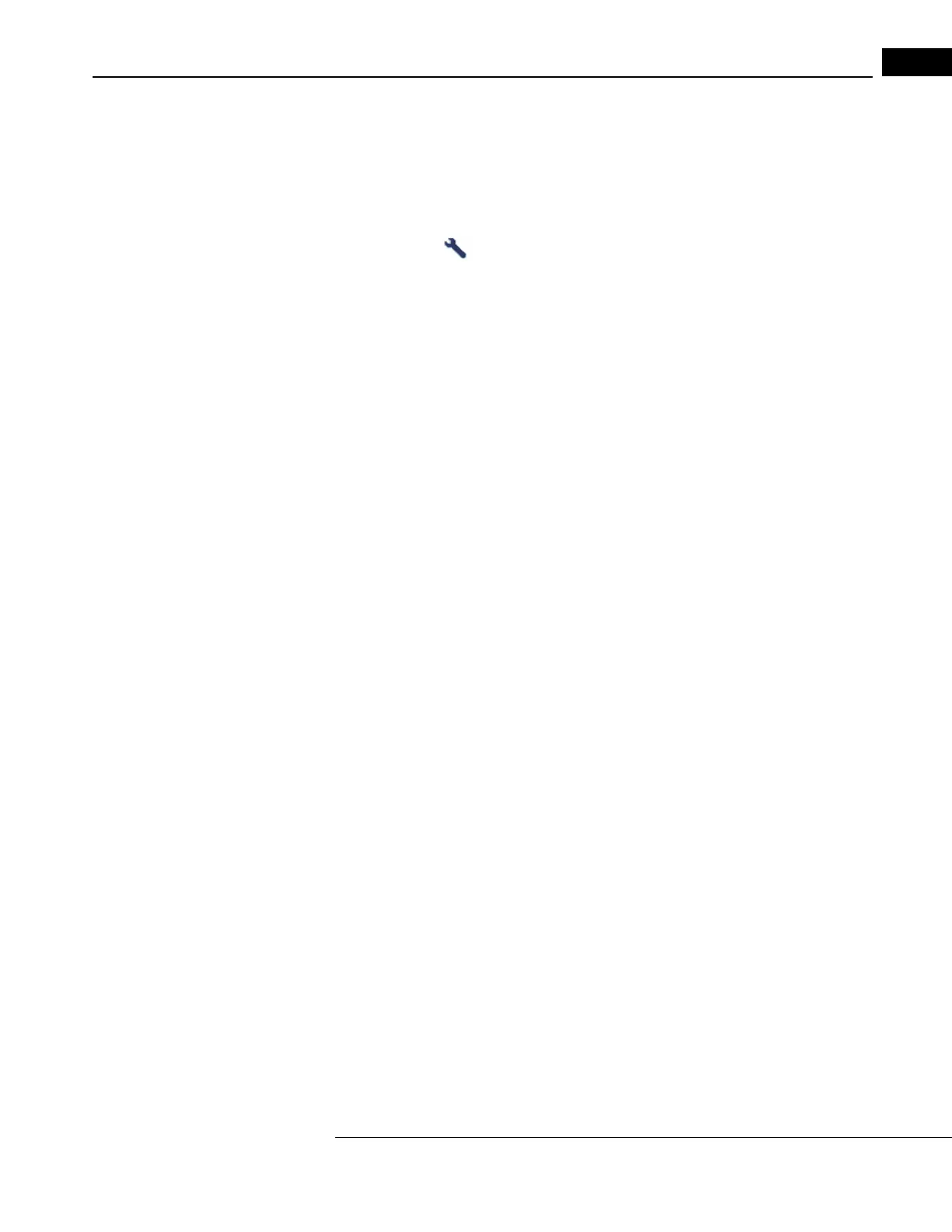HFA3 Instructions for Use 2660021166131 Rev. A 2018-11
Go to Contents Data, Tests & Reports
6-5
Import Tests
Test data cannot be directly imported from a DICOM/EMR system to the instrument.
Manually Import Tests
1. Connect a USB storage device containing the data you
want transferred to a USB port on the
HFA3 (see Figure 3-5). Data can also be imported
from a shared network folder.
2. Go to Set
tings > Specific settings and select Import.
3. In the Import screen, select Import.... to add the
tests on the storage device to the HFA3
database.database.
Note: Ther
e is no way to see or choose the tests to be imported.
For instruments connected to a DICOM compatible or
non-DICOM EMR system, local data on the
instrument are retained. You must manually export/import data to/from an external location to keep
multiple instruments synchronized. See “Confirm or Change Patient Information,” on page 4-2 for
more information about how patient records are reconciled.
View and Generate Test Reports
Data analysis and report generation must be conducted directly in FORUM for instruments exporting
data to FORUM.
Manually Generate Reports
When connected to an EMR system, conduct all data
analysis on the instrument. Reports generated
using the following procedure can only be printed to a connected printer, or exported to a USB
storage device or shared network folder:
1. Highlight a patient and select the Report
s button at the bottom of the Patient screen.
2. In the following screen, tests for the patient w
ill be listed displaying Date, Time, Eye,
Parameters, View, and GPA Reliability.
3. To view reports available for a specific test, select a test on the list.
4. A list of report types that are available for that
test will appear at the top of the screen.
5. Highlight a report type. The selected report will be displayed on the screen.
Note: T
o see the available tests, select the arrow down for the report type. If no selection is
made the default selection is automatically assigned.
6. If more than one test is required for the report (lik
e GPA and SFA Overview), the next screen
displays a list of qualified tests. Confirm or change which tests are included in the analysis.
Note: GP
A tests will display an automatic selection of qualified Baseline tests and Follow-up
tests. Always review the Baseline and Follow-up test selections before performing a GPA
analysis. To change the selection, deselect tests and then reselect tests to include in the
analysis. Follow-up tests cannot pre-date Baseline tests. See “GPA Analysis,” on page 6-14 for
more details. Select Ne
xt.
7. The Report scr
een displays the report format, viewing magnification options, and printer
selection at the top of the page.
8. Select Bac
k to go back to the previous screen or select Print to print the report. The Print button
can be changed to Save or Save and print by selecting the down arrow and bringing up the
drop-down menu. Reports will be saved/printed in PDF format only.
