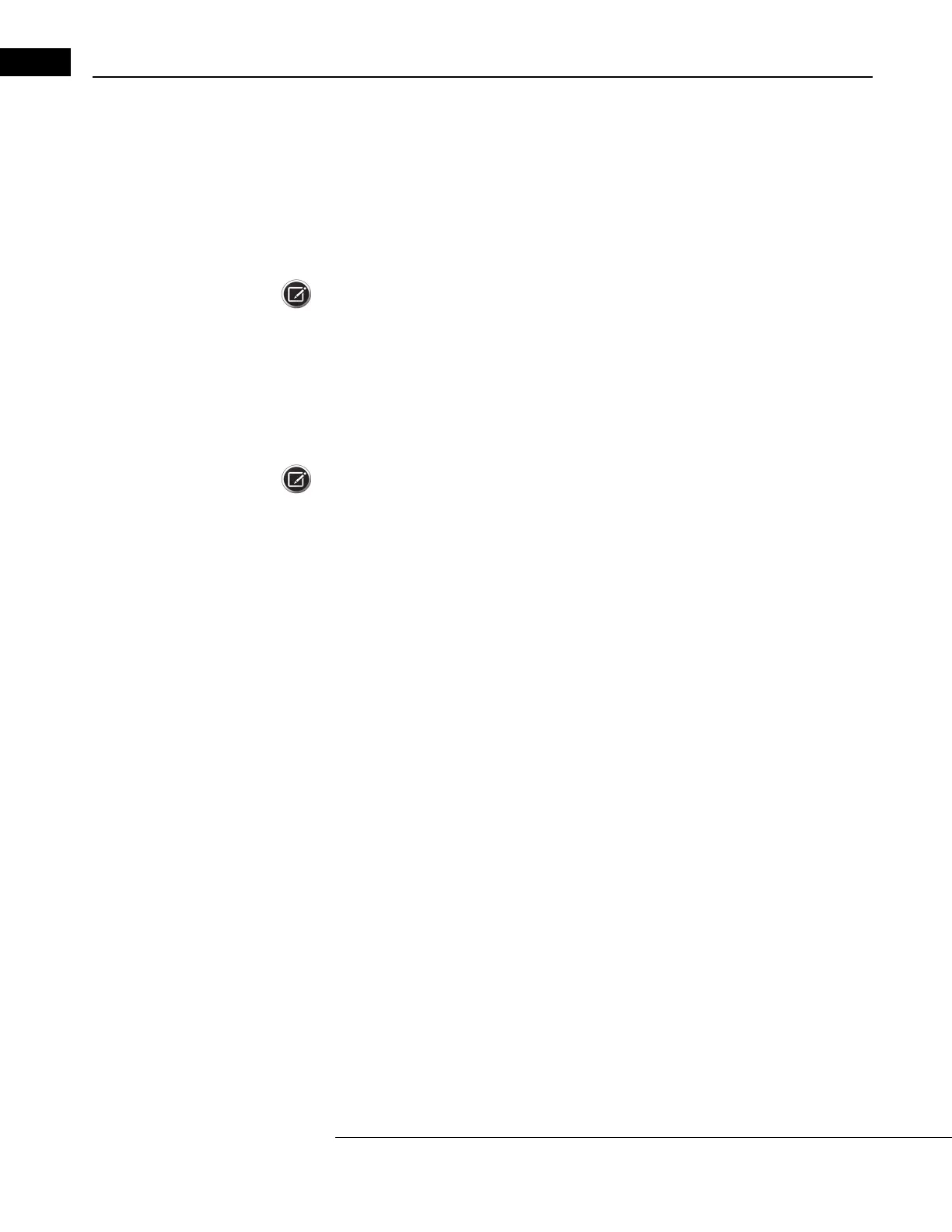HFA3 Instructions for Use 2660021166131 Rev. A 2018-11
Data, Tests & Reports Go to Contents
6-4
Print Test Reports
Reports selected on the Patient Test selection screen are automatically printed at the end of testing.
When a report is chosen at the P
atient Test selection screen, report(s) will be automatically
generated at the end of the test and automatically sent to the configured output location. There is
no need to take any other action to generate the report at the end of a test.
For instruments connected to FORUM, you can print r
eports from FORUM. For other modes, reports
will be printed to a printer connected to your instrument.
Note: If the FORUM connection is lost, print reports by swit
ching the instrument to local database
mode. Go to Sett
ings > Network and disable DICOM network. Make sure you have a printer
connected to the instrument.
To manually print to a connected printer:
1. In the Reports screen switch the Save button
to Print by touching or clicking the down arrow
and selecting Print from the drop-down menu.
2. Touch or click on the Pr
int button to print the reports.
3. A progress screen will appear, followed by a message that
the print process is completed.
Note: The progress screen and print complete message still appear if
the printer is disconnected or
turned off. When the printer is connected or turned back
on, the queued reports will print. Select
the printer icon displayed at the top of the screen to display the status of the print job. Selecting the
Cancel button in the Print dialog box will not cancel the print job.
Reassign Tests
If the wrong patient was selected at the beginning of a test, the test results can be reassigned to the
correct patient. This function is only available if the FORUM test database is not enabled in Specific
settings > Report Output.
1. In the P
atient screen, select the name of the patient that was incorrectly associated with the
test. Click the drop-down menu arrow to the right of the patient name, then select Tests from
the menu.
2. Select the test to be r
eassigned, then click Reassign.
3. Use the search field to find the patien
t the test should be reassigned to.
4. Select the patient and click Next.
5. Enter a reason for moving the test and click Ne
xt. To set a default reason, select the Use this
text as default reassign reason check-box before clicking Next.
6. Confirm that the correct test is being reassigned to
the correct patient, and select Reassign
Test.
Delete Tests
Tests can be deleted on the instrument if the FORUM test database is not enabled in Specific
settings > Report Output:
1. Select the Te
sts button on the Patient screen.
2. In the Tests screen highlight the test or tests that
need to be deleted.
3. Select De
lete and confirm to delete the highlighted tests.
If data are exported to FORUM, delete tests from
the archive. Tests are automatically deleted from
the instrument once they have been exported.
