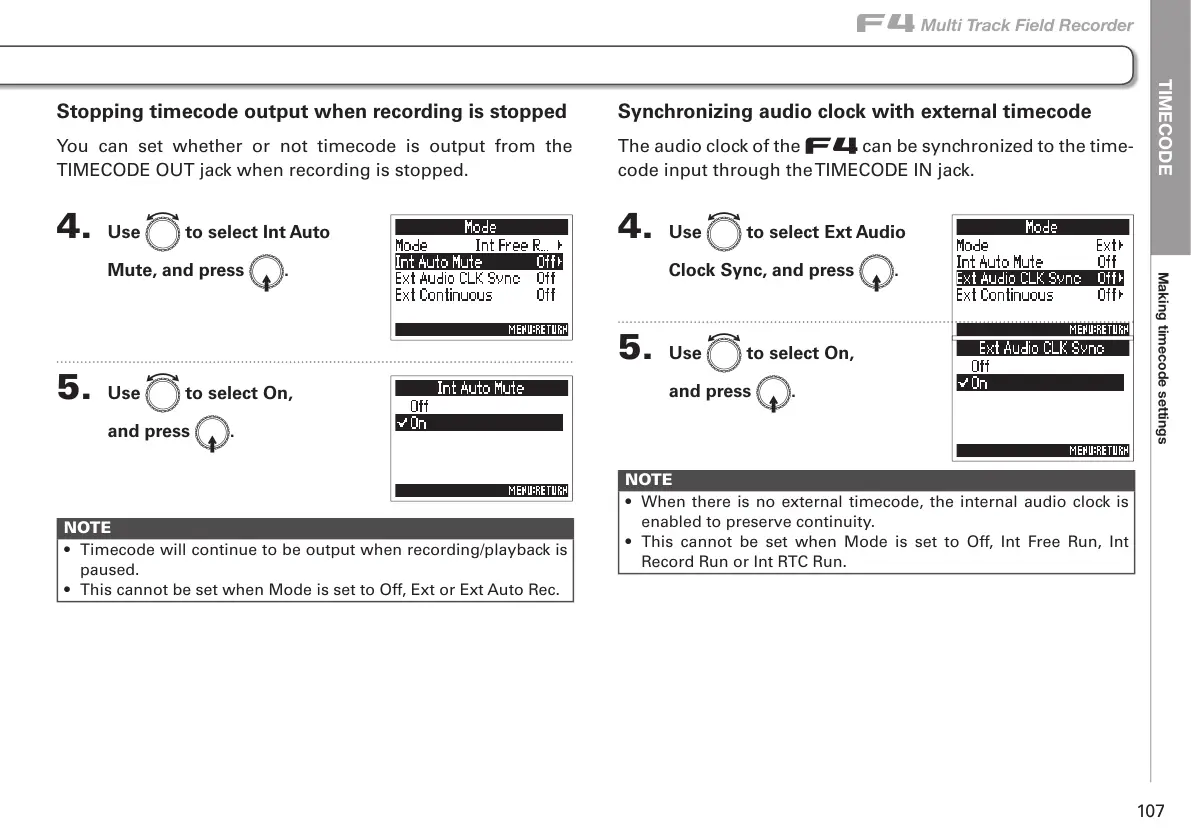;04,*6+,
Making timecode settings
F
Multi Track Field Recorder
107
Synchronizing audio clock with external timecode
The audio clock of the F can be synchronized to the time-
code input through the TIMECODE IN jack.
4. Use e to select Ext Audio
Clock Sync, and press E.
5. Use e to select On,
and press E.
NOTE
• When there is no external timecode, the internal audio clock is
enabled to preserve continuity.
• This cannot be set when Mode is set to Off, Int Free Run, Int
Record Run or Int RTC Run.
Stopping timecode output when recording is stopped
You can set whether or not timecode is output from the
TIMECODE OUT jack when recording is stopped.
4. Use e to select Int Auto
Mute, and press E.
5. Use e to select On,
and press E.
NOTE
• Timecode will continue to be output when recording/playback is
paused.
• This cannot be set when Mode is set to Off, Ext or Ext Auto Rec.
