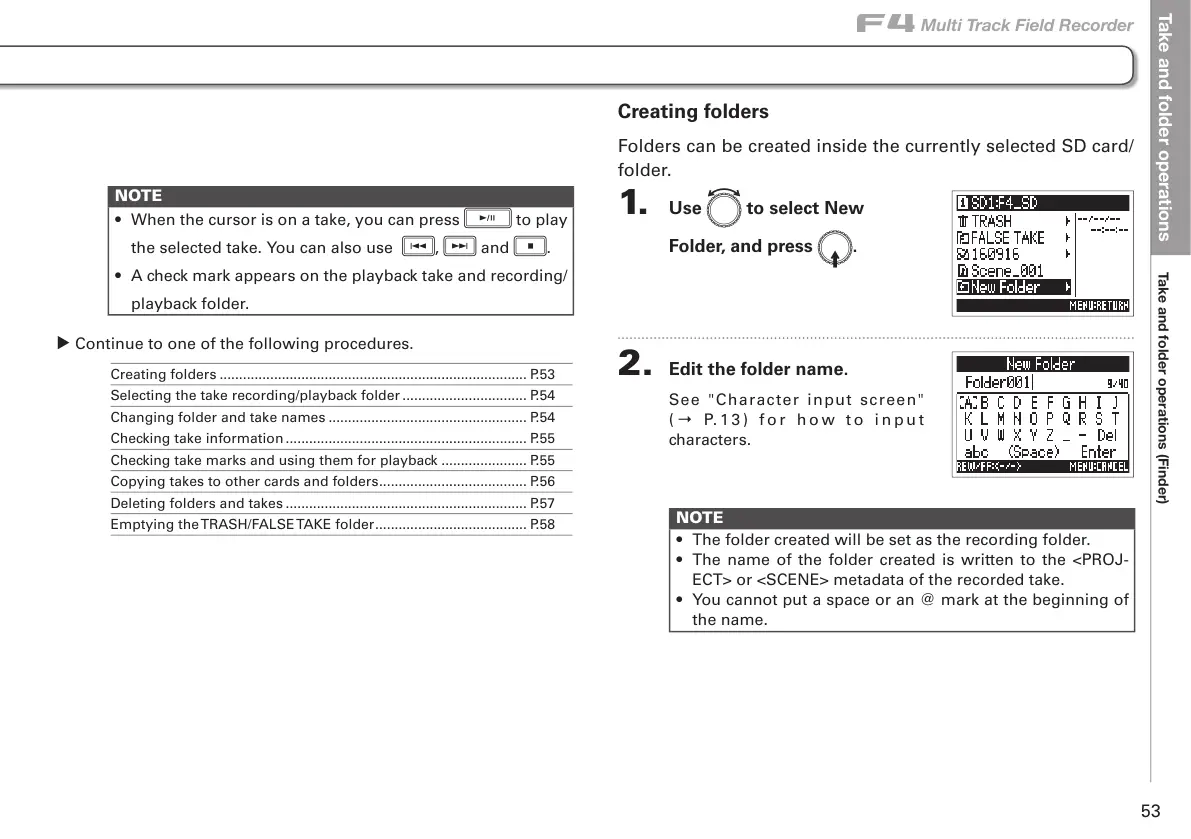Take and folder operations
;HRLHUKMVSKLYVWLYH[PVUZ-PUKLY
F
Multi Track Field Recorder
53
NOTE
• When the cursor is on a take, you can press
p
to play
the selected take. You can also use
r
,
f
and
s
.
• A check mark appears on the playback take and recording/
playback folder.
▶ Continue to one of the following procedures.
Creating folders ............................................................................... P.53
Selecting the take recording/playback folder ................................ P.54
Changing folder and take names ................................................... P.54
Checking take information .............................................................. P.55
Checking take marks and using them for playback ...................... P.55
Copying takes to other cards and folders ...................................... P.56
Deleting folders and takes .............................................................. P.57
Emptying the TRASH/FALSE TAKE folder ....................................... P.58
Creating folders
Folders can be created inside the currently selected SD card/
folder.
1. Use e to select New
Folder, and press E.
2. Edit the folder name.
See "Character input screen"
( → P. 1 3 ) f o r h o w t o i n p u t
characters.
NOTE
• The folder created will be set as the recording folder.
• The name of the folder created is written to the <PROJ-
ECT> or <SCENE> metadata of the recorded take.
• You cannot put a space or an @ mark at the beginning of
the name.
