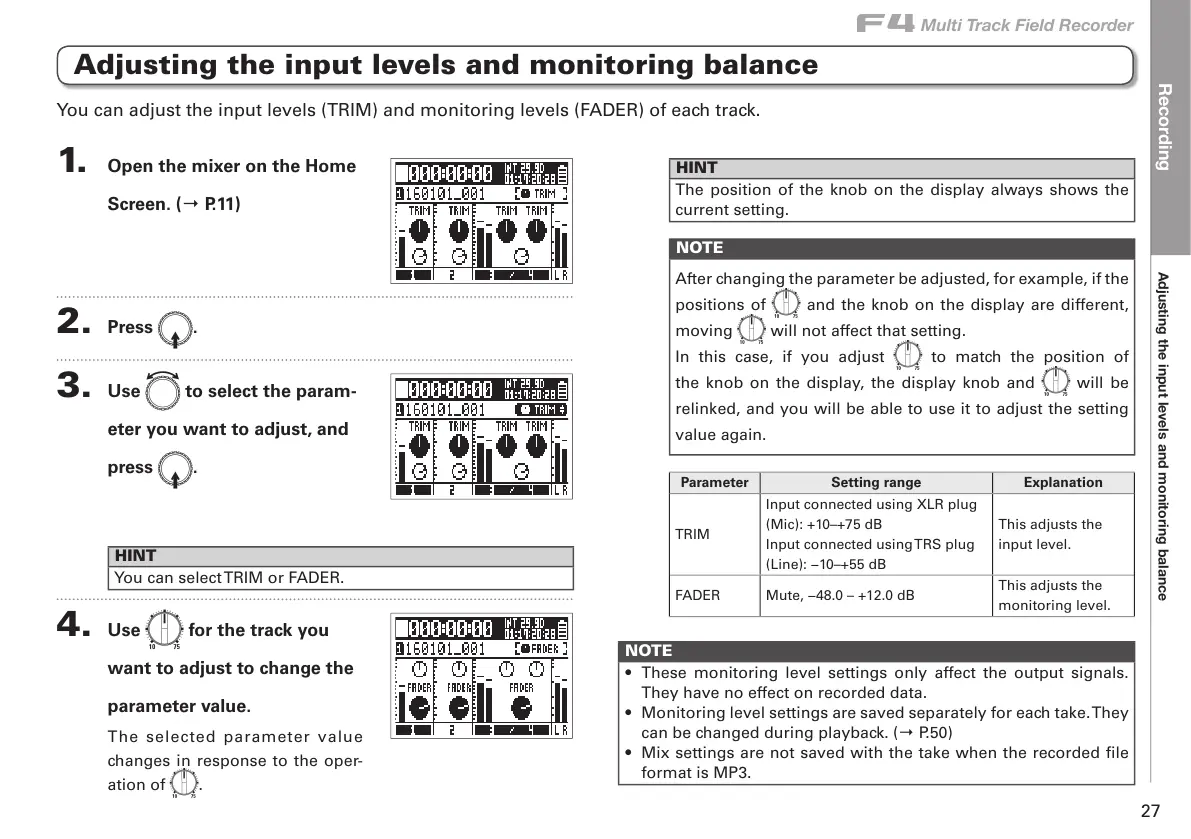Recording
Adjusting the input levels and monitoring balance
F
Multi Track Field Recorder
27
Adjusting the input levels and monitoring balance
1. Open the mixer on the Home
Screen. (→ P.11)
2. Press E.
3. Use e to select the param-
eter you want to adjust, and
press E.
HINT
You can select TRIM or FADER.
4. Use a for the track you
want to adjust to change the
parameter value.
The selected parameter value
changes in response to the oper-
ation of
a
.
HINT
The position of the knob on the display always shows the
current setting.
NOTE
After changing the parameter be adjusted, for example, if the
positions of
a
and the knob on the display are different,
moving
a
will not affect that setting.
In this case, if you adjust
a
to match the position of
the knob on the display, the display knob and
a
will be
relinked, and you will be able to use it to adjust the setting
value again.
Parameter Setting range Explanation
TRIM
Input connected using XLR plug
(Mic): +10–+75 dB
Input connected using TRS plug
(Line): −10–+55 dB
This adjusts the
input level.
FADER Mute, −48.0 – +12.0 dB
This adjusts the
monitoring level.
NOTE
• These monitoring level settings only affect the output signals.
They have no effect on recorded data.
• Monitoring level settings are saved separately for each take. They
can be changed during playback. (→ P.50)
• Mix settings are not saved with the take when the recorded file
format is MP3.
You can adjust the input levels (TRIM) and monitoring levels (FADER) of each track.
