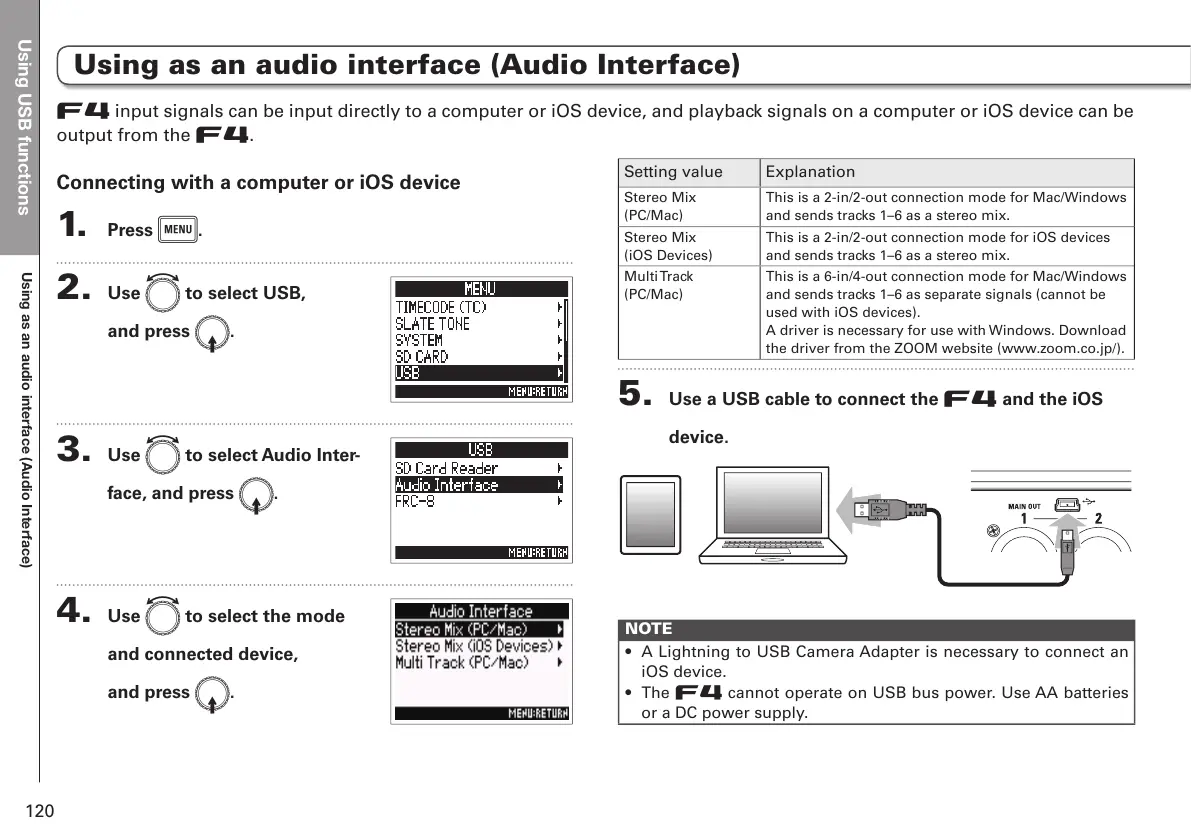<ZPUN<:)M\UJ[PVUZ
Using as an audio interface (Audio Interface)
120
Using as an audio interface (Audio Interface)
Connecting with a computer or iOS device
1. Press m.
2. Use e to select USB,
and press E.
3. Use e to select Audio Inter-
face, and press E.
4. Use e to select the mode
and connected device,
and press E.
Setting value Explanation
Stereo Mix
(PC/Mac)
This is a 2-in/2-out connection mode for Mac/Windows
and sends tracks 1–6 as a stereo mix.
Stereo Mix
(iOS Devices)
This is a 2-in/2-out connection mode for iOS devices
and sends tracks 1–6 as a stereo mix.
Multi Track
(PC/Mac)
This is a 6-in/4-out connection mode for Mac/Windows
and sends tracks 1–6 as separate signals (cannot be
used with iOS devices).
A driver is necessary for use with Windows. Download
the driver from the ZOOM website (www.zoom.co.jp/).
5. Use a USB cable to connect the F and the iOS
device.
NOTE
• A Lightning to USB Camera Adapter is necessary to connect an
iOS device.
• The F cannot operate on USB bus power. Use AA batteries
or a DC power supply.
F input signals can be input directly to a computer or iOS device, and playback signals on a computer or iOS device can be
output from the F.
