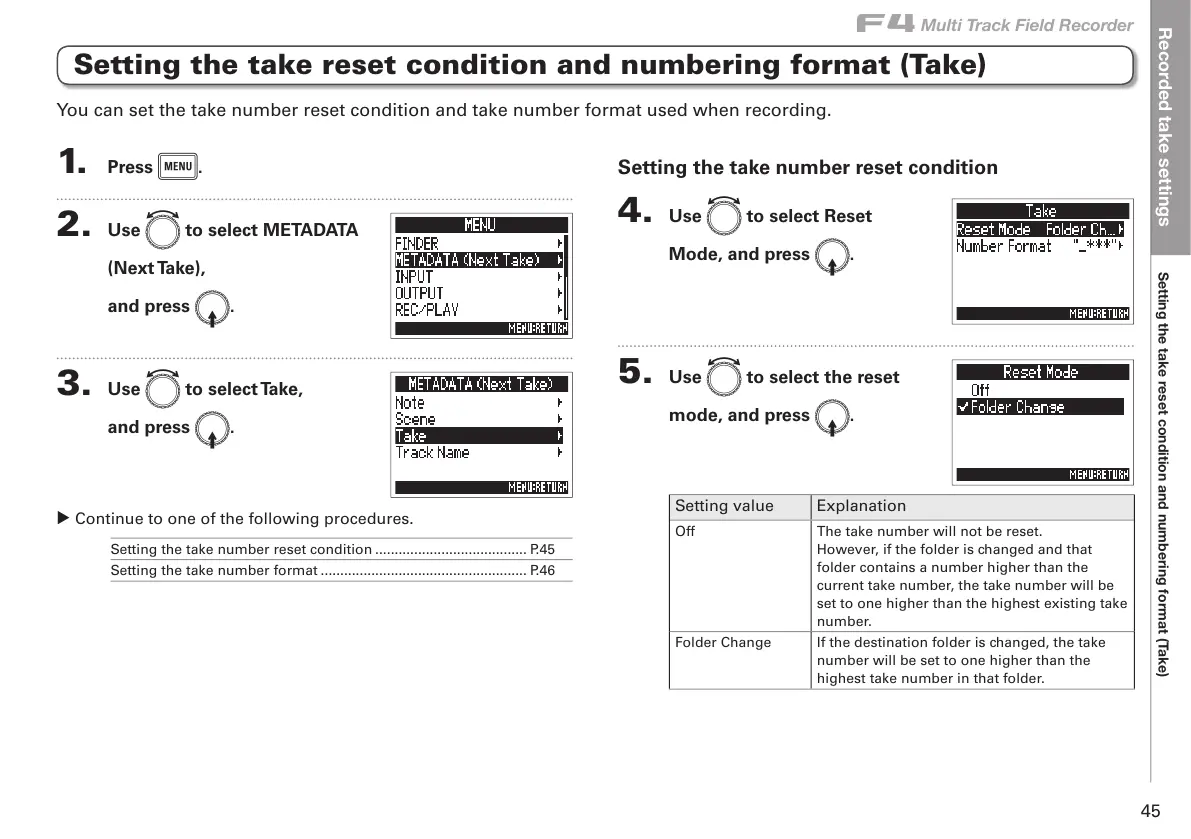Recorded take settings
Setting the take reset condition and numbering format (Take)
F
Multi Track Field Recorder
45
Setting the take reset condition and numbering format (Take)
1. Press m.
2. Use e to select METADATA
(Next Take),
and press E.
3. Use e to select Take,
and press E.
▶ Continue to one of the following procedures.
Setting the take number reset condition ....................................... P.45
Setting the take number format ..................................................... P.46
Setting the take number reset condition
4. Use e to select Reset
Mode, and press E.
5. Use e to select the reset
mode, and press E.
Setting value Explanation
Off The take number will not be reset.
However, if the folder is changed and that
folder contains a number higher than the
current take number, the take number will be
set to one higher than the highest existing take
number.
Folder Change If the destination folder is changed, the take
number will be set to one higher than the
highest take number in that folder.
You can set the take number reset condition and take number format used when recording.
