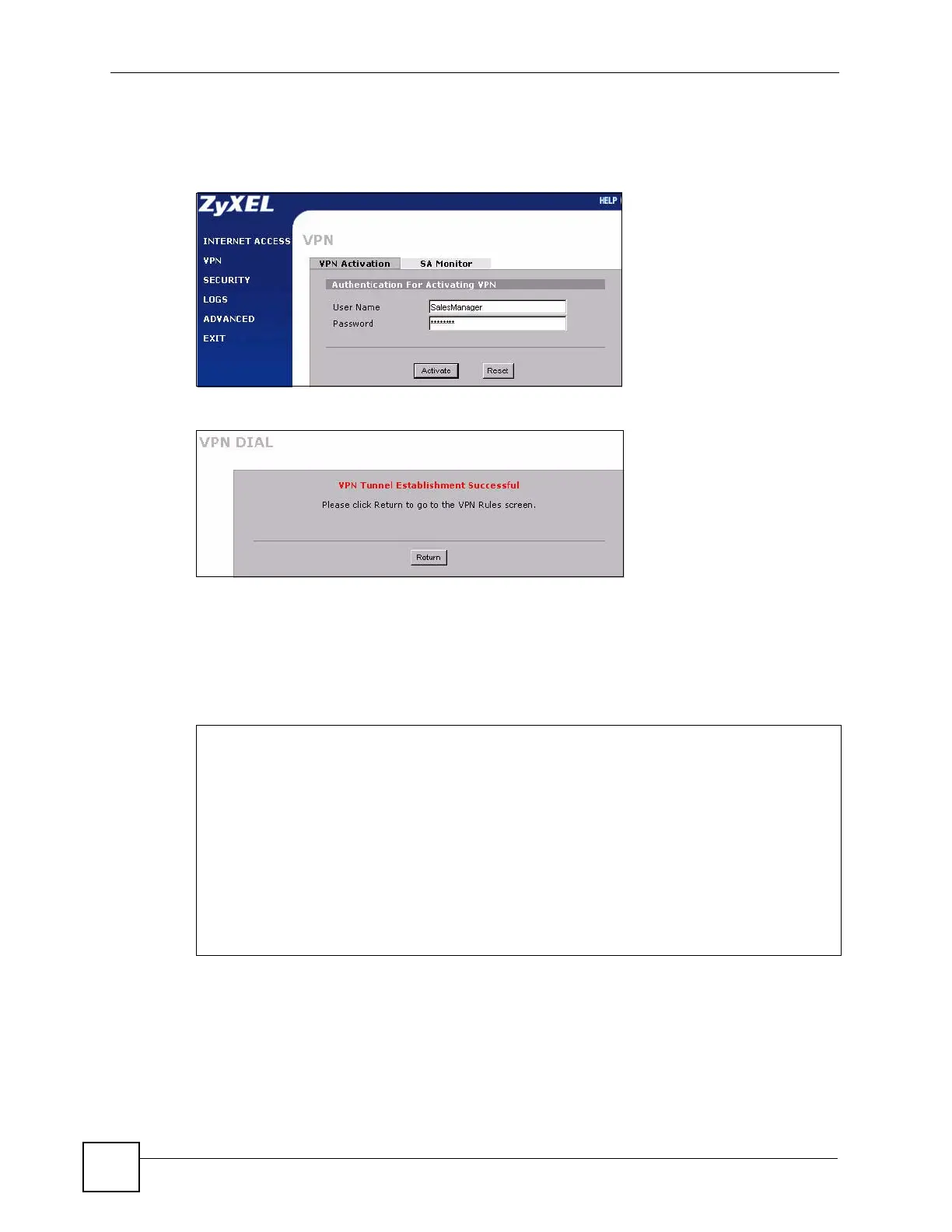Chapter 5 Tutorials
ZyWALL 5/35/70 Series User’s Guide
118
3 Open a web browser (like Internet Explorer) to connect to the ZyWALL P1’s LAN IP
address (http://192.168.167.1 in this example).
4 The user mode screen for VPN authentication displays. Enter the user name
"SalesManager" and password "Manager1234". Click Activate.
5 ZyWALL B automatically initiates and negotiates the VPN tunnel with ZyWALL A
after you pass the authentication. A successful screen displays. Click Return.
6 Send a ping from the telecommuter’s computer (IP address 192.168.167.2) to a device
on the office network (X), for example 10.0.0.2. You should get a response.
To do this in most Windows computers, click Start > Run, enter cmd, and then enter
ping followed by the IP address of a computer on network X. Here is an example.
Figure 51 Telecommuter Pinging a Network X IP Address Example
If there is no reply to the ping, the system log can help identify a configuration problem. Click
LOGS to see the system log. See Section on page 561 for information on the log messages.
You may need to click LOGS > Log Settings in the advanced web configurator and make
sure IKE and IPSec logging is enabled at both ends. You can clear the existing log and re-
attempt to build the tunnel (this makes it easier to identify the relevant logs).
C:\>ping 10.0.0.2
Pinging 10.0.0.2 with 32 bytes of data:
Reply from 10.0.0.2: bytes=32 time=3ms TTL=126
Reply from 10.0.0.2: bytes=32 time=2ms TTL=126
Reply from 10.0.0.2: bytes=32 time=2ms TTL=126
Reply from 10.0.0.2: bytes=32 time=2ms TTL=126
Ping statistics for 10.0.0.2:
Packets: Sent = 4, Received = 4, Lost = 0 (0% loss),
Approximate round trip times in milli-seconds:
Minimum = 2ms, Maximum = 3ms, Average = 2ms
