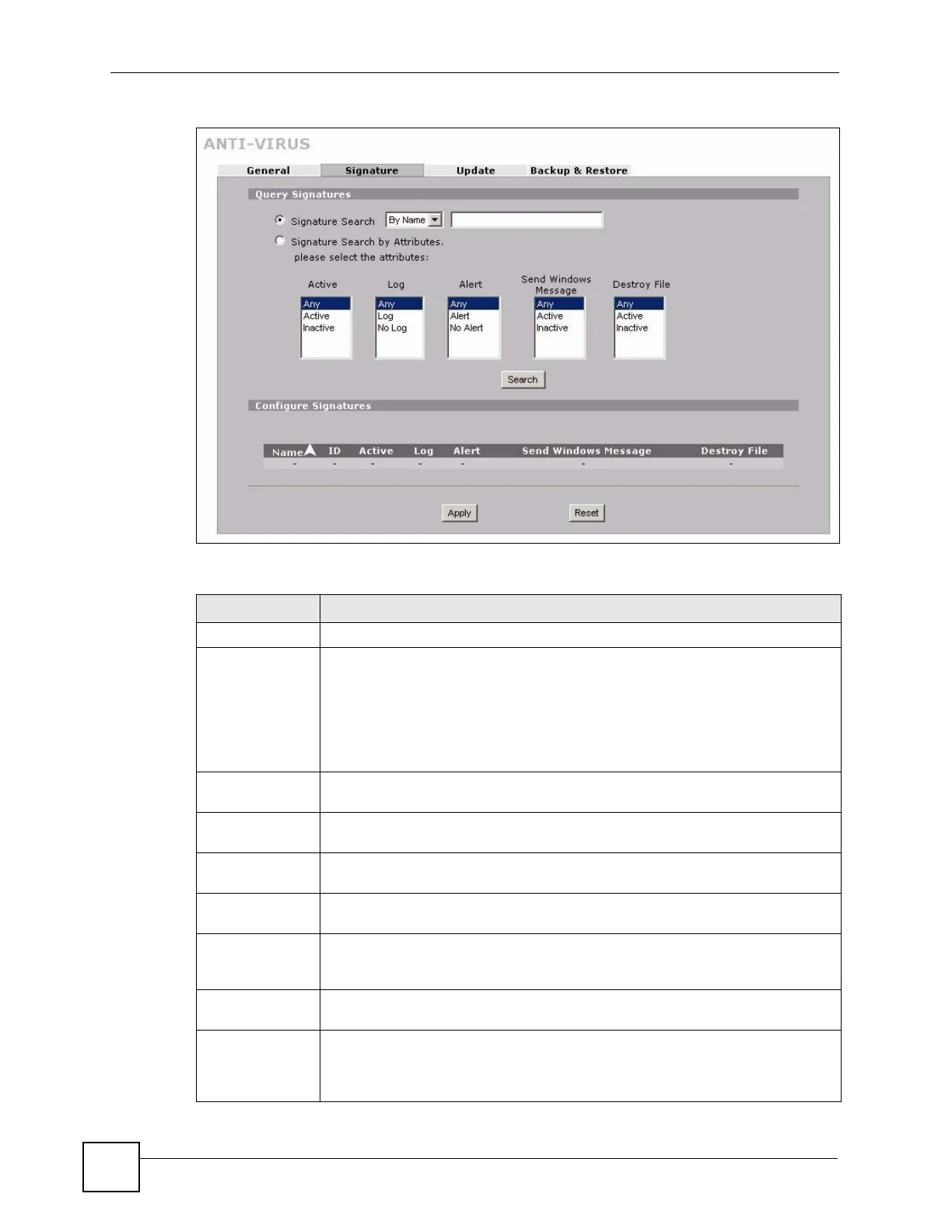Chapter 15 Anti-Virus Screens
ZyWALL 5/35/70 Series User’s Guide
304
Figure 177 SECURITY > ANTI-VIRUS > Signature: Query View
The following table describes the labels in this screen.
Table 86 SECURITY > ANTI-VIRUS > Signature: Query View
LABEL DESCRIPTION
Query Signatures Select the criteria on which to perform the search.
Signature Search Select this radio button if you would like to search the signatures by name or ID.
Select this check box to only select the signatures you created or imported in the
Custom Signature screen by name or ID.
Select By Name from the drop down list box and type the name or part of the
name of the signature(s) you want to find.
Select By ID from the drop down list box and type the ID or part of the ID of the
signature you want to find.
Signature Search
by Attributes
Select this radio button if you would like to search the signatures by the general
attributes listed next.
Active Use this field to search for active (enabled) and/or inactive (disabled) signatures
here.
Log Search for signatures by log option here (whether or not the ZyWALL is set to log
packets that match the signature).
Alert Search for signatures by whether or not the ZyWALL is set to generate an alert
mail when packets match the signature).
Send Windows
Message
Search for signatures by whether or not the ZyWALL is set to send a message
alert to files’ intended user(s) using Microsoft Windows computer connected to the
protected interface.
Destroy File Search for signatures by whether or not the ZyWALL is set to erase the infected
portion of the file before sending it.
Search Click this button to begin the search. The results display in the table at the bottom
of the screen. Results may be spread over several pages depending on how broad
the search criteria selected were. The tighter the criteria selected, the fewer the
(relevant) signatures returned.
