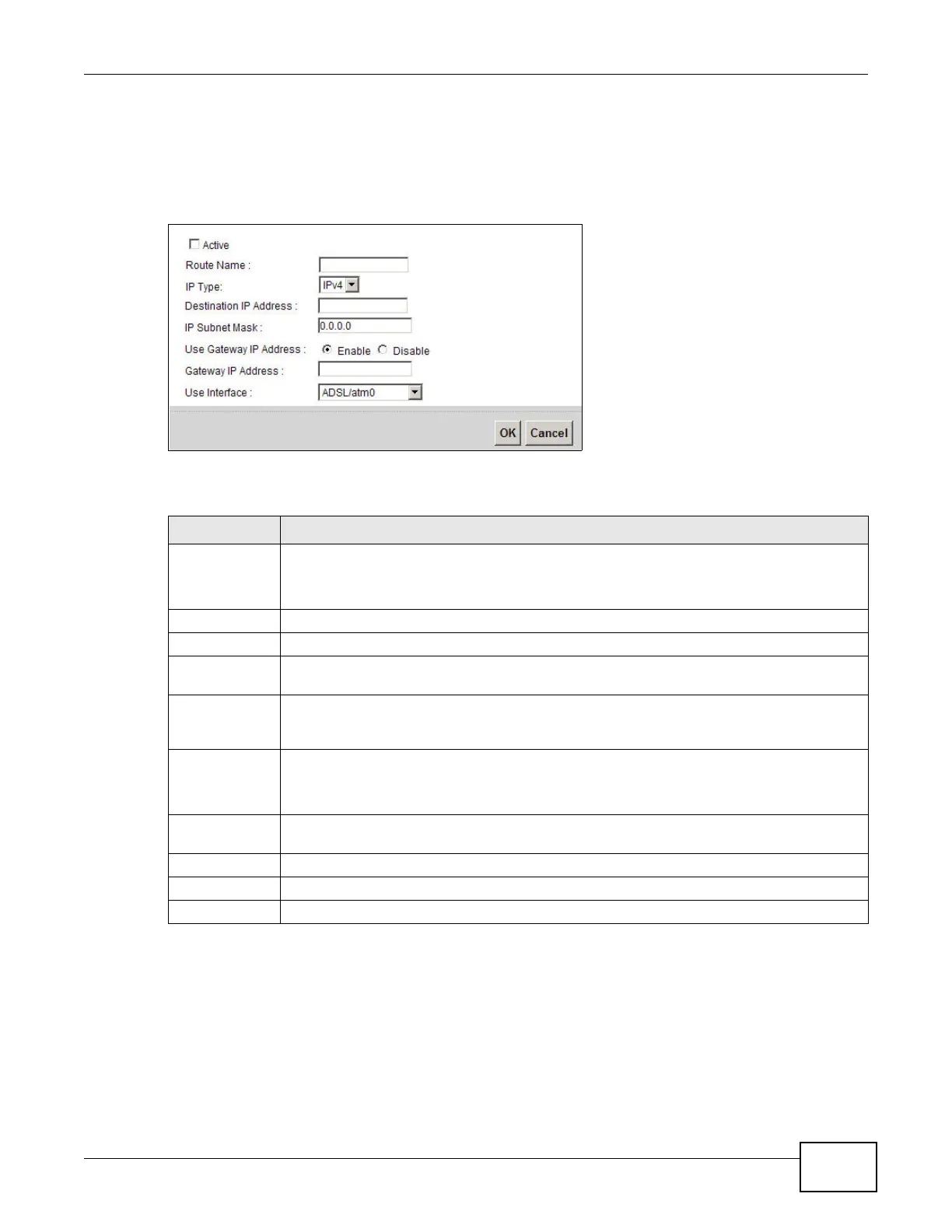Chapter 8 Routing
VMG8924-B10A and VMG8924-B30A Series User’s Guide
133
8.2.1 Add/Edit Static Route
Use this screen to add or edit a static route. Click Add new static route in the Routing screen or
the Edit icon next to the static route you want to edit. The screen shown next appears.
Figure 67 Routing: Add/Edit
The following table describes the labels in this screen.
Table 40 Routing: Add/Edit
LABEL DESCRIPTION
Active This field allows you to activate/deactivate this static route.
Select this to enable the static route. Clear this to disable this static route without having to
delete the entry.
Route Name Enter a descriptive name for the static route.
IP Type Select whether your IP type is IPv4 or IPv6.
Destination IP
Address
Enter the IPv4 or IPv6 network address of the final destination.
IP Subnet Mask If you are using IPv4 and need to specify a route to a single host, use a subnet mask of
255.255.255.255 in the subnet mask field to force the network number to be identical to
the host ID. Enter the IP subnet mask here.
Use Gateway IP
Address
The gateway is a router or switch on the same network segment as the device's LAN or WAN
port. The gateway helps forward packets to their destinations.
If you want to use the gateway IP address, select Enable.
Gateway IP
Address
Enter the IP address of the gateway.
Use Interface Select the WAN interface you want to use for this static route.
Apply Click Apply to save your changes.
Cancel Click Cancel to exit this screen without saving.
