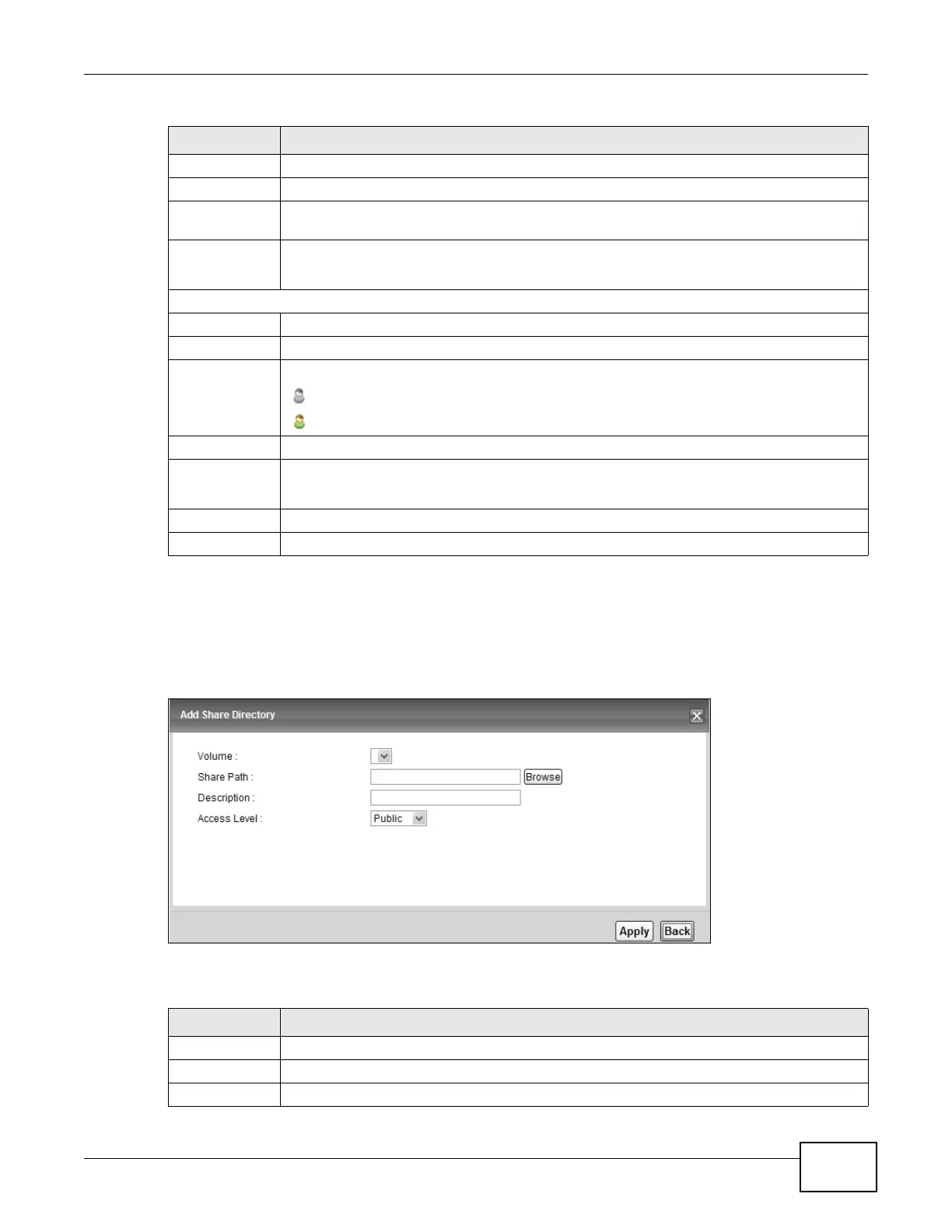Chapter 13 USB Service
VMG8924-B10A and VMG8924-B30A Series User’s Guide
189
13.2.1 The Add New Share Screen
Use this screen to create a share. To access this screen, click the Add new share button in the
Network Setting > USB Service > File Sharing screen.
Figure 107 Network Setting > USB Service > File Sharing > Add new share
Each field is described in the following table.
Share Name This field shows the name of a folder that is shared through the Device.
Share Path
This field shows the location of the share in the Device.
Share
Description
This field shows a short description of the share.
Modify
Click the Edit icon to modify the share.
Click the Delete icon to remove the share from the Device.
Account Management
Add New User
Click this button to create a user account to access the secured shares.
Active Select this to allow the user to access the secured shares.
Status This field shows the status of the user.
: The user account is not activated for the share.
: The user account is activated for the share.
User Name
This is the name of a user who is allowed to access the secured shares on the USB device.
Modify Click the Edit icon to modify the user account.
Click the Delete icon to remove the user account from the Device.
Apply
Click this to save your changes to the Device.
Cancel Click this to restore your previously saved settings.
Table 76 Network Setting > Home Networking > File Sharing
LABEL DESCRIPTION
Table 77 Network Setting > Home Networking > File Sharing > Add new share
LABEL DESCRIPTION
Volume Select the volume where you want to create the share.
Share Path Type in the location of the share or click the Browse button to locate the folder.
Description Type more information to describe the share optionally.
