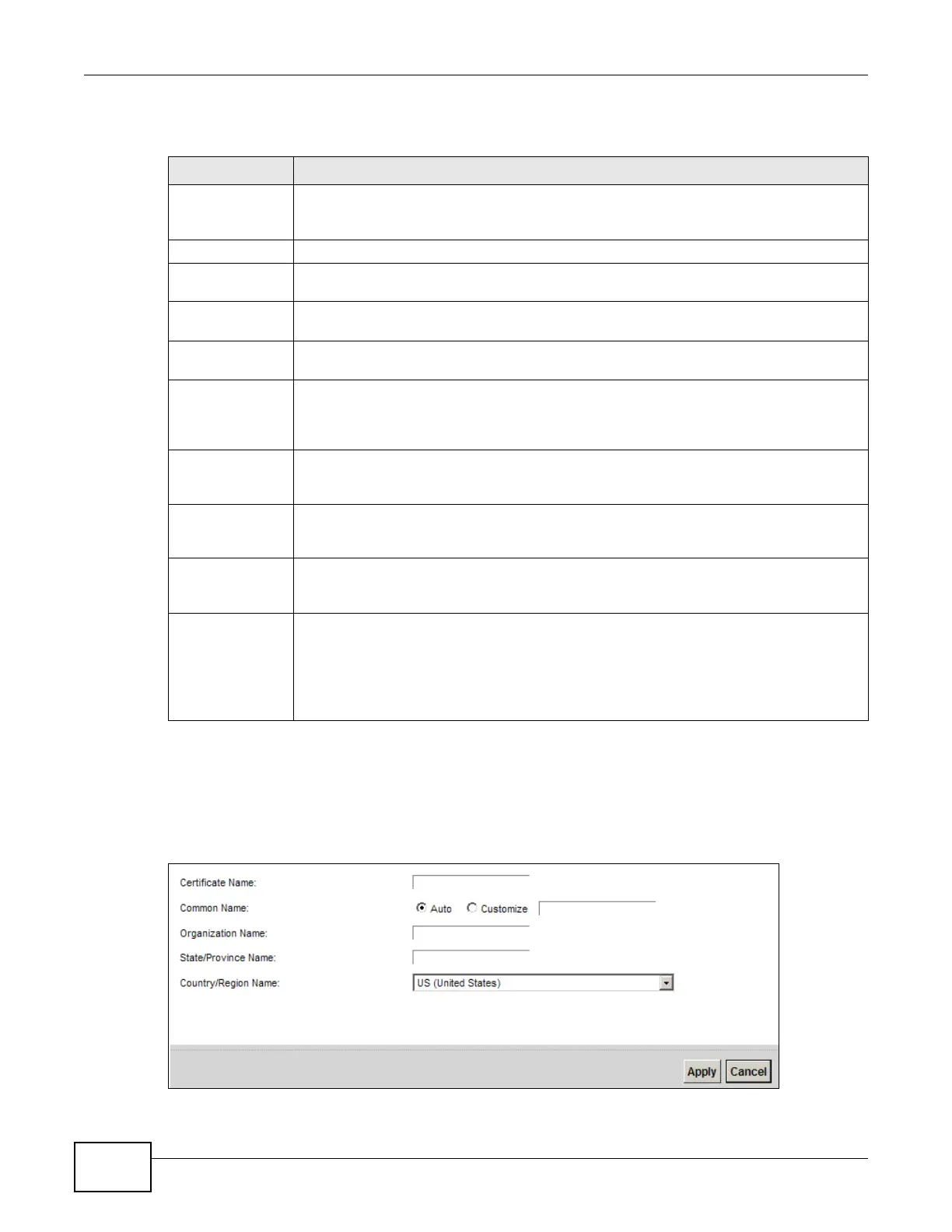Chapter 19 Certificates
VMG8924-B10A and VMG8924-B30A Series User’s Guide
214
The following table describes the labels in this screen.
19.3.1 Create Certificate Request
Click Security > Certificates > Local Certificates and then Create Certificate Request to
open the following screen. Use this screen to have the Device generate a certification request.
Figure 128 Create Certificate Request
Table 96 Security > Certificates > Local Certificates
LABEL DESCRIPTION
Private Key is
protected by a
password
Select the checkbox and enter the private key into the text box to store it on the Device.
The private key should not exceed 63 ASCII characters (not including spaces).
Browse... Click this to find the certificate file you want to upload.
Import Certificate Click this button to save the certificate that you have enrolled from a certification
authority from your computer to the Device.
Create Certificate
Request
Click this button to go to the screen where you can have the Device generate a
certification request.
Current File This field displays the name used to identify this certificate. It is recommended that you
give each certificate a unique name.
Subject This field displays identifying information about the certificate’s owner, such as CN
(Common Name), OU (Organizational Unit or department), O (Organization or company)
and C (Country). It is recommended that each certificate have unique subject
information.
Issuer This field displays identifying information about the certificate’s issuing certification
authority, such as a common name, organizational unit or department, organization or
company and country.
Valid From This field displays the date that the certificate becomes applicable. The text displays in
red and includes a Not Yet Valid! message if the certificate has not yet become
applicable.
Valid To This field displays the date that the certificate expires. The text displays in red and
includes an Expiring! or Expired! message if the certificate is about to expire or has
already expired.
Modify Click the View icon to open a screen with an in-depth list of information about the
certificate (or certification request).
For a certification request, click Load Signed to import the signed certificate.
Click the Remove icon to delete the certificate (or certification request). You cannot
delete a certificate that one or more features is configured to use.
