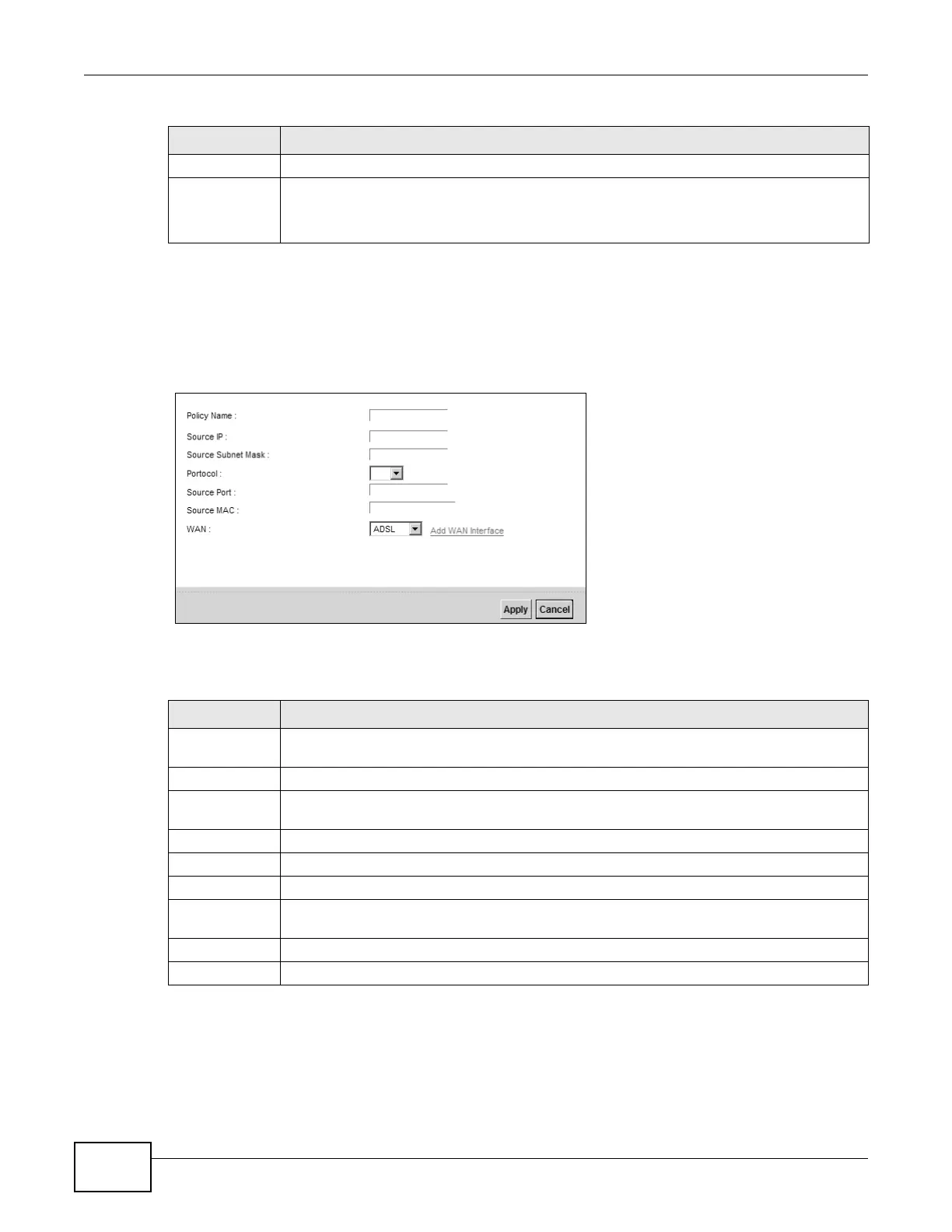Chapter 8 Routing
VMG8924-B10A and VMG8924-B30A Series User’s Guide
136
8.4.1 Add/Edit Policy Forwarding
Click Add new Policy Forward Rule in the Policy Forwarding screen or click the Edit icon next
to a policy. Use this screen to configure the required information for a policy route.
Figure 71 Policy Forwarding: Add/Edit
The following table describes the labels in this screen.
WAN This is the WAN interface through which the traffic is routed.
Modify Click the Edit icon to edit this policy.
Click the Delete icon to remove a policy from the Device. A window displays asking you to
confirm that you want to delete the policy.
Table 43 Network Setting > Routing >Policy Forwarding (continued)
LABEL DESCRIPTION
Table 44 Policy Forwarding: Add/Edit
LABEL DESCRIPTION
Policy Name Enter a descriptive name of up to 8 printable English keyboard characters, not including
spaces.
Source IP Enter the source IP address.
Source Subnet
Mask
Enter the source subnet mask address.
Protocol Select the transport layer protocol (TCP or UDP).
Source Port Enter the source port number.
Source MAC Enter the source MAC address.
WAN Select a WAN interface through which the traffic is sent. You must have the WAN
interface(s) already configured in the Broadband screens.
Apply Click Apply to save your changes.
Cancel Click Cancel to exit this screen without saving.
