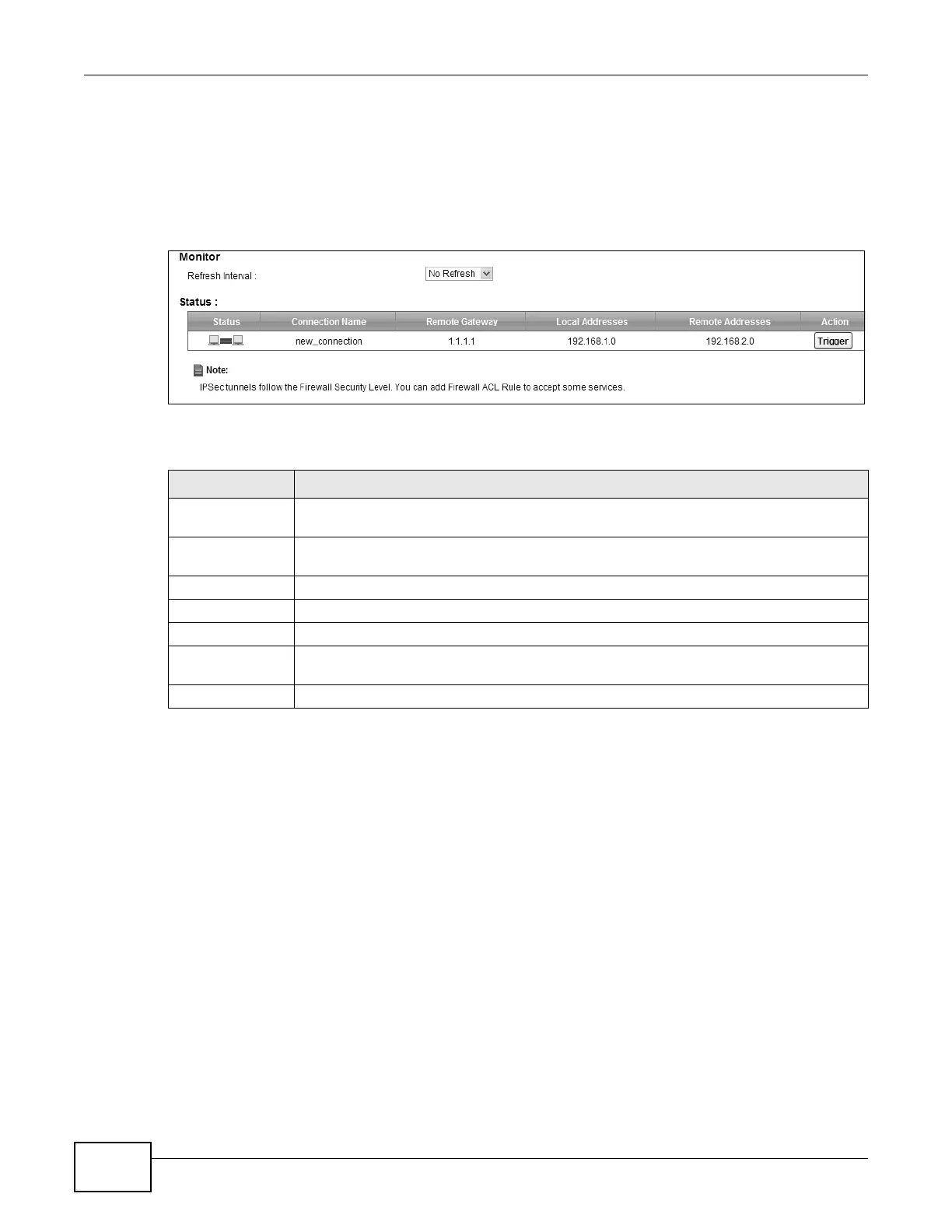Chapter 20 VPN
VMG8924-B10A and VMG8924-B30A Series User’s Guide
228
20.4 The IPSec VPN Monitor Screen
Use this screen to check your VPN tunnel’s current status. You can also manually trigger a VPN
tunnel to the remote network. Click Security > IPSec VPN > Monitor to open this screen as
shown next.
Figure 137 Security > IPSec VPN > Monitor
This screen contains the following fields:
20.5 Technical Reference
This section provides some technical background information about the topics covered in this
section.
20.5.1 IPSec Architecture
The overall IPSec architecture is shown as follows.
Table 104 Security > IPSec VPN > Monitor
LABEL DESCRIPTION
Refresh Interval Select how often you want the Device to update this screen. Select No Refresh to have
the Device stop updating the screen.
Status This displays a green line between two hosts if the VPN tunnel has been established
successfully. Otherwise, it displays a red line in between.
Connection Name This displays the name of the VPN policy.
Remote Gateway This is the IP address of the remote IPSec router in the IKE SA.
Local Addresses This displays the IP address(es) on the LAN behind your Device.
Remote
Addresses
This displays the IP address(es) on the LAN behind the remote IPSec router.
Action Click Trigger to establish a VPN connection with the remote network.
