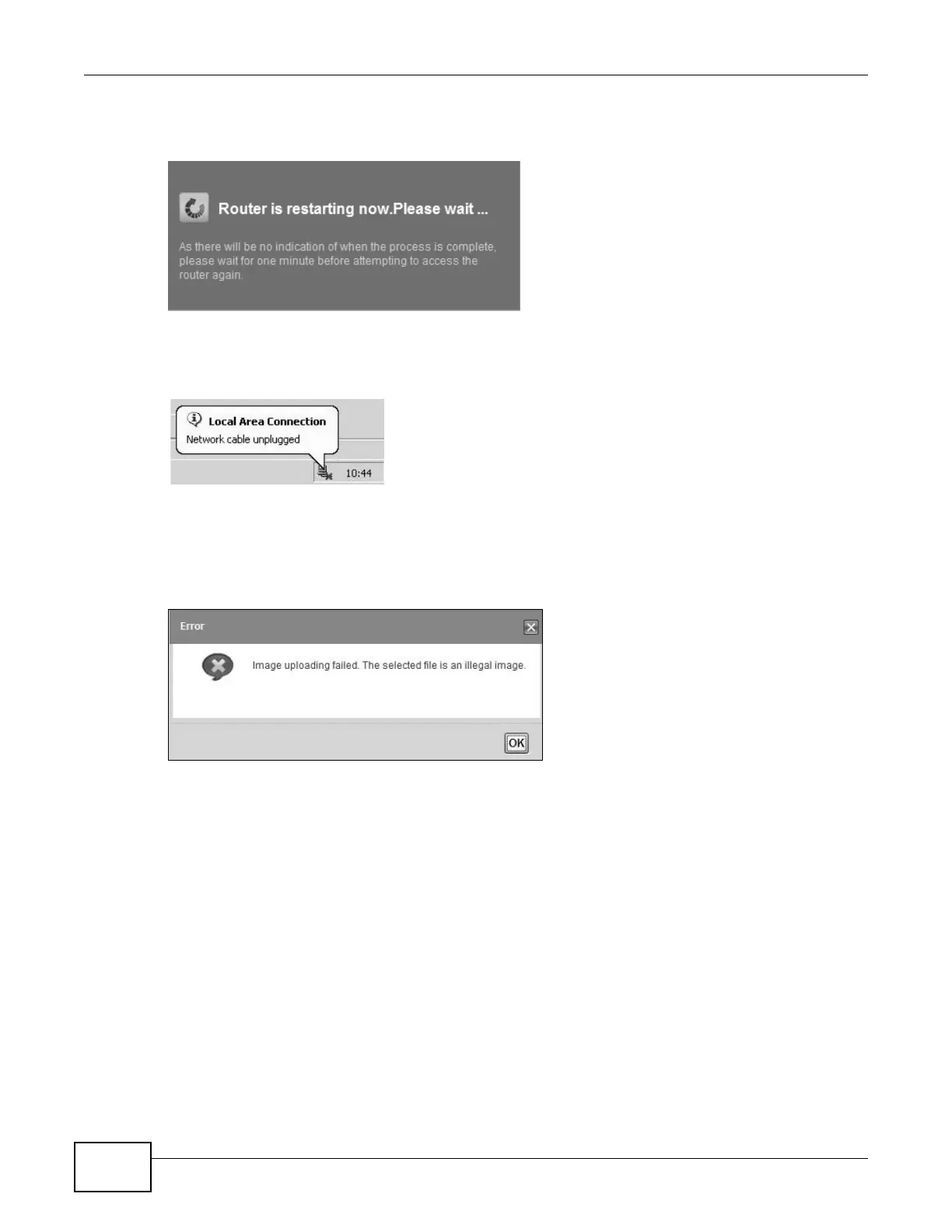Chapter 38 Firmware Upgrade
VMG8924-B10A and VMG8924-B30A Series User’s Guide
312
After you see the firmware updating screen, wait two minutes before logging into the Device again.
Figure 181 Firmware Uploading
The Device automatically restarts in this time causing a temporary network disconnect. In some
operating systems, you may see the following icon on your desktop.
Figure 182 Network Temporarily Disconnected
After two minutes, log in again and check your new firmware version in the Status screen.
If the upload was not successful, the following screen will appear. Click OK to go back to the
Firmware Upgrade screen.
Figure 183 Error Message
