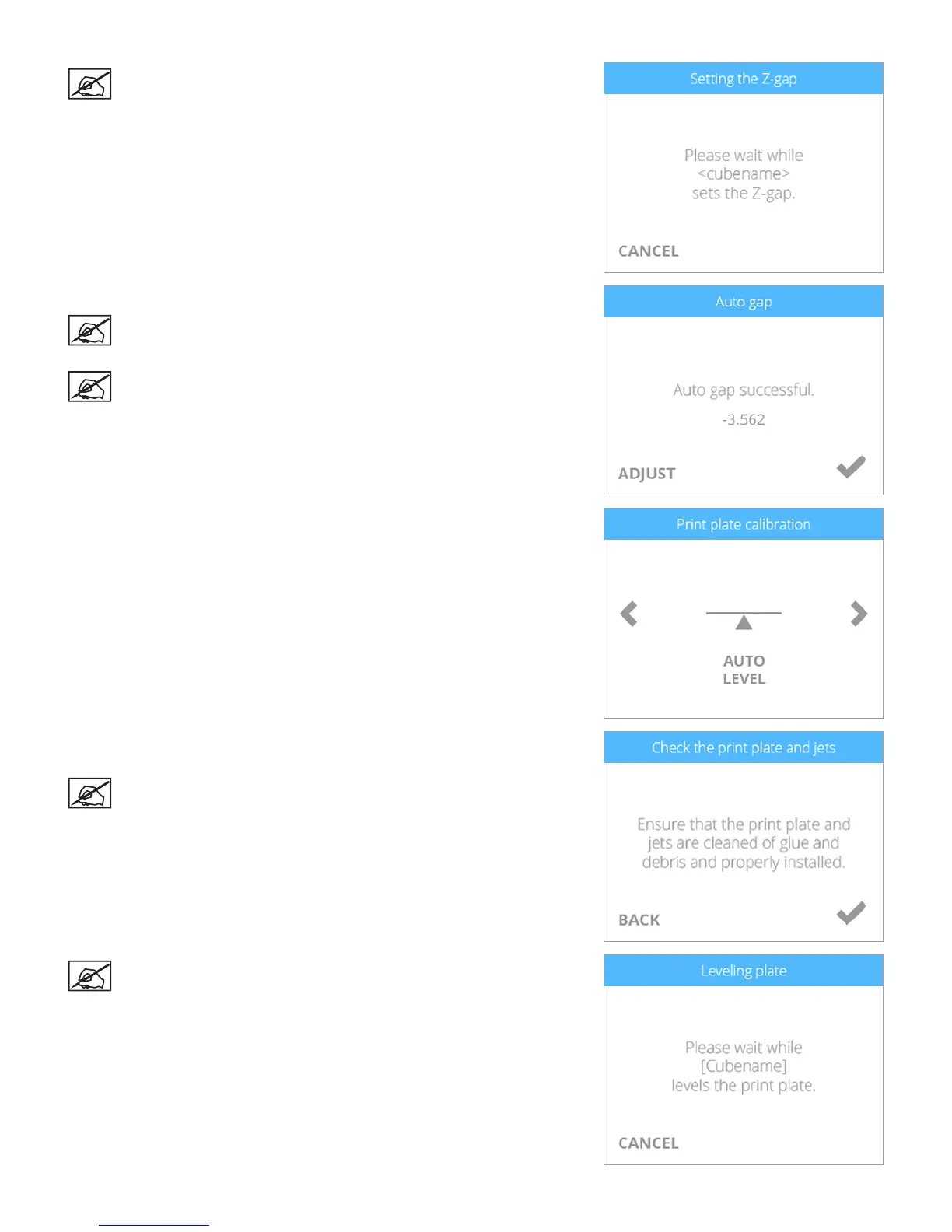973D Systems, Inc.
NOTE: The printer will set the Auto Gap.
4. Compare your recorded CAL 1: value with the Auto Gap value.
NOTE: If the recorded CAL 1: value is within +/- 0.05 of the value
displayed on the Auto Gap Successful screen, press the power
button next to the touchscreen display and do not save the value.
NOTE: If the recorded CAL 1: value is greater than +/- 0.05 of the
value displayed, select the checkmark to save this value.
5. Navigate to the Print Plate Calibration screen and select AUTO LEVEL.
6. Clean the print pad thoroughly removing all glue and debris. Select the
checkmark to continue.
NOTE: The surface of the print pad must be completely clean.
NOTE: The Auto Level procedure will begin.
