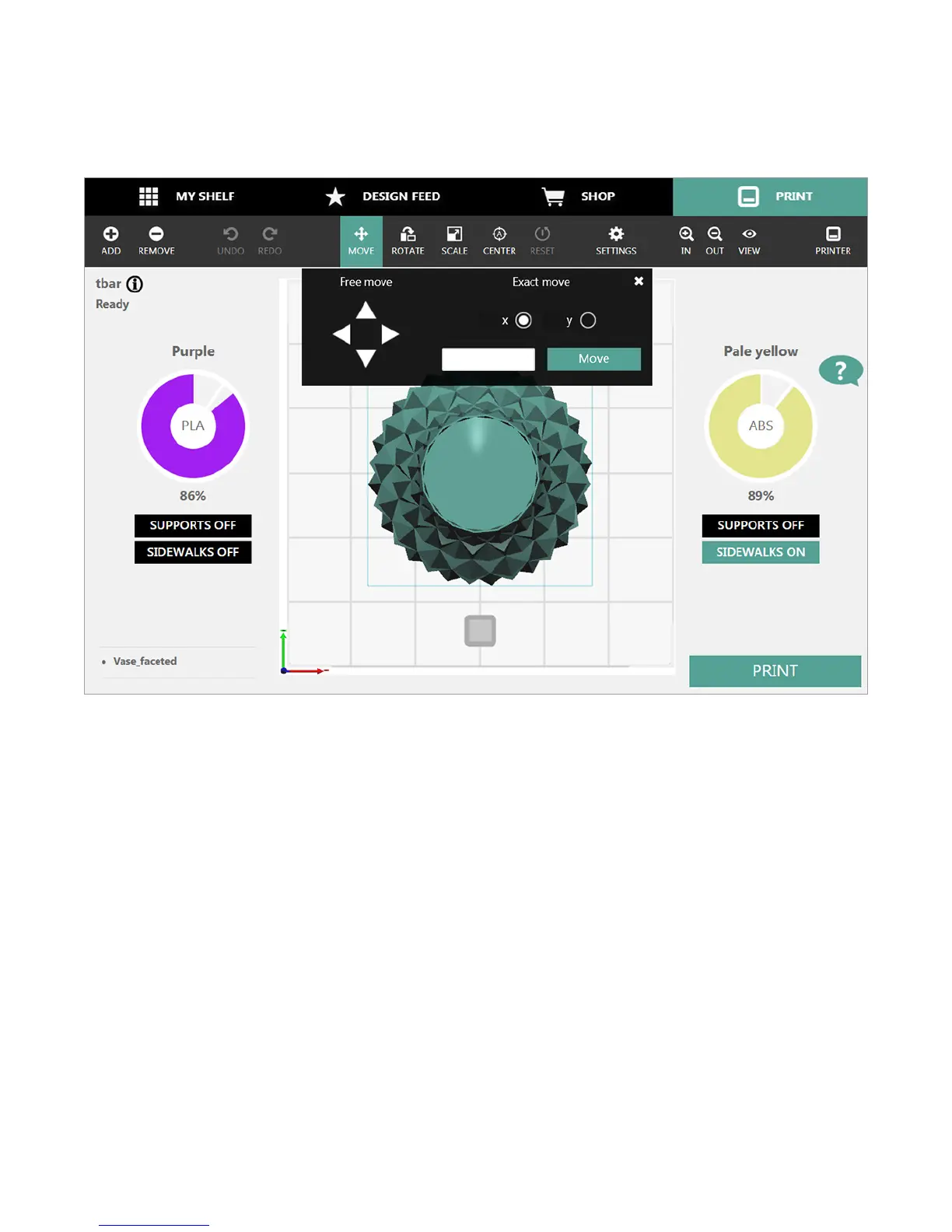603D Systems, Inc.
Move Tool
The Move tool* provides a way to change the position of the model on the print pad. This is especially helpful when printing more than
one model at the same time.
To move the model, select the model and then select the Move tool. Freely move the model by selecting it and then dragging it across
the print pad. You can also select an arrow on the Free Move section of the Move toolbar. Precision movements can be made by
entering a value in the Exact Move eld, selecting the X-axis or Y-axis, and selecting Move.
When nished, close the Move toolbar and select the Move button to deselect it.
*Not an available feature for mobile applications.