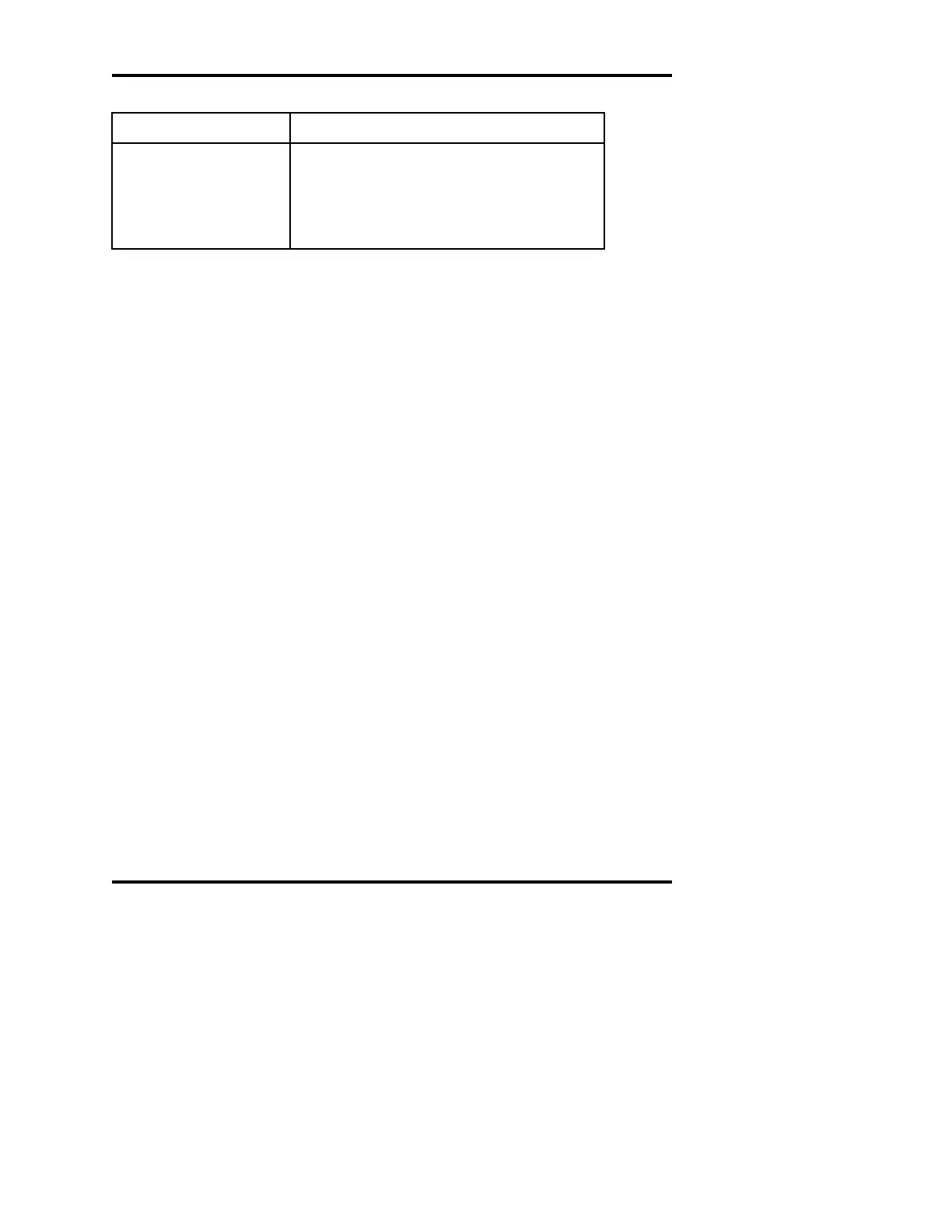Model A
2
O
®
Advanced Automated Osmometer User’s Guide
Primary Tube Color Tube State/Condition
Gray No tube present, unknown tube present
White Ready to be sampled
Yellow Sample currently being measured
Green Sample measurement complete
Red Error during measurement
Table 4: Primary Tube Status Indicator
Contained within the primary carousel display are two sections of text.
The top section displays the currently selected primary tube number and
tube ID, if known. Initially, the selected tube is simply the one that the
A
2
O is currently running. However, pressing any of the 20 primary tube
icons (or using the arrow keys on the keypad) selects that primary tube.
During a batch test, the selected tube changes as the A
2
O progresses
through a protocol. Once you select a tube image, a dark circle will be
displayed around that icon.
The bottom section of text contains information regarding the current
protocol being used and the selected range. See Test Setup screen sec-
tion later in this chapter for a description of the protocols and the range
selection.
After the A
2
O measures a replicate from a primary tube, the analytical
result for that replicate is displayed in the middle of the primary
carousel display. You may view the results of a different primary tube
by selecting that tube image, as described above.
System status indicator
The system status is displayed in the rectangle to the left of the Stop
button. The background color of that area may change. If that back-
ground color is red, an error condition has occurred.
Stop button
The Stop button is used to stop a batch test or STAT test. When the
Stop button is pressed, the A
2
O will respond as follows:
48