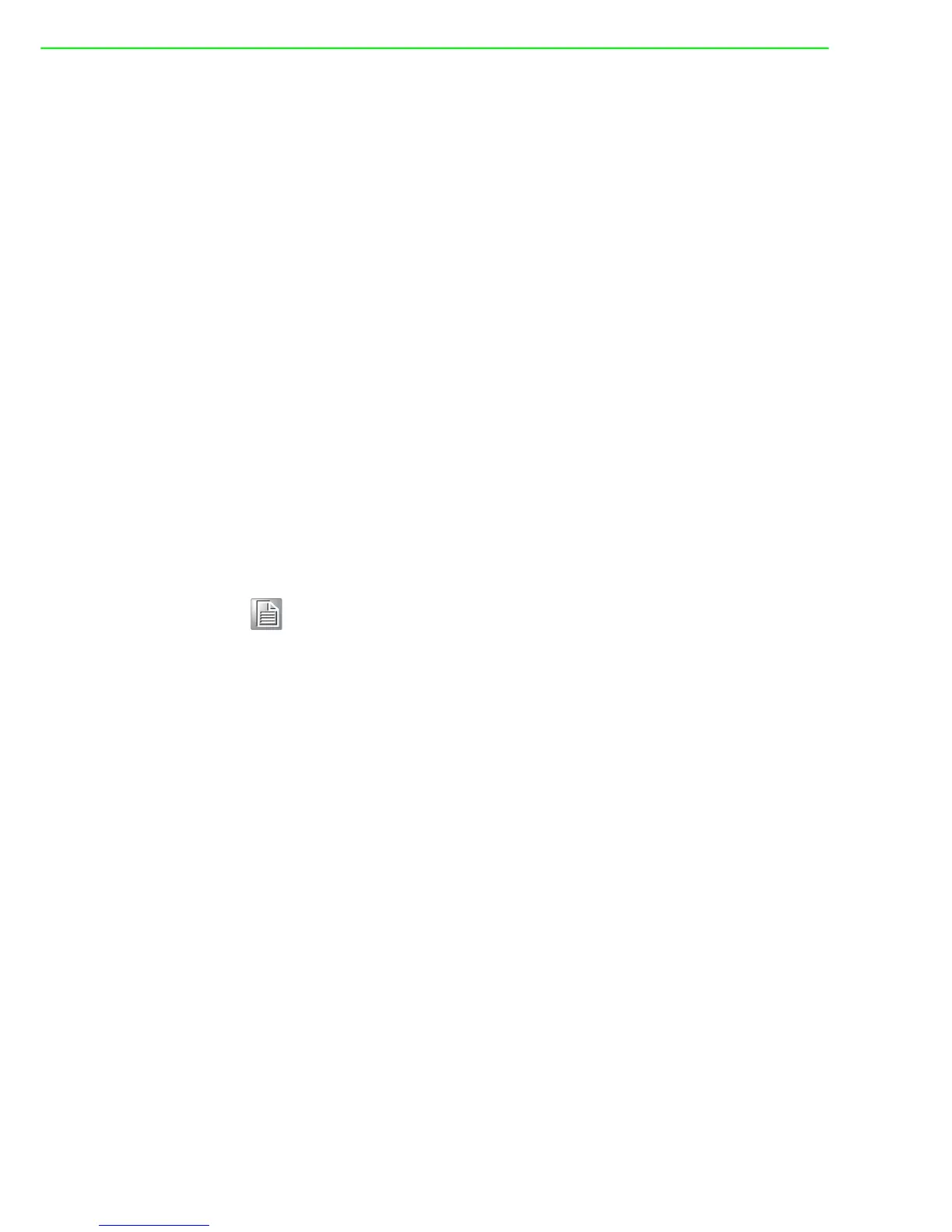ADAM-6200 User Manual 98
After you decide the target device, then you can choose the output action by the
Operation Type combo box. The default setting is No Operation, meaning there is no
output action. You can choose analog output (AO), digital output (DO), counter chan-
nel setting (DI_counter), pulse output (DO_Pulse), local timer (Timer), local or remote
internal flag (AuxFlag), remote message output (RemoteMessage) and local internal
counter setting (Counter) as the output action.
After you have chosen the target device and output action, you can click the Verify
button to check if the target device exists and supports GCL feature to execute the
output action. (If you choose No Operation as output action, it will not check.) After
you choose the appropriate output action and complete all related setting, click the
OK button. That Output stage icon will change its pattern to present the current con-
dition. We will describe each output action in more detail below.
Analog Output (AO)
Below are the steps to configure analog output:
1. Choose correct model name by the Target module combo box in the Operation
area. If the Destination is Local, you don't need to choose the model name.
2. Choose the appropriate output range by the TargetRange combo.
3. Define which channel is responsible to generate output signal on the target
device by the Channel combo box.
4. Define what value is generated by the Value text box. (The unit of the value
depends on the range in the TargetRange combo box.)
5. Click the OK button to complete the configuration.
Digital Output (DO)
Below are the steps to configure digital output:
1. Choose correct model name by the Target module combo box in the Operation
area. If the Destination is Local, you don't need to choose the model name.
2. Define to generate True or False digital output signal for the true action (When
the logic result value passed from Execution stage is logic True) by the True
Action combo box.
3. The false action (When the logic result value passed from Execution stage is
logic False) is displayed from the False Action text box and will automatically be
set according to the true action. The false action will be opposite to the true
action. For example, when you choose False in the True Action combo box, the
False Action text box will automatically display True.
4. Define which channel is responsible to generate output signal on the target
device by the Channel combo box.
5. Click the OK button to complete the configuration.
Note! You can see the action description by the Action text box. When the
logic result value passed from Execution stage is logic True, the
selected analog output channel will generate the new value you defined.
When the logic result value passed from Execution stage is logic False,
the selected analog output channel will not change its output value.
