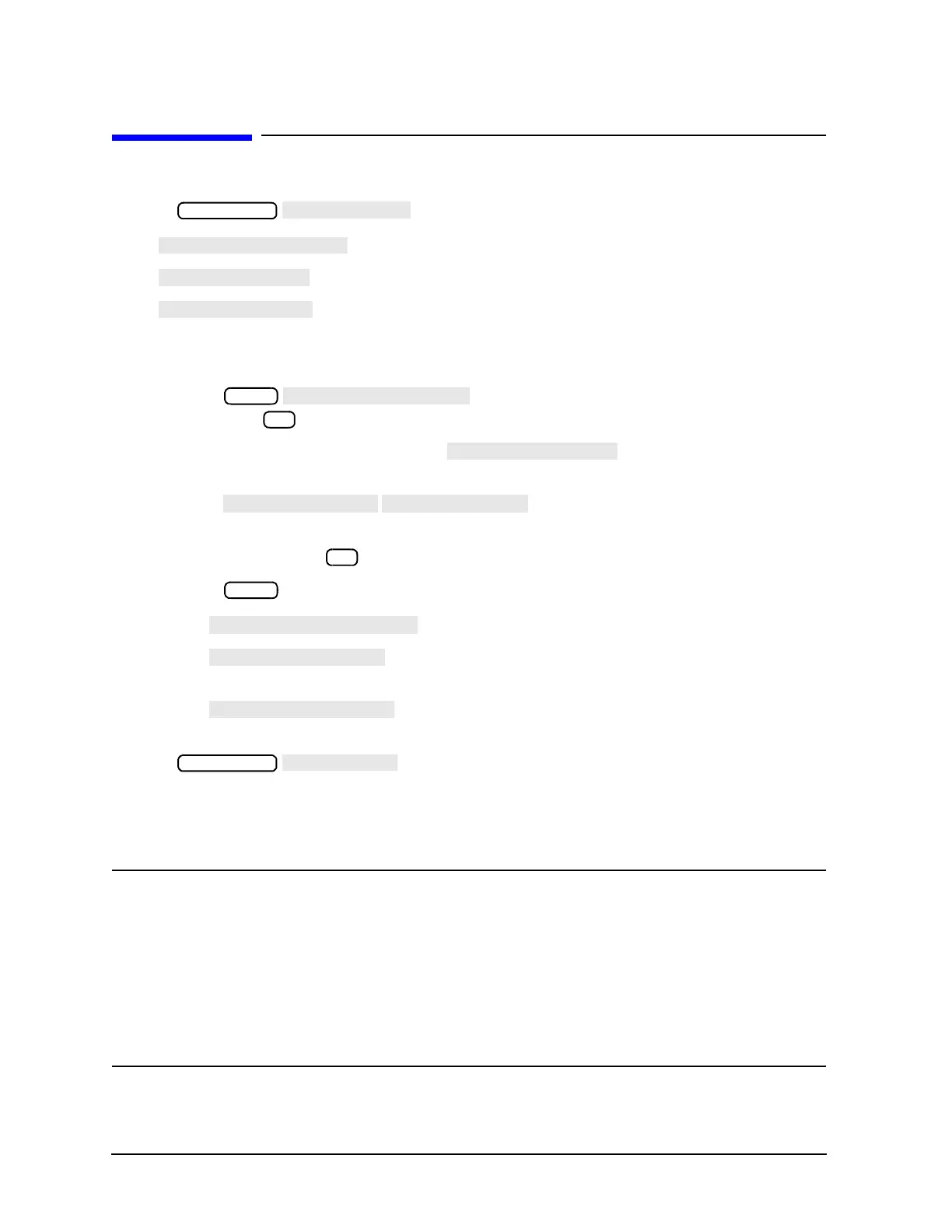4-36
Printing, Plotting, and Saving Measurement Results
Saving an Instrument State
Saving an Instrument State
1. Press and select one of the storage devices:
❏
❏
❏ connect an external disk drive to the analyzer’s GPIB connector, and
configure as follows:
a. Connect an external disk drive to the analyzer's GPIB connector, and configure as follows:
b. Press and enter the drive where your disk is located,
followed by .
c. If your storage disk is partitioned, press and enter the volume number
where you want to store the instrument state file.
d. Press .
e. Enter the GPIB address of the peripheral, if the default address is incorrect (default = 00). Follow
the entry by pressing
.
f. Press and select one of the following:
— allows the analyzer to control peripherals directly.
— allows the computer controller to be involved in all peripheral
access operations.
— allows you to control the analyzer over GPIB and also allows the
analyzer to take or pass control.
2. Press .
The analyzer saves the state in the next available register, if you are saving to internal memory, or saves
the state to disk. Although one file is shown to represent an instrument state on the analyzer display,
each instrument state is composed of numerous files (which can be viewed on a PC).
NOTE If you have saved enough files that you have used all the default names (FILE00 FILE31 for
disk files, or REG1 REG31 for memory files), you must do one of the following to save more
states:
• use another disk
• rename an existing file to make a default name available
• re-save a file/register
• delete an existing file/register
