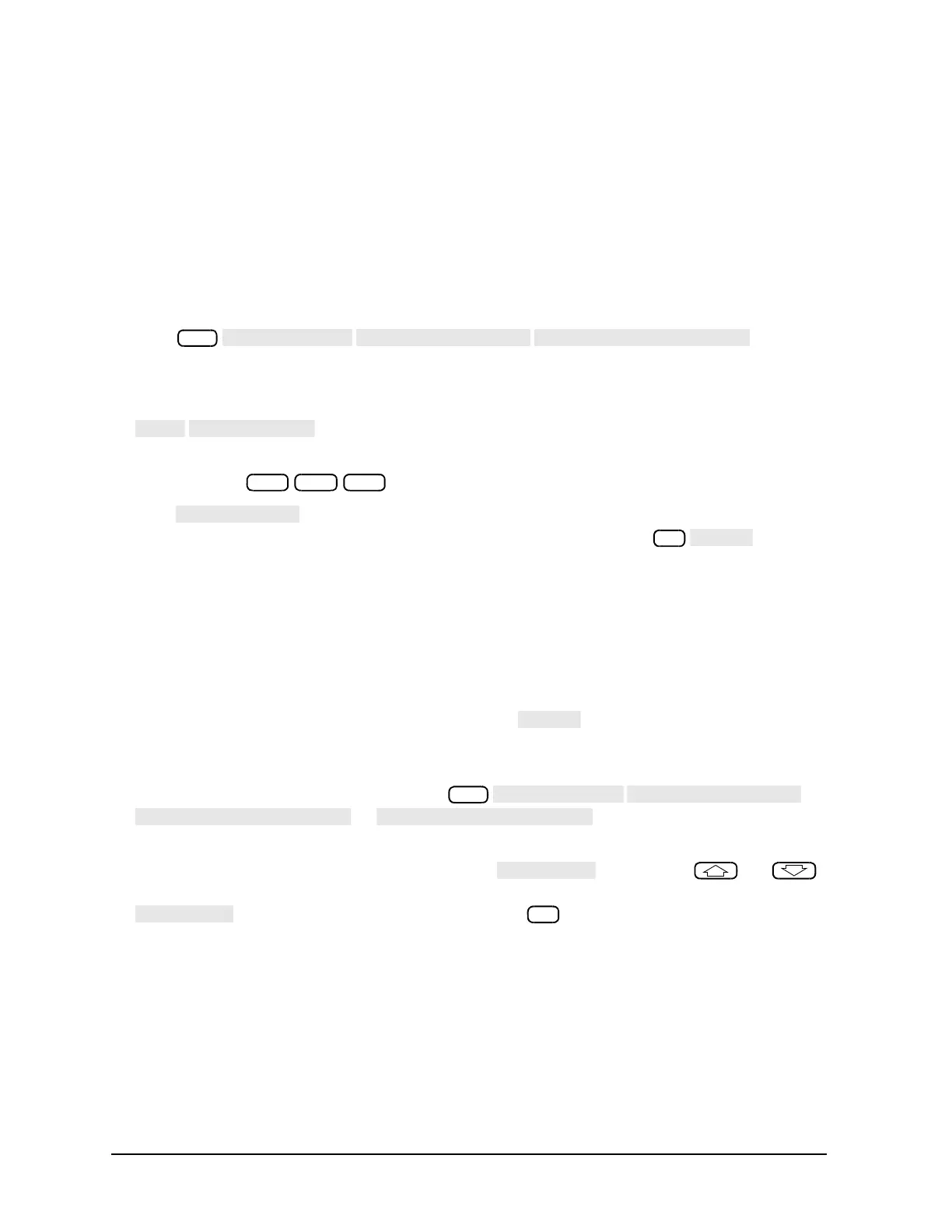6-34
Calibrating for Increased Measurement Accuracy
Power Meter Measurement Calibration
If calibration power is changed in any of the sweep types, the values in the power setting array are increased
or decreased to reflect the new power level. Some accuracy is lost when this occurs.
Entering the Power Sensor Calibration Data
Entering the power sensor calibration data compensates for the frequency response of the power sensor,
thus ensuring the accuracy of power meter calibration.
1. Make sure that your analyzer and power meter are configured. Refer to the “Options and Accessories”
chapter of the reference guide for configuration procedures.
2. Press .
The analyzer shows the notation EMPTY, if you have not entered any segment information.
3. To create the first segment, press:
4. Enter the frequency of a correction factor data point, as listed on the power sensor, followed by the
appropriate key:
.
5. Press and enter the correction factor that corresponds to the frequency that you have
entered in the previous step. Complete the correction factor entry by pressing .
6. Repeat the previous three steps to enter up to 55 frequency segments.
You may enter multiple segments in any order because the analyzer automatically sorts them and lists
them on the display by frequency value. The analyzer also automatically interpolates the values between
correction factor data points.
If you only enter one frequency segment, the analyzer assumes that the single value is valid over the
entire frequency range of the correction.
7. After you have entered all the frequency segments, press .
Editing Frequency Segments
1. Access the Segment Modify menu by pressing
(or , depending on where the segment
is that you want to edit).
2. Identify the segment that you want to edit by pressing and using the and
keys to locate and position the segment next to the pointer (>), shown on the display. Or press
and enter the segment number followed by .
