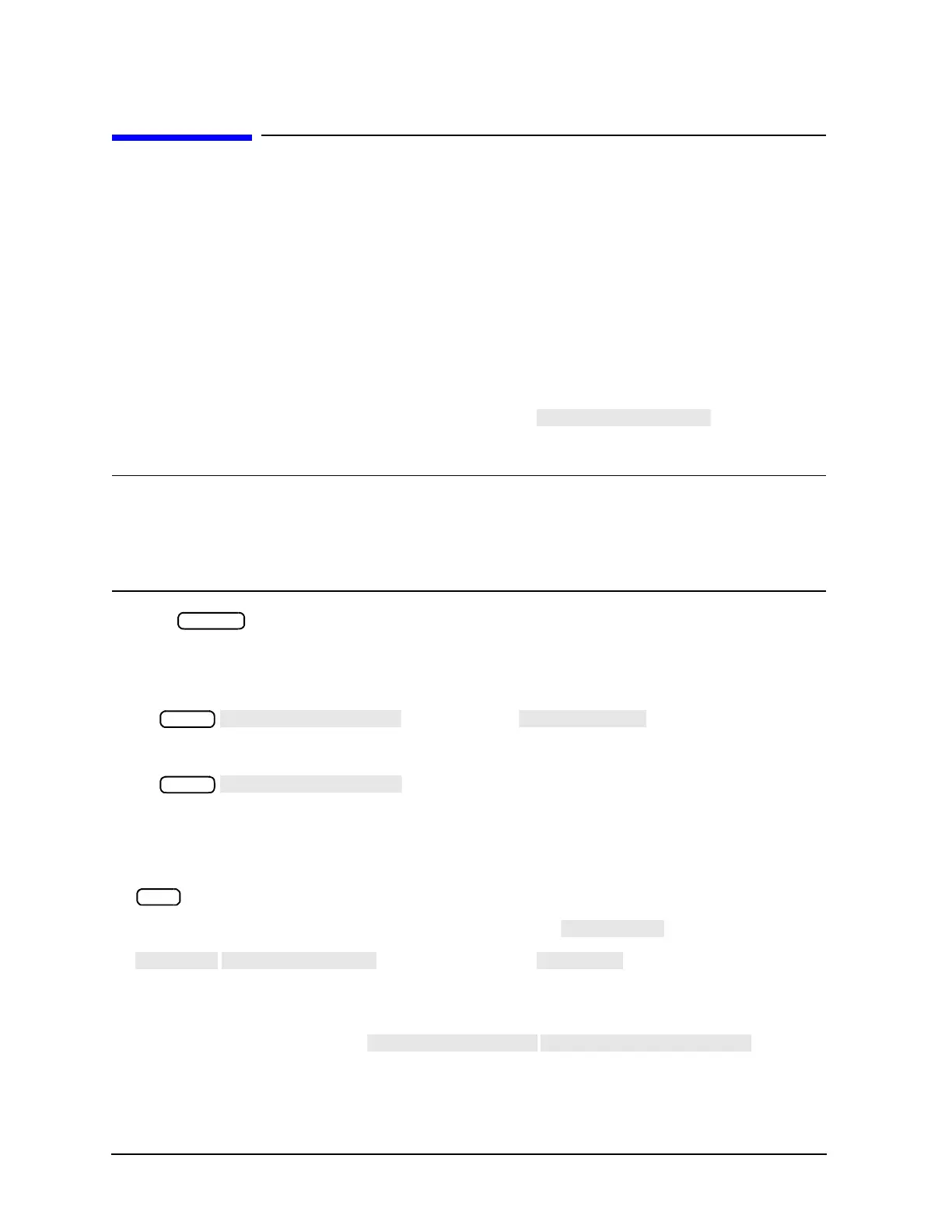6-22
Calibrating for Increased Measurement Accuracy
Enhanced Frequency Response Error Correction
Enhanced Frequency Response Error Correction
The enhanced frequency response error correction removes the following errors in the forward direction in
ET models or in both the forward and reverse directions in ES models:
• removes directivity errors of the test setup
• removes source match errors of the test setup
• removes isolation errors of the test setup (optional)
• removes frequency response of the test setup
The enhanced reflection error correction may be used to remove load match from the test setup when
measuring bilateral devices. Enhanced reflection terms are mathematically derived during all enhanced
response calibrations but are not applied unless initiated by the
softkey.
Enhanced reflection correction is applied after the enhanced frequency response error correction is finished.
IMPORTANTUse enhanced reflection error correction only on bilateral devices. A bilateral device has
similar forward and reverse transmission characteristics. Examples of bilateral devices are
passive devices (filters, attenuators, and switches). Most active devices (amplifiers) and
some passive devices (isolators and circulators) are not bilateral. If this error correction is
used for a non-bilateral device, errors will occur in the resulting measurement.
1. Press .
2. Select the type of measurement you want to make.
❏ If you want to make measurements in the forward direction (S
21
S
11
), press:
or on ET models:
❏ For ES analyzers, if you want to make measurements in the reverse direction (S
12
S
22
), press:
3. Set any measurement parameters that you want for the device measurement: power, format, number of
points, or IF bandwidth.
4. To access the measurement correction menus, press:
5. If your calibration kit is different than the kit specified under the softkey, press:
(select your type of kit)
If your type of calibration kit is not listed in the displayed menu, refer to "Modifying Calibration Kits" on
page 7-57.
6. To select the correction type, press and select
the correction type.
❏ If you want to make measurements in the forward direction, press:
