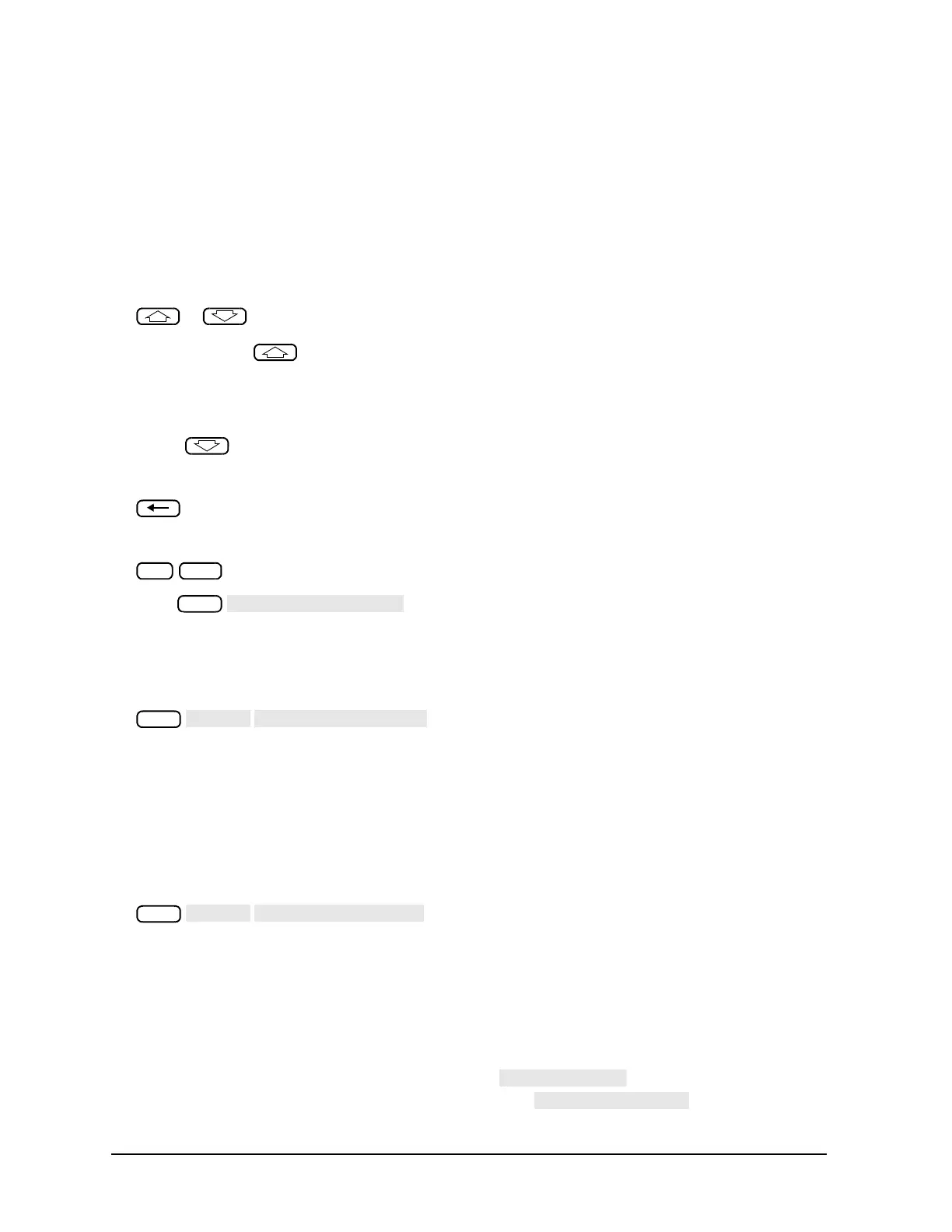1-104
Making Measurements
Using Test Sequencing
CENTER
134 M/u
SPAN
50 M/u
SCALE/DIV
AUTO SCALE
3. To change a command (for example, the span value from 50 MHz to 75 MHz), move the cursor () next
to the command that you wish to modify, press:
or
• If you use the key to move the cursor through the list of commands, the commands are
actually performed when the cursor points to them. This feature allows the sequence to be tested
one command at a time.
• If you wish to scroll through the sequence without executing each line as you do so, you can press
the
key and scroll through the command list backwards.
4. To delete the current command (for example, span value), press:
5. To insert a new value (for example, 75 MHz), press:
6. Press to exit the modify (edit) mode.
Clearing a Sequence from Memory
1. To enter the menu where you can clear a sequence from memory, press:
2. To clear a sequence, press the softkey of the particular sequence.
Changing the Sequence Title
If you are storing sequences on a disk, you should replace the default titles (SEQ1,
SEQ2, …).
1. To select a sequence that you want to retitle, press:
and select the particular sequence softkey.
The analyzer shows the available title characters. The current title is displayed in the upper-left corner of
the screen.
2. You can create a new file name in two ways:
• If you have an attached DIN keyboard, you can press the f6 function key on the keyboard and type the
new file name.
• If you do not have an attached DIN keyboard, press and turn the front panel knob
to point to the characters of the new file name, pressing as you stop at each
