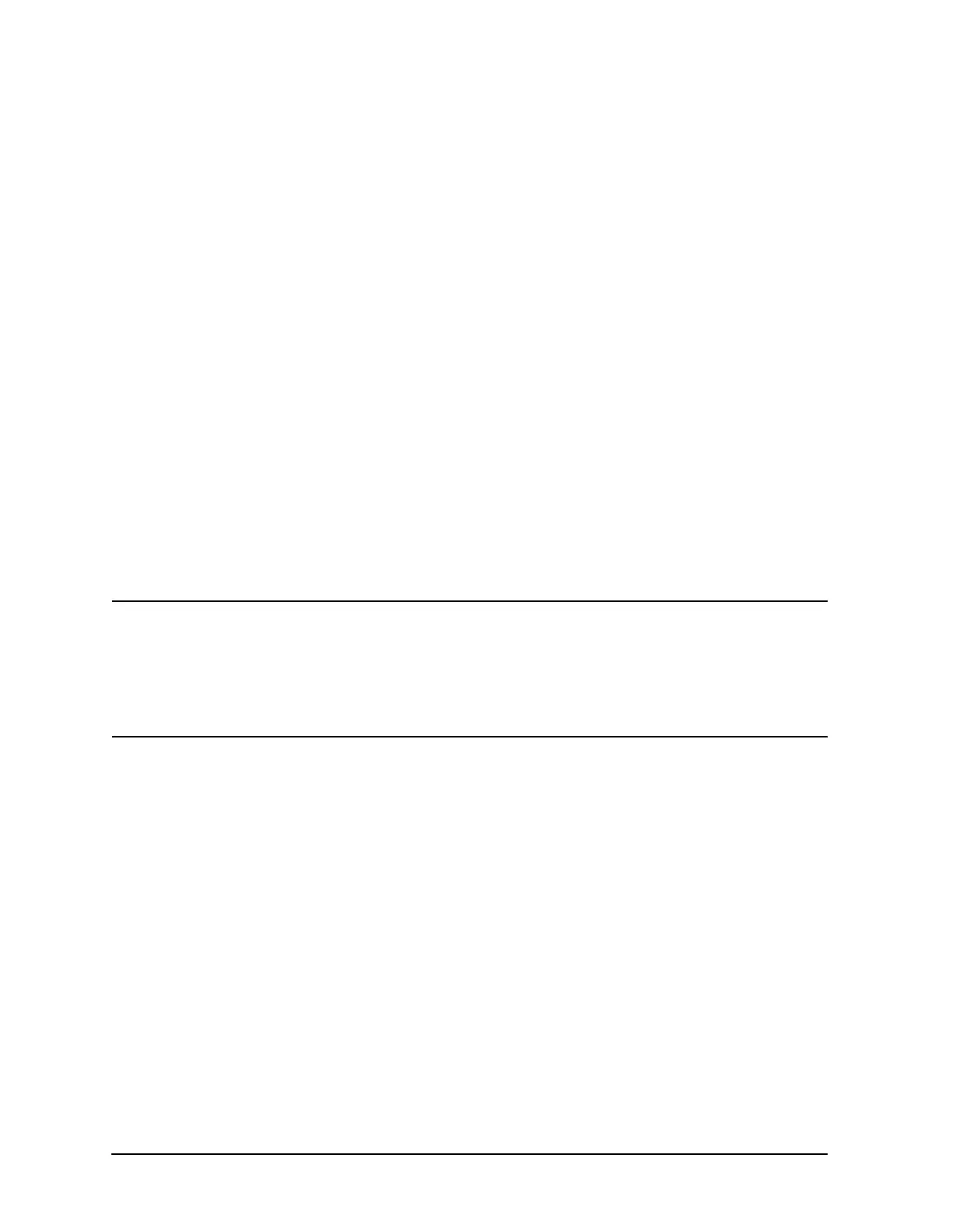C-4 Service Guide E8361-90001
Firmware Upgrades PNA Series Microwave Network Analyzers
Downloading Using Option 099, Firmware Upgrade E8361A
Downloading Over the LAN
This procedure assumes that the network analyzer and the computer are both connected to
the same LAN or are connected using a crossover cable.
From your PC:
1. Insert the upgrade CD in your PC’s CD drive.
2. Right click on
Network Neighborhood, and then click Properties. Record the Computer
Name here: _____________________ . Click
Cancel.
3. Double-click
My Computer. Click on your PC’s CD drive. On the File menu, click Sharing.
Under the
Sharing tab, click Share as. Type a Share Name and record it
here: ______________________ . Do not use the default letter that is displayed. Click
Cancel to close the dialog box.
From your network analyzer:
4. On the PC desktop, click
My Computer, click Tools, and then click Map Network Drive.
5. The network analyzer will choose the next available drive letter. Record this drive
letter here: _____________ .
6. In the
Map Network Drive window, click the Folder box (this is the Path box on the PC)
and type the path of your PC’s CD drive in the form \\computername\sharename.
You recorded the computername in step 2 and the sharename in step 3.
NOTE If you are logged onto the analyzer using the same logon as for your PC, it is
not necessary to select “Connect using a different user name”. If, however, you
are not logged onto your analyzer using the same logon or you prefer to
connect under a different user name, click this hyperlink and type the user
name and password. If the user name is in a different domain, use the format:
domain\username.
7. To automatically connect to the shared drive each time you log on, check
Reconnect at logon.
8. Click
Finish.
9. Your PC’s CD drive should now be visible on the display as the drive letter you recorded
in step 5 with the share name you assigned in step 3.
10. A window listing the contents of the CD installed in your PC’s CD drive is displayed.
11. On the CD drive menu, click on the program file listed to begin the installation.
12. Follow the instructions as they appear. Select your network analyzer’s hard disk drive
as the destination for the files being installed.
