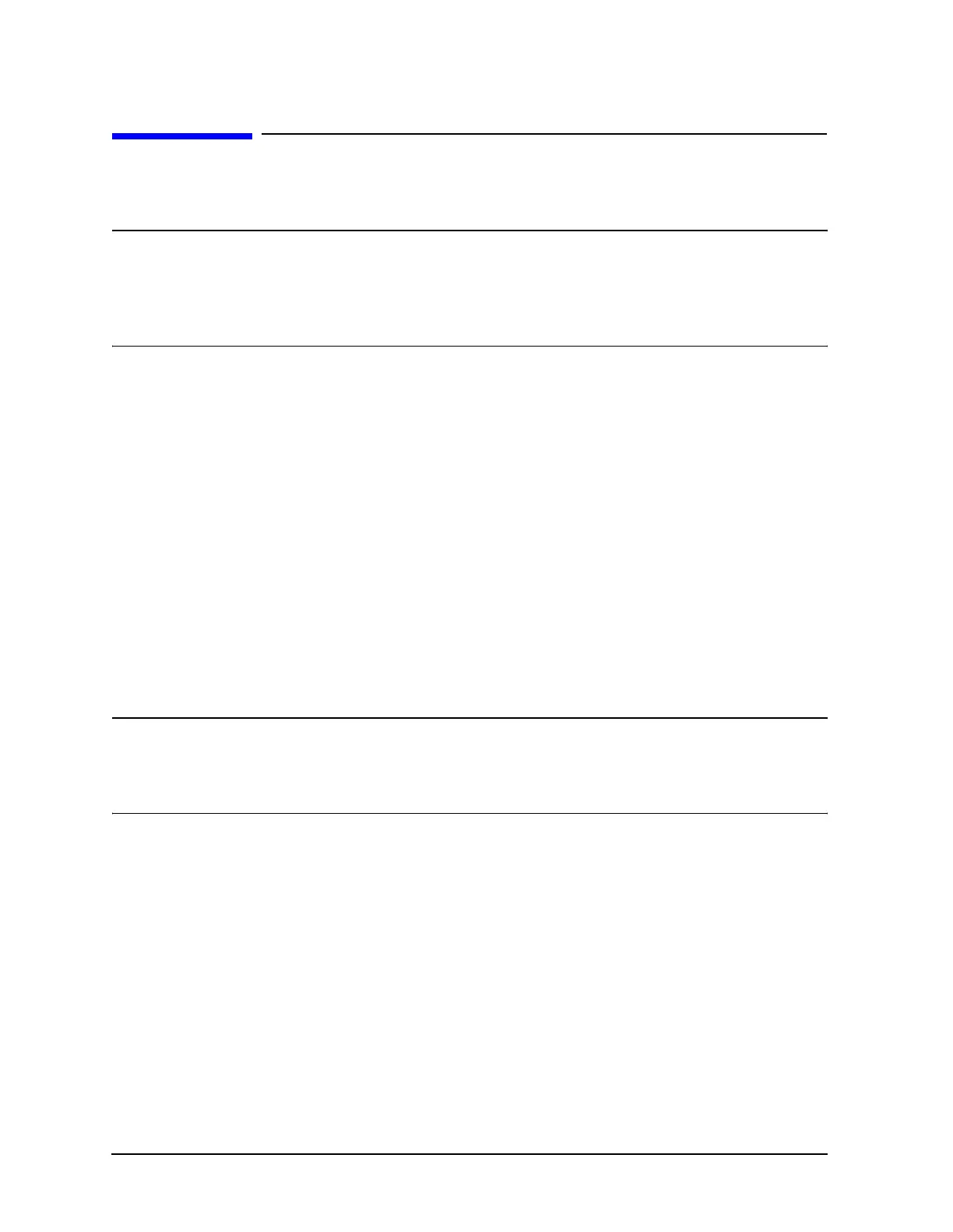D-4 Service Guide E8361-90001
Operating System Recovery PNA Series Microwave Network Analyzers
System Recovery Procedure E8361A
System Recovery Procedure
1. Click Start, Shutdown, and then Restart.
NOTE Normally, you can boot from the D: drive (recovery partition) which will allow
you to erase and restore the C: drive. This is an available selection during the
normal boot-up process. If this boot-up selection process is not functioning
due to a damaged operating system, proceed to “If the Operating System Does
Not Boot From the Hard Disk Drive” on page D-5.
2. After the Agilent logo displays on the screen, you will have several seconds to select an
alternative operating system from the default of Windows 2000.
a. Select the
Recovery partition. A brief “splash” screen will appear indicating that you
are booting from the recovery partition.
3. The analyzer will display a warning about proceeding and give you two chances to
abort. After the second warning, if not aborted, the restoration process begins
immediately.
Restoration takes from 30 to 60 minutes. There is no user interaction required. Near the
end of the process, the network analyzer will reboot several times. The network analyzer
application may start before the process is complete. Do not attempt to use the analyzer
until the network analyzer application is running and all activity has been stopped for at
least one minute.
Once the operating system is completely recovered, you can restore any files that you
saved. The mxcalfile_ files that were stored on the D:/Calfiles directory will be restored
automatically. Other files must be moved or copied manually.
NOTE If the network analyzer options are lost, rename the C:/Program
Files/Agilent/Network Analyzer/gen.lic file to gen.bak, and then restart the
network analyzer application. This should regenerate the options
automatically and recreate the gen.lic file.
After recovery, you may notice that, upon power up, the system pauses for 30 seconds to
allow selection of the operating system. This time delay can be decreased to 5 seconds. To
do this:
1. Click
Start, point to Settings, and then click Control Panel.
2. Double-click
System.
3. In the
System Properties window, click on the Advanced tab, and then click Startup and
Recovery
.
4. Modify
Display list of operating systems for xx seconds. where xx is the desired time
value. The factory recommended setting is 5 seconds.
5. Click
OK in the Startup and Recovery window. Click OK in the System Properties window.
Close the Control Panel window.
