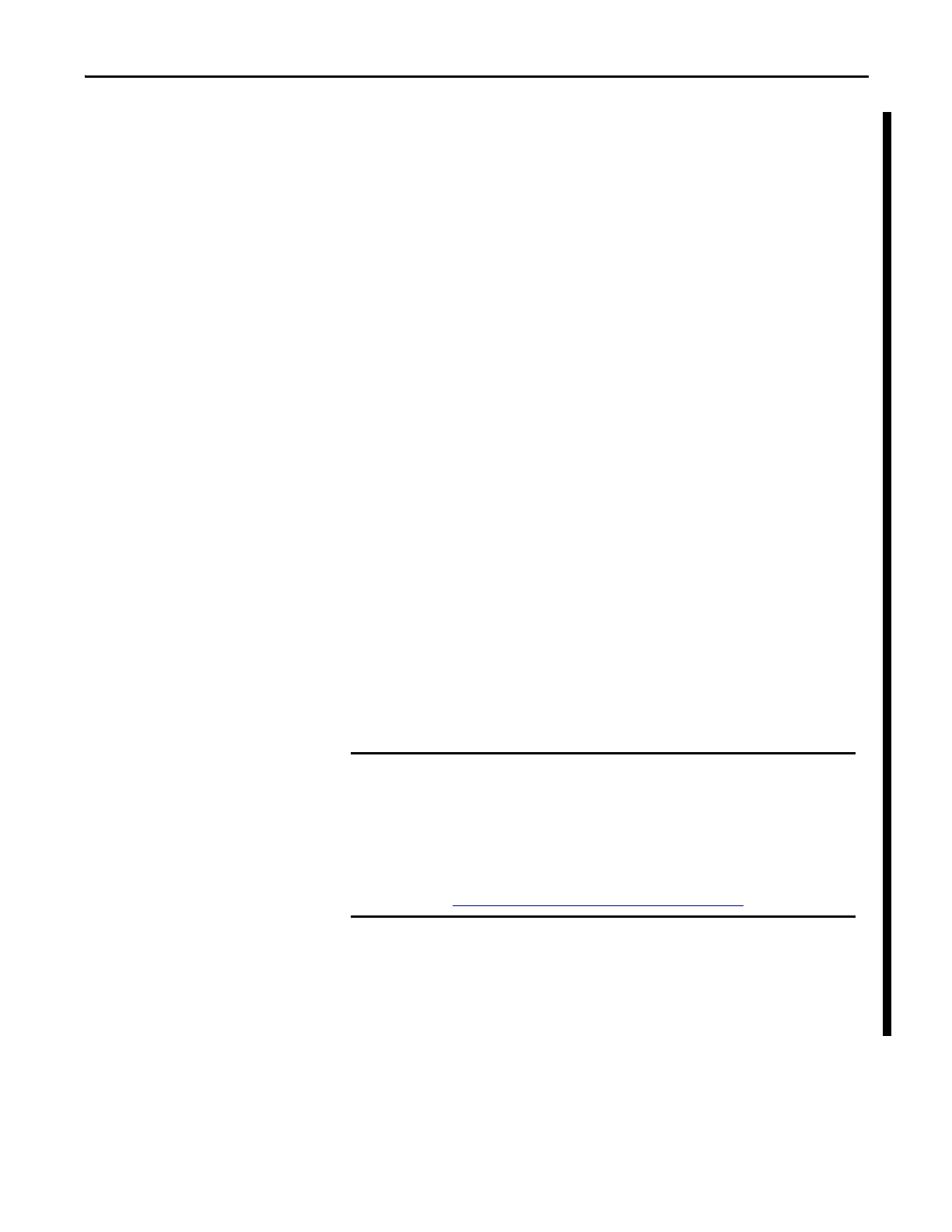Rockwell Automation Publication 1769-UM011H-EN-P - April 2012 37
Install the 1769-L3x Controllers Chapter 2
Use the ControlFLASH Utility to Load Firmware
You can use the ControlFLASH utility to load firmware through a serial
connection.
1. Make sure the appropriate network connection is made before starting.
2. Start the ControlFLASH utility.
3. When the Welcome dialog box appears, click Next.
4. Choose the catalog number of the controller and click Next.
5. Expand the network until you see the controller.
6. If the required network is not shown, first configure a driver for the
network in RSLinx software.
7. Choose the controller and click OK.
8. Choose the revision level to which you want to update the controller and
click Next.
9. To start the update of the controller, click Finish and then click Yes.
10. After the controller is updated, the status dialog box displays Update
complete.
11. Click OK.
12. To close the ControlFLASH utility, click Cancel and then click Yes.
Use AutoFlash to Load Firmware
You can use AutoFlash to load firmware through a network connection.
1. Make sure the appropriate network connection is made and your network
driver is configured in RSLinx software.
2. Use RSLogix 5000 programming software to create a controller project.
3. Click RSWho to specify the controller path.
When upgrading your controller firmware, it is extremely important to allow
the upgrade to complete without interruption.
If you interrupt the firmware upgrade either in the software or by disturbing
the physical media, you may render the controller inoperable.
For more information about upgrading your CompactLogix controller
firmware, see information posted at
http://www.rockwellautomation.com/knowledgebase/
.
