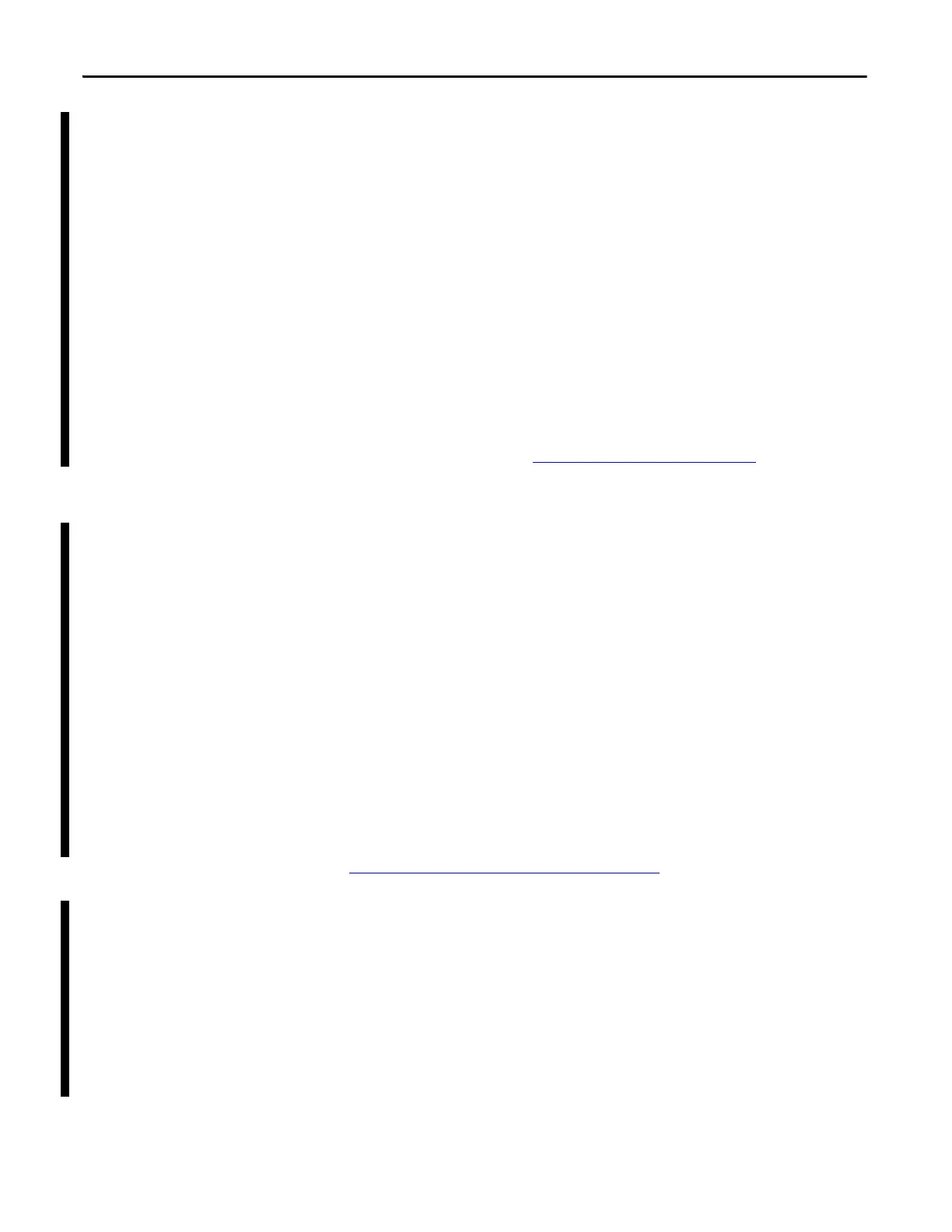36 Rockwell Automation Publication 1769-UM011H-EN-P - April 2012
Chapter 2 Install the 1769-L3x Controllers
Install the Appropriate EDS
Files
If you have RSLinx software, version 2.42 or later, the most current EDS files
were installed with the software. If you are using an earlier version of RSLinx
software, you might need to install EDS files.
You need EDS files for these devices:
• 1769 CompactLogix controllers
• 1769 CompactBus
• 1769 local adapter
All of these EDS files, except for the 1769 CompactBus file, are updated for each
firmware revision. There is also a version 1 of the controller EDS file that you
need for new controllers. Each controller is shipped with revision 1 firmware. To
update the firmware, you must have the revision 1 EDS file
(0001000E00410100.eds) installed for the controller.
The EDS files are available on the RSLogix 5000 Enterprise Series software CD.
The files are also available at http://www.ab.com/networks/eds
.
Load the Controller Firmware
You must download the current firmware before you can use the controller.
To load firmware, you can use any of the following:
• ControlFLASH utility that is shipped with RSLogix 5000 programming
software
• AutoFlash that launches through RSLogix 5000 software when you
download a project and the controller does not have the matching
firmware revision
• CompactFlash card (catalog number 1784-CF128) with valid memory
already loaded
If you use the ControlFLASH or AutoFlash utilities, you need a network
connection to the controller.
The firmware is available with RSLogix 5000 software or you can download it
from the support website. Go to
http://www.rockwellautomation.com/support/.
Follow these steps to download firmware from the support website.
1. On the Rockwell Automation Support Page, click Software Updates,
Firmware and Other Downloads under the Other Tools heading.
2. Click Firmware Updates.
3. Select the appropriate firmware update.
4. Select the firmware revision.
5. Click a revision file to unzip the data.
