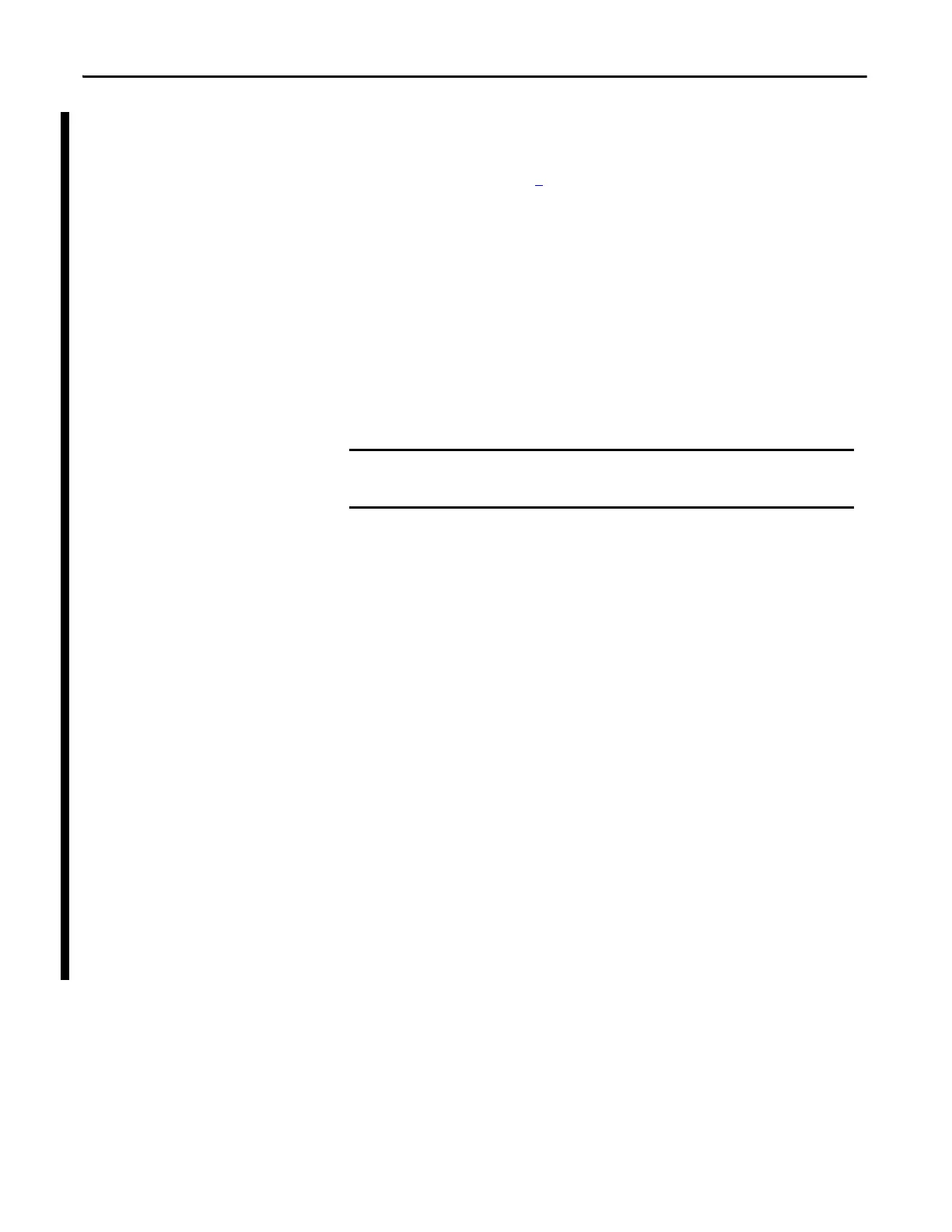38 Rockwell Automation Publication 1769-UM011H-EN-P - April 2012
Chapter 2 Install the 1769-L3x Controllers
4. Select your controller and click Download.
You may also choose to click Update Firmware to complete this process. If
you do so, skip to step 8
.
A dialog box displays indicating that the project revision and controller
firmware revision are different.
5. Click Update Firmware.
6. Use the checkbox and pull-down menu to select your controller and
firmware revision.
7. Click Update.
8. Click Yes.
The firmware upgrade begins.
When the firmware upgrade is complete, the Download dialog box appears and
you may continue by downloading your project to the controller.
Use a CompactFlash Card to Load Firmware
If you have an existing controller that is already configured and has firmware
loaded, you can store the current controller user program and firmware on the
CompactFlash card and use that card to update other controllers.
1. Use RSLogix 5000 software to store the controller user program and
firmware of a currently configured controller to the CompactFlash card.
2. Access the Nonvolatile Memory tab of the Controller Properties dialog
box.
Be sure to select Load Image On Powerup when you save to the card.
3. Remove the card and insert it into a controller that will use the same
firmware and controller user program.
When you apply power to the second controller, the image stored on the
CompactFlash card is loaded into the controller.
DO NOT INTERRUPT THE FIRMWARE UPGRADE ONCE IT HAS BEGUN.
Interrupting the firmware upgrade may result in an inoperable controller.
