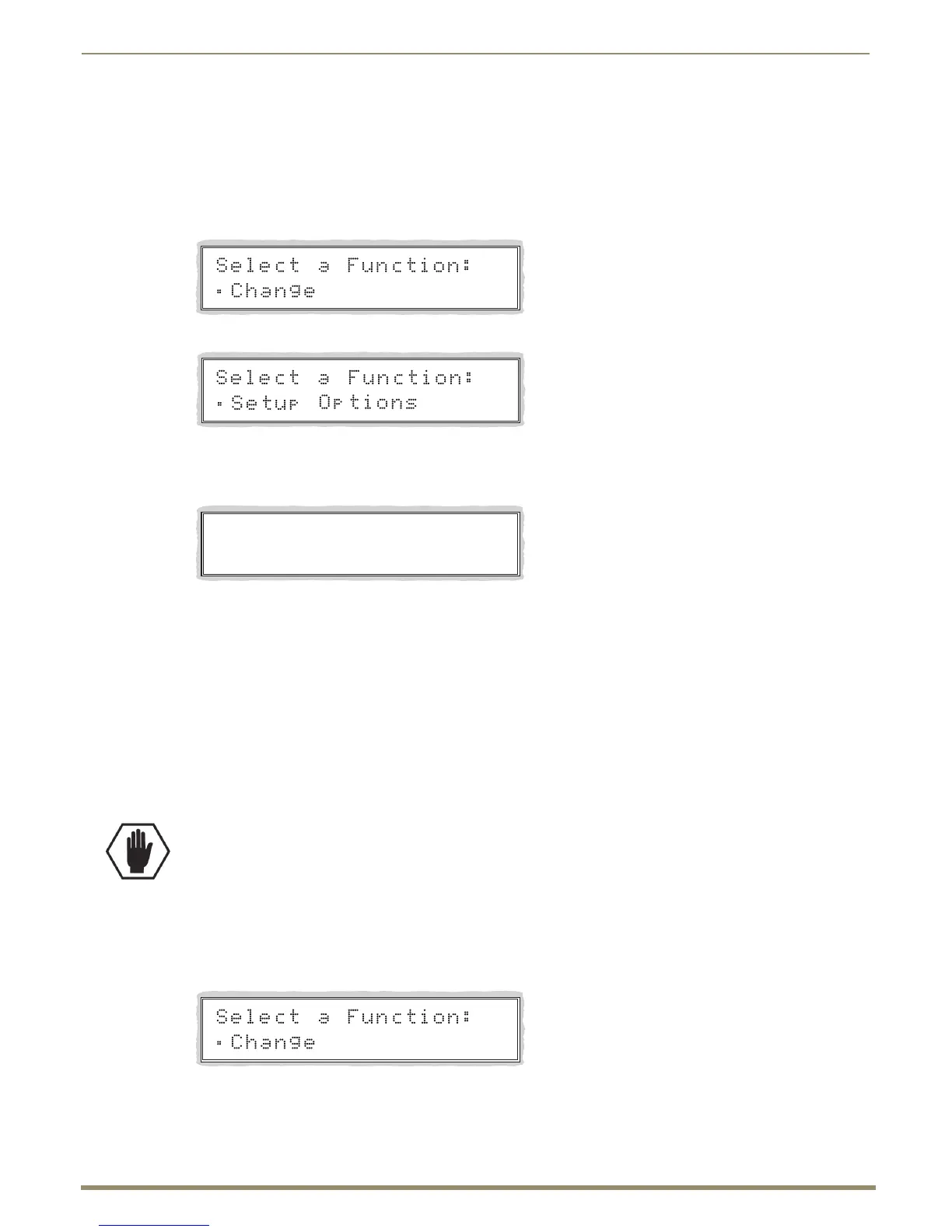Control Panel Operation
143
Instruction Manual – Enova DGX 8/16/32/64 Digital Media Switchers
Reload Config
The Reload Config option is not used in normal operations. Use this option only when loading local presets to the
Control Panel (or when directed to do so by technical support).
To reload the configuration file to the Control Panel:
1.
Press the Function Key.
The Function menu appears.
2. Locate Setup Options by scrolling with the Control Dial.
3. Press the Select Key.
The Setup Options submenu appears.
4. Scroll to Reload Config.
5. Press the Select Key.
The configuration file reloads to the Control Panel and the display returns to the top of the Setup Options submenu.
6. Press the Function Key to return to the Function menu.
Setting the Password
The Enova DGX Control Panel’s default password is “1 2 3 4 5” entered using the first five input keys. A new password
can be set using any combination of five of the Input Keys 1 through 8 when the LCD displays “Enter New PWD”
(Step 5 in the following procedure). In the Change Password Mode (selected in Step 4), the keys available to use in a
password will illuminate blue.
If a password has been created and downloaded to the system from XNConnect configuration software, a new password
can be set from the front panel to replace it; however, the previous one must be entered first.
If the password is lost while the system is locked, a new password can be set and downloaded to the system using
XNConnect (see page 195).
To set the password:
1.
Press the Function Key.
The Function menu appears.
Setup
.
Reload
Config
Options:
Caution: We strongly recommend recording the new password in a secure place; an Enova DGX Switcher
cannot retrieve a lost password.
