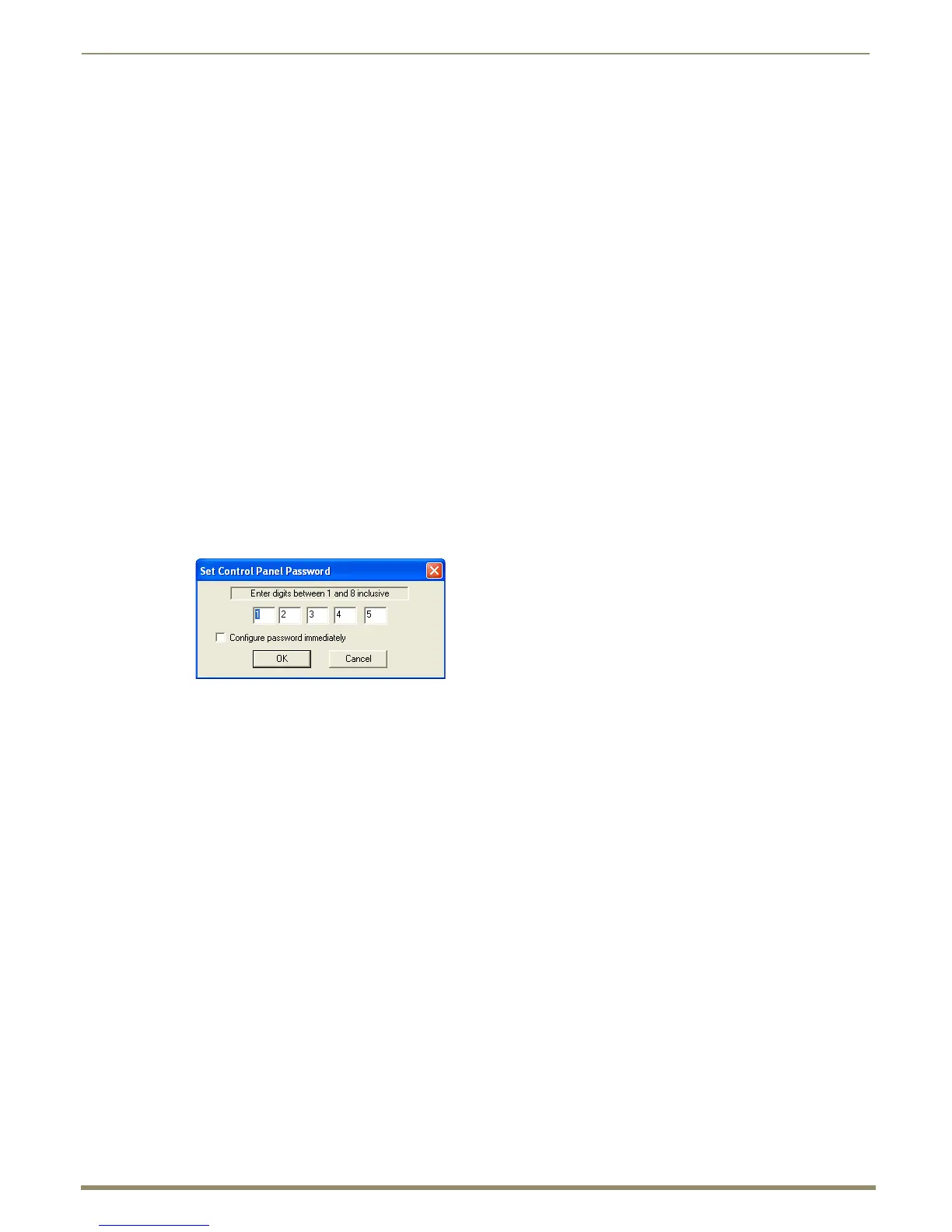Appendix B – Managing Configuration Files
195
Instruction Manual – Enova DGX 8/16/32/64 Digital Media Switchers
Modifying an .xcl Configuration File
Modifying an .xcl configuration file with XNConnect involves entering information in a field or in a series of dialog
boxes. A brief look at the contents in the Help file provides a quick overview of the possible modifications.
This section provides instructions for two common tasks: setting the Control Panel password and creating local presets.
For complete coverage of configuration related tasks, see the XNConnect Help file.
Setting the Control Panel Password
The Control Panel can be locked and unlocked (for directions, see page 140). Locking the panel prohibits access to the
system and can prevent accidental switching. The password can be set either with the Control Panel (see page 143) or
with XNConnect (see below). If a password has been created and downloaded to the system from XNConnect, a new
password can be set from the Control Panel to replace it; however, the previous one must be entered first. If a password
is set with the Control Panel, a new password can be set and downloaded to the system using XNConnect.
The password consists of five digits between 1 and 8 that are entered on the Control Panel using a combination of five of
the first eight Input Keys (keys can be used multiple times).
The system connected to the PC must be powered up before the password can be loaded to the Control Panel. If not
already connected, complete the first five steps of the instructions for “Discovering a System” on page 191.
To set the password and load it to the Control Panel:
1.
Discover the system (see page 191) or open the .xcl file (see page 193).
2. In the Hardware view, right-click the Control Panel icon (CP-15 style).
If the Control Panel icon is not displayed, double-click the Enova DGX icon.
3. Select Set Password from the drop-down menu.
The Set Control Panel Password dialog box opens.
4. Enter a single digit between one and eight (inclusive) in each field.
5. Check the box for Configure Password Immediately.
Important: If you use the Configure menu instead of checking the box, the only configuration option that will
load password information is Configure \ Configure Special - Hardware \ Configure All Passwords.
6. Click OK.
The updated password information is immediately loaded to the Control Panel, and the new password sequence
must be used to lock and unlock the Control Panel.
7. From the File menu, select Save As and save an .xcl file with a new name to the PC.
(We strongly recommend making a duplicate copy every time the file is modified.)
