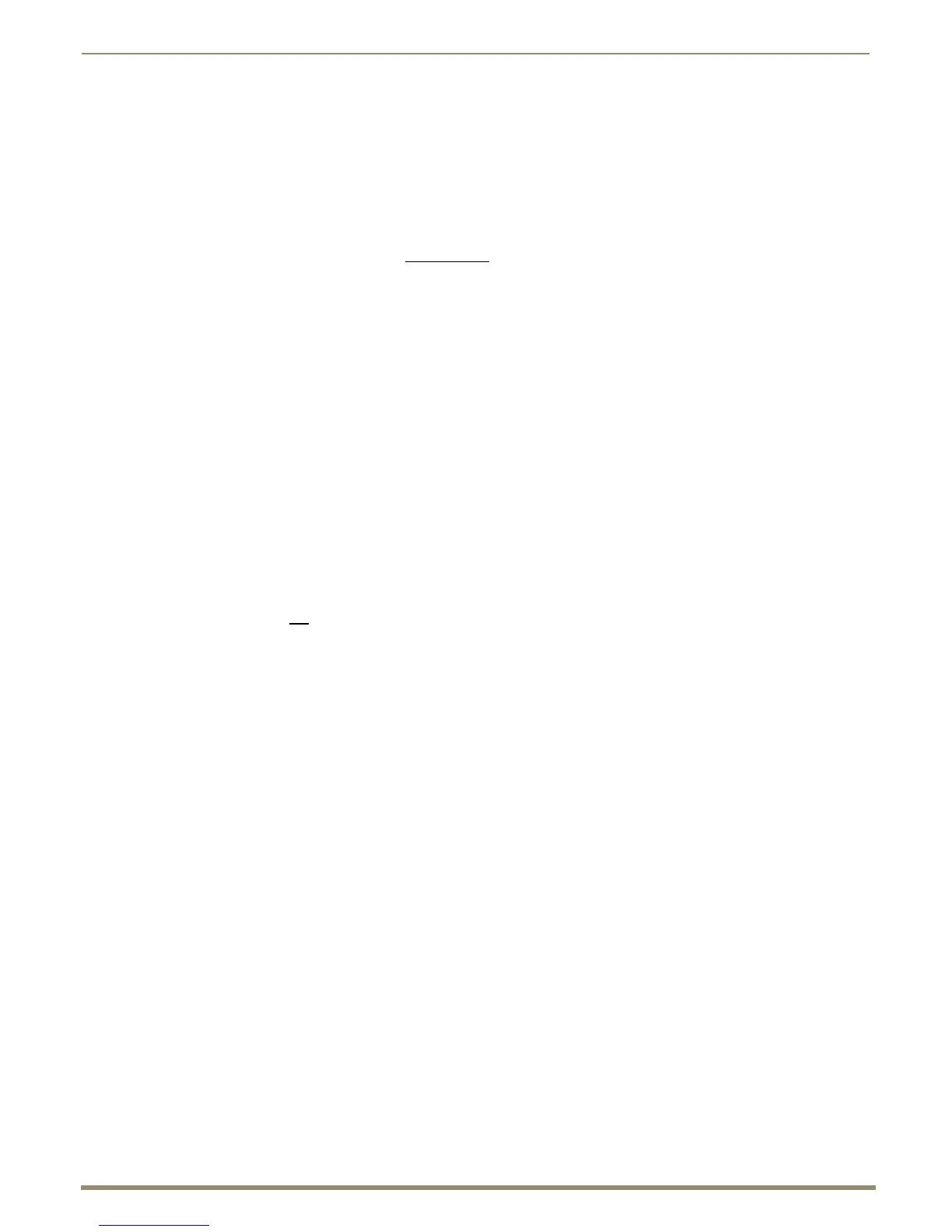Appendix C – APDiagnostics
200
Instruction Manual – Enova DGX 8/16/32/64 Digital Media Switchers
Appendix C – APDiagnostics
APDiagnostics Overview
APDiagnostics is a software application that monitors and displays advanced diagnostic information about the Enova
DGX Digital Media Switcher.
(APDiagnostics also works with AMX Matrix Switchers that are capable of reporting such
data.) This application is available at www.amx.com.
System Requirements
Windows XP Professional or Windows 7 Professional
Java Runtime Environment (JRE): v1.5 or the latest version
Minimum Hardware: 166 MHz, 128 MB RAM, 20 MB of free disk space*, 800x600 display,
serial port
Recommended Hardware: 2.0 GHz, 512 MB RAM, 100 MB free disk space*, dual 1024x768 monitor
display, Ethernet port**
* The installation process requires 20 MB of disk space for the APDiagnostics installer and 200 MB of disk space for the
JRE v1.5 that is packaged with the installer (if required). Once installed, APDiagnostics requires 5 MB and JRE v1.5
requires approximately 100 MB of disk space.
** We strongly encourage using an Ethernet connection (instead of serial) whenever possible, due to the volume of data
involved with monitoring diagnostics. For additional information, see “Communications” on page 211.
Installing APDiagnostics
You will need administrative rights to install APDiagnostics; contact your Network Administrator.
Important: Do not
use the ICS LAN 100/1000 port (RJ-45 connector) on the right-hand side of the CPU when
installing APDiagnostics.
To install APDiagnostics using an RJ-45 port (recommended):
1.
Connect an RJ-45 (null modem) crossover cable to one of the two RJ-45 ports on the far left-hand side of the CPU.
Use a null modem crossover RJ-45 cable wired to TIA/EIA specification TIA/EIA-568-B on one end and
TIA/EIA-568-A on the other.
2. Attach the other end of the RJ-45 cable to a PC.
3. From the www.amx.com/products/APDiagnostics.asp website page (under AutoPatch Tools on the right), click
APDiagnostics and select Save to download the file.
4. Optional – Select APDiagnosticsReadMe_x_x_x to read about the software before installation.
5. Click the application file (which is zipped).
6. In the Compressed (zipped) Folders dialog box, click Extract All.
7. Select a destination for the files.
8. When the download is complete, click the application file and follow the directions in the installation wizard.
9. Before using APDiagnostics, download and install the latest Bounds.ini file by clicking AutoPatch INI Updater
(also at www.amx.com/products/APDiagnostics.asp).
10. Open APDiagnostics in Acquisition mode.
11. Select Comm / Settings.
12. Select the Ethernet tab and enter the NIC ID (MAC address).
Tip: The MAC address may automatically fill in the text field. If not, enter the MAC address located on the rear
of the enclosure immediately above the Control Port (e.g., 00-1E-4F-A1-82-5D).
