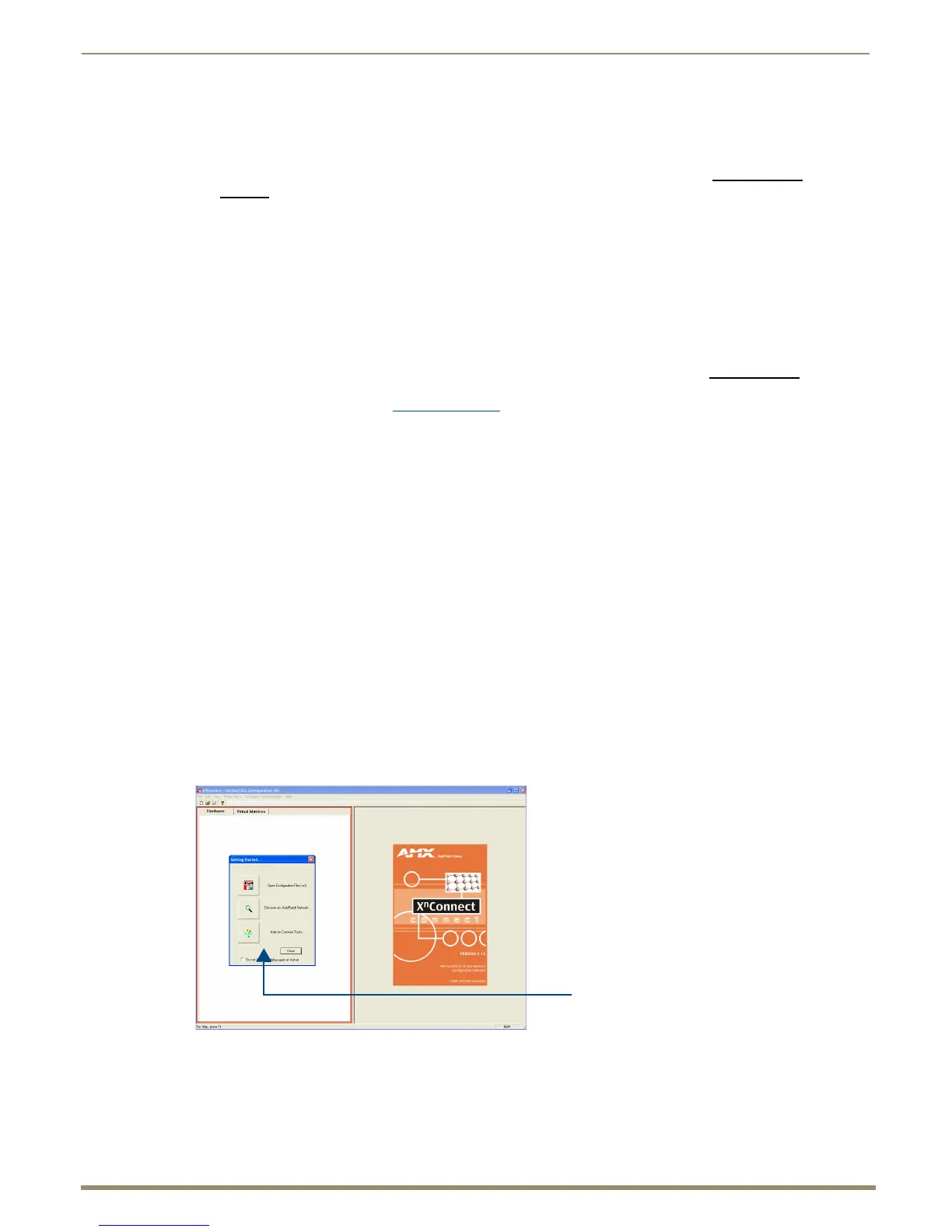Appendix B – Managing Configuration Files
191
Instruction Manual – Enova DGX 8/16/32/64 Digital Media Switchers
Installing and Launching XNConnect
Use this software only if you need to customize or change the configuration information from the original specification.
Important: Even if XNConnect is already on your PC, install the latest version from www.amx.com.
We strongly
recommend uninstalling the old version of XNConnect before installing a new version.
System Requirements
Windows XP Professional
233 MHz processor
Minimum of 128 MB of RAM
20 MB of available hard drive space
800x600 screen resolution (1024x768 is recommended)
Serial port and RS-232 null modem cable
Note: Your account must have required permissions to download XNConnect from www.amx.com
.
To install XNConnect from www.amx.com:
1.
Close all other applications currently running on your PC.
2. From the www.amx.com/products/XNConnect.asp website page (under Application Files on the right), click
XNConnect, click I Accept for the license, and then select Open to download the file.
3. Optional – Select XNConnectReadMe_x_x_x to read about the software before installation.
4. Click the application file (which is zipped).
5. In the Compressed (zipped) Folders dialog box, click Extract All.
6. Select a destination for the files.
7. When the download is complete, click the application file and follow the directions in the installation wizard.
8. Before using XNConnect, download and install the latest .ini file by clicking AutoPatch INI Updater
(at www.amx.com/products/XNConnect.asp, under AutoPatch Tools on the right).
Note: The AutoPatch INI Updater file provides XNConnect with information for new support devices and input
and output boards (an account is not required).
To launch XNConnect:
1.
From the Start menu at the lower left of the PC screen, select All Programs.
2. Select AutoPatch Applications (or other file group you specified during the installation).
3. Select the XNConnect folder and then select XNConnect.
Getting Started dialog box
