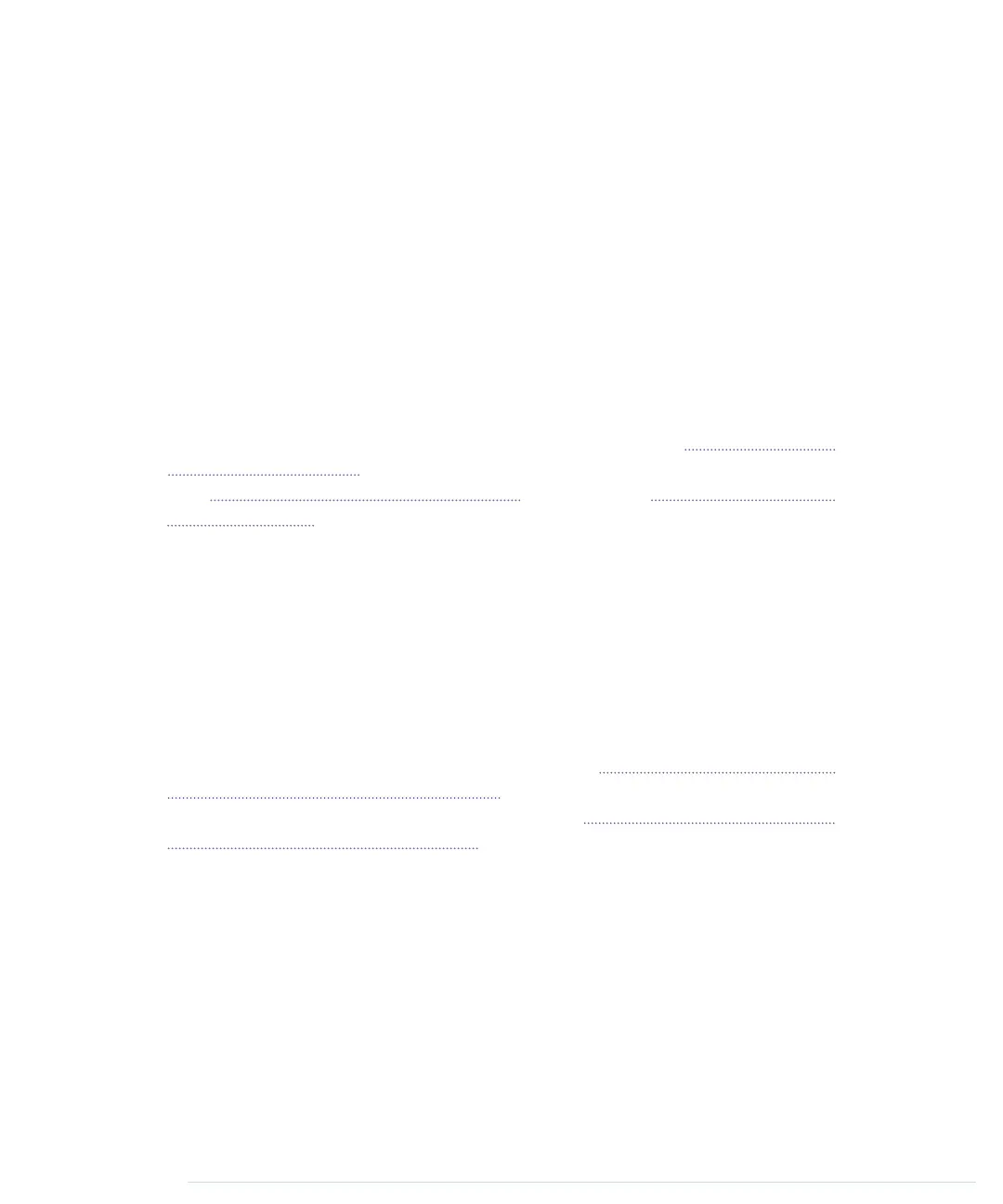tool for designers and artists, only software developers are able to unleash
its full power. So, if you’ve already developed some software—preferably with
C/C++ or Java—then you’ll get a lot out of this book.
But there’s one more thing: you have to build, try, and modify the projects
in this book. Have fun. Don’t worry about making mistakes. The troubleshoot-
ing sections—and the hands-on experience you’ll gain as you become more
confident project by project—will make it all worthwhile. Reading about elec-
tronics without doing the projects yourself isn’t even half the battle. (You
know the old saying: we remember 5 percent of what we hear, 10 percent of
what we write, and 95 percent of what we personally suffer.) And don’t be
afraid: you really don’t need any previous electronics project experience!
If you’ve never written a piece of software before, start with a programming
course or read a beginner’s book about programming first. (Learn to Program,
Second Edition [Pin09] is a good starting point.) Then, learn to program in C
with The C Programming Language [KR98] or in C++ with The C++ Programming
Language [Str00].
What’s in This Book
This book consists of three parts (“Getting Started with Arduino,” “Eleven
Arduino Projects,” and the appendixes). In the first part, you’ll learn all the
basics you need to build the projects in the second part, so read the chapters
in order and do all the exercises. The chapters in the second part also build
on each other, reusing techniques and code from earlier chapters.
There’s one exception, though: in this book you’ll create several Google Chrome
apps that connect your web browser to Arduino. Appendix 4, Controlling the
Arduino with a Browser, on page 267, explains in detail how Chrome apps
work, so you should read it after you’ve read Chapter 4, Building a Morse
Code Generator Library, on page 61.
Here’s a short walkthrough:
• The book starts with the basics of Arduino development. You’ll learn how
to use the integrated development environment (IDE) and how to compile
and upload programs. You’ll quickly build your first project—electronic
dice—that shows you how to work with basic parts such as LEDs, buttons,
and resistors. By implementing a Morse code generator, you’ll see how
easy it is to create your own Arduino libraries.
• Then you’ll learn how to work with analog and digital sensors. You’ll use
a temperature sensor and an ultrasonic sensor to build a very accurate
Preface • xiv
report erratum • discuss
www.it-ebooks.info
