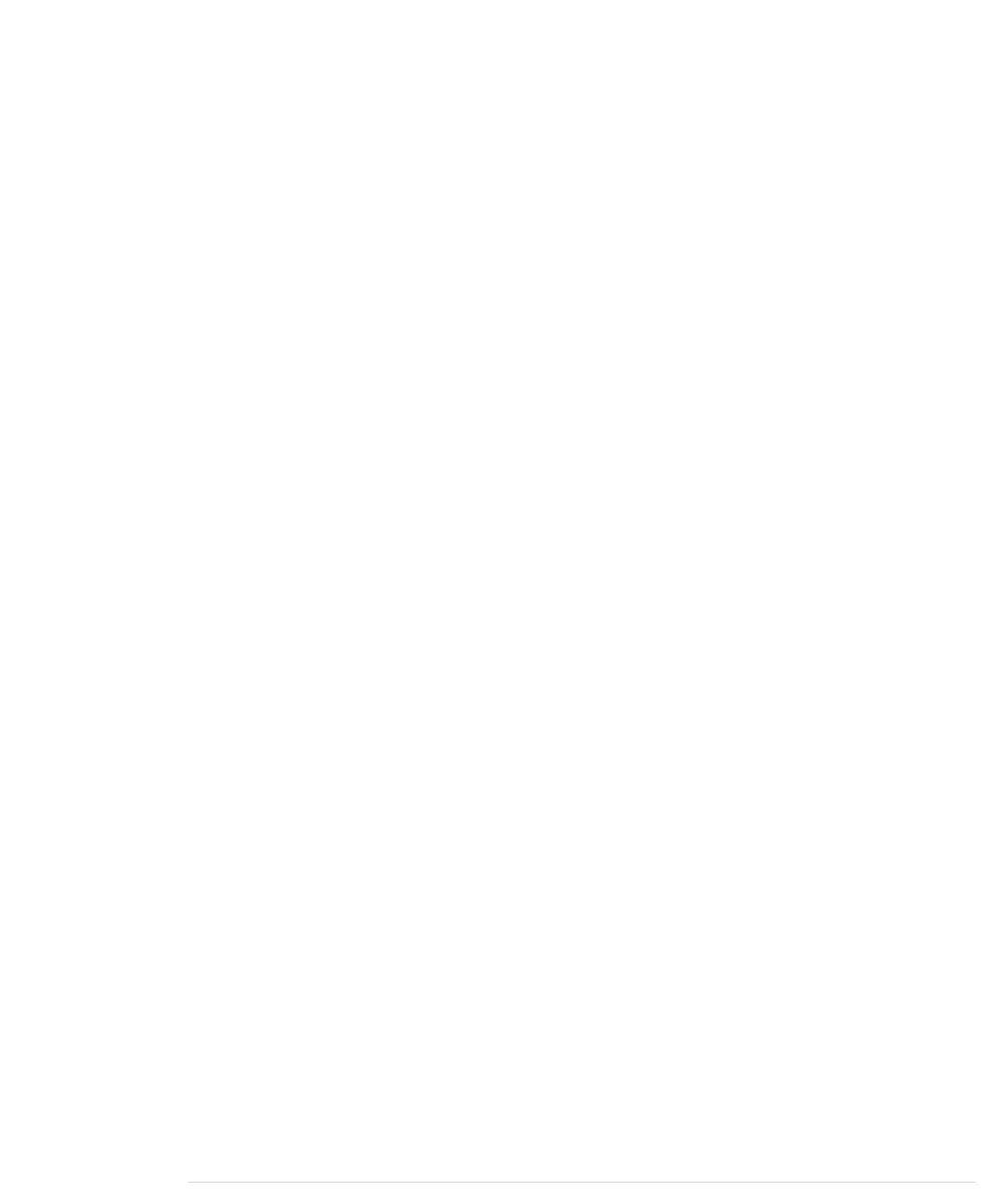This command returns a list of all mail exchange servers (MX) that belong to
the domain
gmail.com
(replace it with the domain of your email provider) and
that are available on your network. In this case they all belong to Google Mail,
and you cannot use them to send emails from your Arduino, because Google
Mail insists on an encrypted connection.
Provided your email provider is less restrictive, you can try to send an email
using no authentication and no encryption at all. Open a connection to the
SMTP standard port 25 and replace the server name smtp.example.com and
all email addresses accordingly in the following
telnet
session:
maik> telnet smtp.example.com 25
Trying 93.184.216.119...
Connected to smtp.example.com.
Escape character is '^]'.
220 mx.example.com ESMTP q43si10820020eeh.100
HELO
250 mx.example.com at your service
MAIL FROM: <arduino@example.com>
250 2.1.0 OK q43si10820020eeh.100
RCPT TO: <info@example.com>
250 2.1.5 OK q43si10820020eeh.100
DATA
354 Go ahead q43si10820020eeh.100
from: arduino@example.com
to: info@example.com
subject: This is a test
Really, this is a test!
.
250 2.0.0 OK 1286819789 q43si10820020eeh.100
QUIT
221 2.0.0 closing connection q43si10820020eeh.100
Connection closed by foreign host.
Here we send the
HELO
command (the spelling is correct) to establish a session
with the SMTP server that doesn’t need authentication information. The rest
of the conversation looks exactly like our previous example.
Sometimes you have to try a few things before you’re able to send an email
from your command line. Don’t proceed until you succeed, because sending
email from your command line is the basis for the next section, in which you’ll
learn how to send emails with an Arduino.
Chapter 11. Creating a Burglar Alarm with Email Notification • 188
report erratum • discuss
www.it-ebooks.info
